Launch Hardware Setup
Hardware boards and devices supported by MathWorks® require additional configuration and setup procedure to connect to MATLAB® and Simulink®. Each support package provides a hardware setup process that guides you through registering, configuring, and connecting to your hardware board.
If the support package is already installed, you can start the hardware setup by opening the Add-Ons panel. To open the Add-Ons panel, click the Add-Ons icon
 on the left sidebar.
on the left sidebar.In the Add-Ons panel, click the Options
 button next to the installed support package,
and click Setup to start the hardware setup process.
button next to the installed support package,
and click Setup to start the hardware setup process.The Hardware Setup window provides instructions for configuring the support package to work with your hardware.
Follow the instructions on each page of the Hardware Setup window. When the hardware setup process completes, you can open the examples to familiarize yourself with the product and its features.
The first window of Hardware Setup in Embedded Coder® Support Package for Qualcomm® Hexagon® Processors lets you select the required targets and processors based on your requirement. The Hexagon Simulator is selected by default, and you can choose other options using the corresponding check boxes.
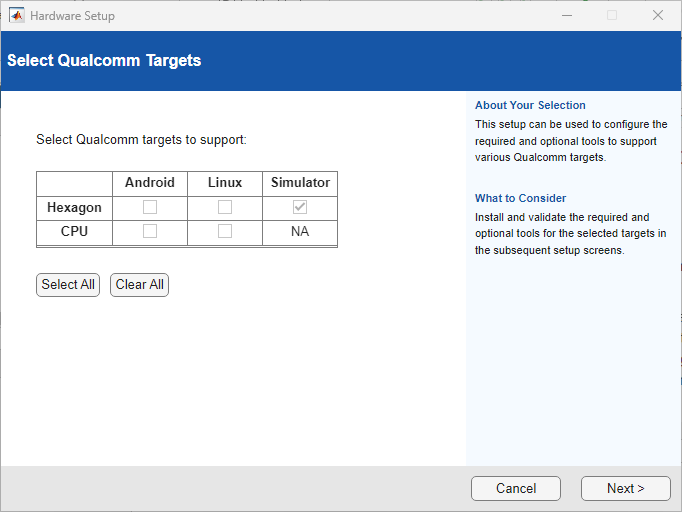
The next set of windows correspond to the options that you selected in the first window. For example, this window shows components to be installed in the subsequent windows, if you select all the targets and processors in the Select Qualcomm Targets window.
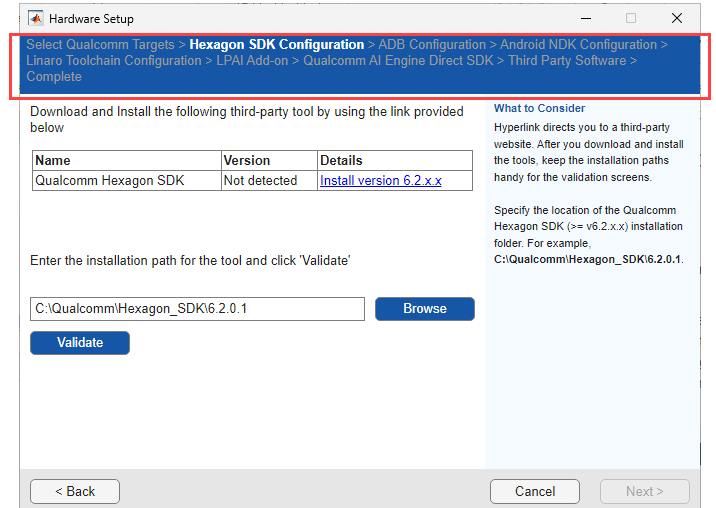
Follow the instruction in each window and click Next to proceed. After the installation of each component is completed, ensure that you click Validate in the same window. Some of the installation components are not mandatory, and they can be skipped based on your requirements. .
The below table shows the different SDKs and toolchains, including optional components, to be installed based on your selection. The first column indicates the target and processor combination that you can select in the first window (Select Qualcomm Targets) of the Hardware Setup.
Component ⇒
Target and Processor Selection in First Window ⇓
Hexagon SDK LPAI Add-On Qualcomm AI Engine Direct SDK Android NDK Android Debug Bridge (ADB) Linaro Toolchain Android Hexagon Required Optional Optional Required Required Linux Hexagon Required Optional Optional Required Required Hexagon Simulator Required Optional Optional Android CPU Optional Optional Required Required Linux CPU Optional Optional Required Required Note
To work with the eNPU module (using the functions and block listed under Micro NPU), install the LPAI Add-on component.
To work with QNN backends (using the functions and blocks listed under Qualcomm AI Engine Direct), install the Qualcomm AI Engine Direct SDK component.
The below table shows the versions of the SDK, toolchain, and Add-on, supported in this release. The links to download these versions are available in the corresponding Hardware Setup windows. Some of the components always download the latest version when you click the link.
SDK, Toolchain, Add-on Version Hexagon SDK 6.2.0.1 Android Debug Bridge (ADB) 36.0.0 (Platform Tools)
Android NDK 25.2.9519653 Linaro Toolchain 7.5.0 LPAI Add-on 2.5.0.0
Note
The latest version of Hexagon SDK (
6.2.0.1) is not compatible with the latest LPAI Add-on. Therefore, to use LPAI Add-on 2.5.0.0, install Hexagon SDK6.0.x.x. To use a previous version of LPAI Add-on (2.4.0.0), install Hexagon SDK5.5.x.x.Qualcomm AI Engine Direct SDK 2.29.0.241129 Once you complete the hardware setup for Qualcomm Hexagon, click Finish.
Note
If you re-install the support package with a different Hexagon SDK version, other than the already registered Hexagon SDK version, restart MATLAB after completing the hardware setup process (before proceeding with building the model).
Note
This release does not support CMSIS-DSP component even though it appears in the Download and Install Third-Party Tools window of the Hardware Setup. You can skip the installation of the CMSIS-DSP component.