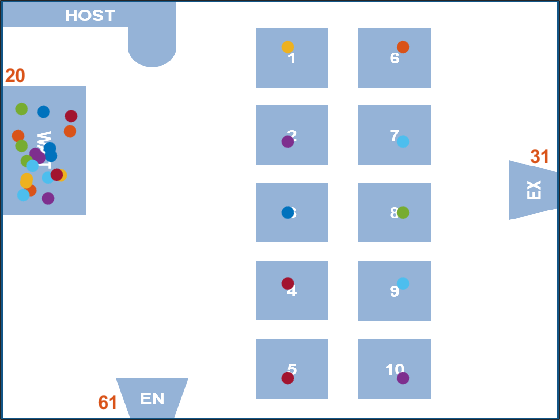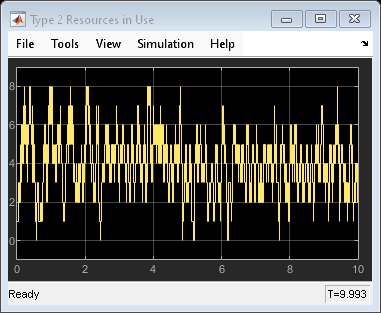Resource Acquirer
Acquire entity resources
Libraries:
SimEvents
Description
The Resource Acquirer block acquires for and assigns them to input entities. You can specify which resource amounts and type the block acquires.
An entity does not depart the Resource Acquirer block until the entity
acquires all of the requested resources. For example, if an entity requests
5 resources and there are 2 resources
available in a Resource Pool block, then the entity
waits until all the requested resources are available before exiting. Similarly, if an
entity requests 2 resources from one type and 3
resources from another type, the entity waits until all of the resources from both types
are available.
Initialize a Resource Pool block with a specified amount of available resources. Then:
Use one or more Resource Acquirer blocks to reserve those resources.
The priority order of Resource Acquirer blocks is determined at the beginning of a simulation and cannot be customized. The entity in the higher priority Resource Acquirer block always acquires the resource first.

For example, suppose only
1resource is available in the Resource Pool block and Resource Acquirer1 is higher priority than Resource Acquirer2. If Entity1 and Entity2 want to acquire the resource at the same time, Entity1 always acquires the resource. Even if the resource becomes available again and there are two entities Entity1 and Entity2 waiting in the ResourceAcquirer1 and ResourceAcquirer2, Entity1 again acquires the resource.Use a Resource Releaser block to return resources to the Resource Pool block for future use.
The visibility of the resources is determined by the Resource visibility parameter of the Resource Pool blocks in the model.
To customize actions when entities enter, exit, or are blocked, enter MATLAB® code in the Entry action, Exit
action, or Blocked action field of the Event
actions tab.
Available Resources
Use the Available Resources controls to:
Select the resources from the resources defined in all the Resource Pool blocks in the model.
Add the resources to the Selected Resources table, where you can configure resource acquisition details.
The list displays all the available resources in the model. (If there are no resources, the Available Attributes list is empty.)
If the resource list is long, you can type the resource name in the text box to filter the list.
Use the buttons in the Available Resources section to help build the resources table. The buttons perform these actions.
| Button | Action |
|---|---|
Refresh the Available Resources list. The list updates with any upstream model changes you make while the block dialog box is open. | |
Add the selected resources to the Selected Resources table. | |
Move the selected resource from the Selected Resources table to the Available Resources list. Note If the selected resource is one you added manually, this button appears dimmed. |
The message area below the available resources list displays additional messages about the resources, as they apply.
| Message | Meaning |
|---|---|
| You have already added the resource to the Selected Resources table. You cannot add the resource to the table again. |
Selected Resources
Use the controls under Selected Resources to build and manage the list of resources to attach to the entity. Each resource appears as a row in a table.
Using these controls, you can:
Add a resource manually.
Modify a resource that you added to the table from the Available Resources list to attach to the entity.
The buttons under Selected Resources perform these actions:
| Button | Action | Notes |
|---|---|---|
Add a template resource to the table. | Rename the resource and specify its properties. | |
Add a copy of the selected resource to the table to use as the basis of a new resource. | Rename the copy. Two resources cannot have the same name. | |
Remove the selected resource from the Selected Resources table. | When you delete a resource this way, no confirmation appears and you cannot undo the operation. | |
Move up the selected resource in order in the Selected Resources table. | N/A | |
Move the selected resource down in order in the Selected Resources table. | N/A |
Note
If you delete a row and apply the change, the deletion can affect signal output ports corresponding to other attributes. For example, if the block has a signal output port A2 and you delete the attribute with a port marked A1, the block relabels A2 as A1. Verify that any signal that connects to the relabeled port is still connected as you expect.
| Property | Specify | Use |
|---|---|---|
Name | The name of the resource. Each resource must have a unique name. | Double-click the existing name, and then type the new name. |
Amount Source | Whether the resource amount, that an entity requests, comes from the dialog box or an attribute. | Select |
Amount | The value to assign to the resource (when the resource comes from the dialog box). | Double-click the value, and then type the value you want to assign. This value is the number of
resources acquired per entity. For example, if
Amount is Granularity of the resources to be acquired matches the granularity of the resources in the Resource Pool block. |
Examples
Ports
Input
Output
Parameters
Version History
Introduced in R2016a