Install Support for UAV Toolbox Support Package for PX4 Autopilots
Add support for PX4® Autopilots by installing the UAV Toolbox Support Package for PX4 Autopilots.
After you install the support package, you can use:
Supported hardware and its features.
Block library to create models.
Examples that show you how to use the Pixhawk® Series flight controller boards with PX4 flight stack.
Operating System Requirements
UAV Toolbox Support Package for PX4 Autopilots can be installed on both Windows® and Linux® operating systems. The supported versions are:
Windows 11, Windows 10
Recommended – Windows 11
Tip
To find the Windows version, enter
winverat the Windows Start Menu.Linux:
Ubuntu® 20.04 LTS, 22.04 LTS
Install, Update, or Uninstall Support Package
Install Support Package
On the MATLAB® Home tab, in the Environment section, select Add-Ons > Get Hardware Support Packages.
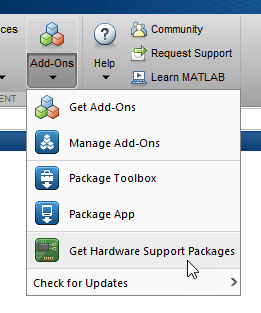
In the Add-On Explorer window, click the support package and then click Install.
Update Support Package
On the MATLAB Home tab, in the Resources section, select Help > Check for Updates.
Uninstall Support Package
On the MATLAB Home tab, in the Environment section, click Add-Ons > Manage Add-Ons.
In the Add-On Manager window, find and click the support package, and then click Uninstall.
Hardware Setup
Hardware boards and devices supported by MathWorks® require additional configuration and setup steps to connect to MATLAB and Simulink®. Each support package provides a hardware setup process that guides you through registering, configuring, and connecting to your hardware board.
If the support package is already installed, you can start the hardware setup by opening the Add-On Manager.

In the Add-On Manager, start the hardware setup
process by clicking the Setup button ![]() .
.
After starting, the Hardware Setup window provides instructions for configuring the support package to work with your hardware.
Follow the instructions on each page of the Hardware Setup window. When the hardware setup process completes, you can open the examples to get familiar with the product and its features.
