Link AUTOSAR Components to Requirements
If you have Requirements Toolbox™ software, you can link components in an AUTOSAR architecture model to requirements. By linking model elements that implement requirements to the associated requirements, you can track implementation of the requirements. If a requirement or an implementation changes, you can make adjustments to keep them in sync.
To link a component to a requirement:
Open an architecture model. For example, autosar_tpc_composition.
open_system('autosar_tpc_composition')In the Apps tab, click Requirements Manager. In the model window, the Requirements tab opens, with the Requirements Browser docked at the bottom.
Create or open a requirements set. If you opened example model autosar_tpc_composition, you can use the example requirements file TPC_Requirements.slreqx.
In the Requirements Browser, open the requirements file. The requirements set contains requirements for four components in the model.
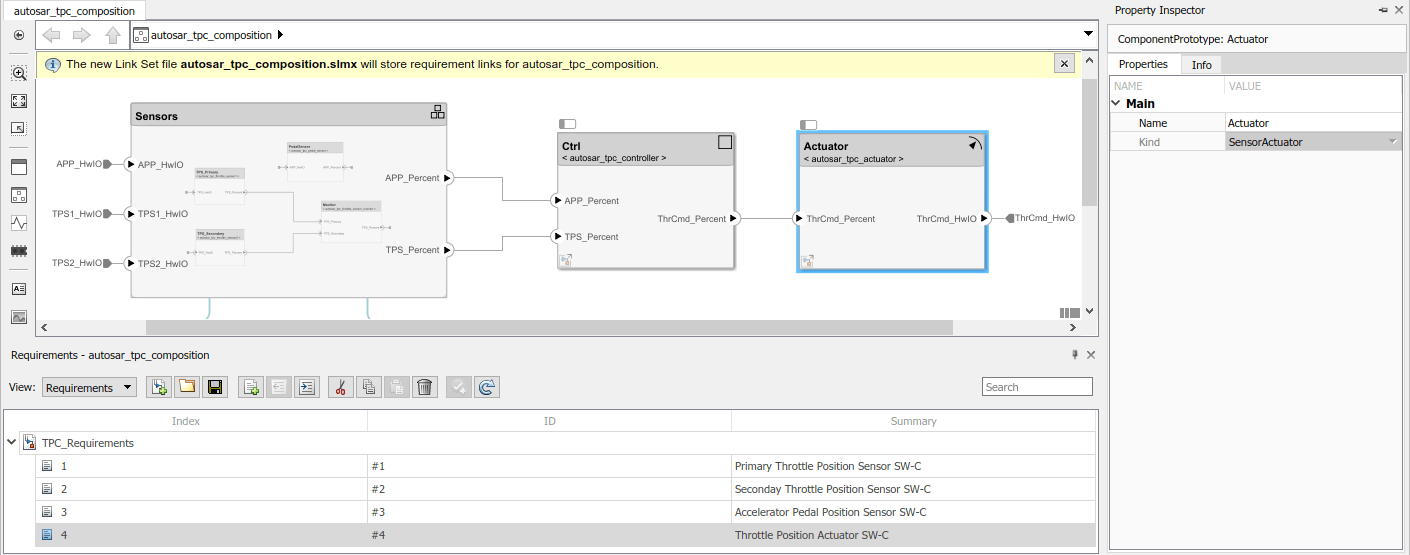
To link a requirement to an AUTOSAR component, drag the requirement from the Requirements Browser to the component block. For example, drag requirement 4 to the Actuator component block.
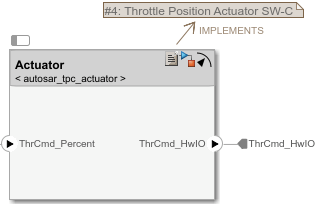
For more information, see View and Link Requirements in Simulink (Requirements Toolbox) and Author Requirements in MATLAB or Simulink (Requirements Toolbox).
See Also
Topics
- Define AUTOSAR Component Behavior by Creating or Linking Models
- Create Profiles Stereotypes and Views for AUTOSAR Architecture Analysis
- Author AUTOSAR Compositions and Components in Architecture Model
- Author Requirements in MATLAB or Simulink (Requirements Toolbox)
- View and Link Requirements in Simulink (Requirements Toolbox)
- Link, Manage, and Verify Requirements (System Composer)