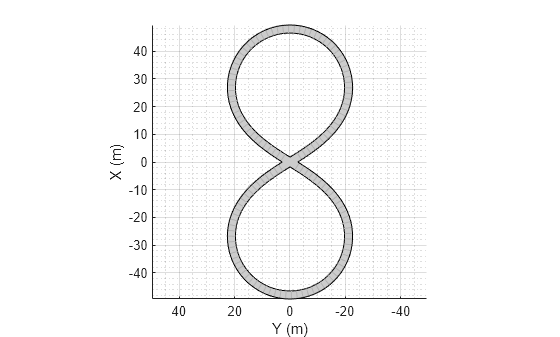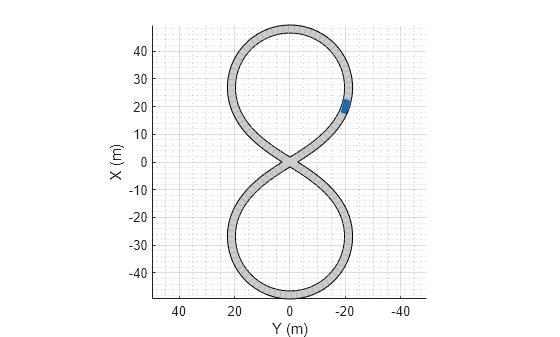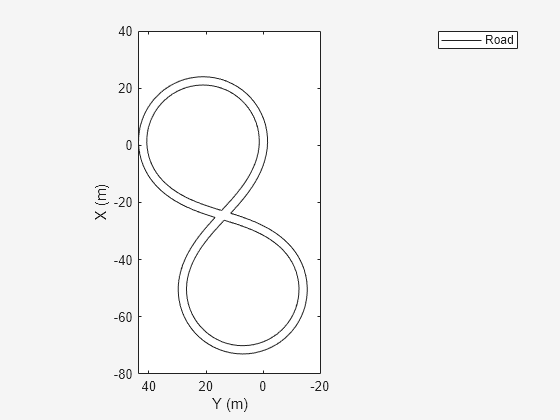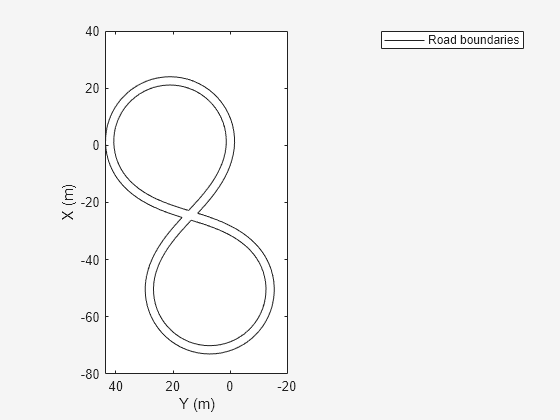road
Add road to driving scenario or road group
Syntax
Description
Add Roads To Driving Scenario
road(
adds a road to a driving scenario, scenario,roadcenters)scenario. You specify
the road shape and the orientation of a road in the 2-D plane by using a set of
road centers, roadcenters, at discrete points. When you
specify the number of lanes on a road, the lanes are numbered with respect to
the road centers. For more information, see Draw Direction of Road and Numbering of Lanes.
road(
adds a road with the specified width, scenario,roadcenters,roadwidth)roadwidth.
road(
adds a road with the specified width and banking angle,
scenario,roadcenters,roadwidth,bankingangle)bankingangle.
road(
adds a road with the specified lanes, scenario,roadcenters,'Lanes',lspec)lspec.
road(
adds a road with the specified banking angle and lanes.scenario,roadcenters,bankingangle,'Lanes',lspec)
road(___,'Heading',
adds a road with the specified heading angle roadheadings)roadheadings,
using any of the input argument combinations from previous syntaxes.
road(___,'Name',
specifies the name of the road.name)
rd = road(___)Road object that stores the properties of the created
road.
Add Roads to Road Group
road(
adds a road segment to a road group, rg,roadcenters)rg. Use a road group
to create a road junction or intersection. You specify the shape and the
orientation of the road segment in the 2-D plane by using a set of road centers,
roadcenters, at discrete points. When you specify the
number of lanes on a road segment, the lanes are numbered with respect to the
road centers. For more information, see Draw Direction of Road and Numbering of Lanes.
road(
adds a road segment with the specified width, rg,roadcenters,roadwidth)roadwidth, to
the road group.
road(
adds a road segment with the specified width and banking angle,
rg,roadcenters,roadwidth,bankingangle)bankingangle, to the road group.
road(
adds a road segment with the specified lanes, rg,roadcenters,'Lanes',lspec)lspec, to the
road group.
road(
adds a road segment with the specified banking angle and lanes to the road
group.rg,roadcenters,bankingangle,'Lanes',lspec)
road(___,'Heading',
adds a road segment with the specified heading angle
roadheadings)roadheadings to the road group, using any of the input
argument combinations from previous syntaxes.
Examples
Input Arguments
Output Arguments
More About
Algorithms
The road function creates a road for an actor to follow in a
driving scenario. You specify the road using N two-dimensional or
three-dimensional waypoints. Each of the N – 1 segments between
waypoints defines a curve whose curvature varies linearly with distance along the
segment. The function fits a piecewise clothoid curve to the
(x, y) coordinates of the waypoints by
matching the curvature on both sides of the waypoint. For a nonclosed curve, the
curvature at the first and last waypoint is zero. If the first and last waypoints
coincide, then the curvatures before and after the endpoints are matched. The
z-coordinates of the road are interpolated using a
shape-preserving piecewise cubic curve.
Version History
Introduced in R2017a