Download HDL Verifier FPGA Board Support Packages
HDL Verifier Support Package for Intel FPGA Boards
The support package for Intel® FPGA boards contains the board definition files for FPGA-in-the-loop (FIL) simulation, FPGA data capture, or AXI manager access, with HDL Verifier™ and supported Intel hardware. To use these features with supported Intel FPGA boards, first download the Intel FPGA board support package.
To install support packages:
On the MATLAB® Home tab, in the Environment section, click Add-Ons > Get Hardware Support Packages.
You can also download FPGA board support packages from within the FPGA-in-the-Loop Wizard or the FPGA Board Manager.
Install Support Package with Connection to Internet
From the FIL Wizard
In the MATLAB command window, enter the following command:
filWizard
In the FIL Options pane, at Board Name, select
Get more boardsfrom the drop-down menu.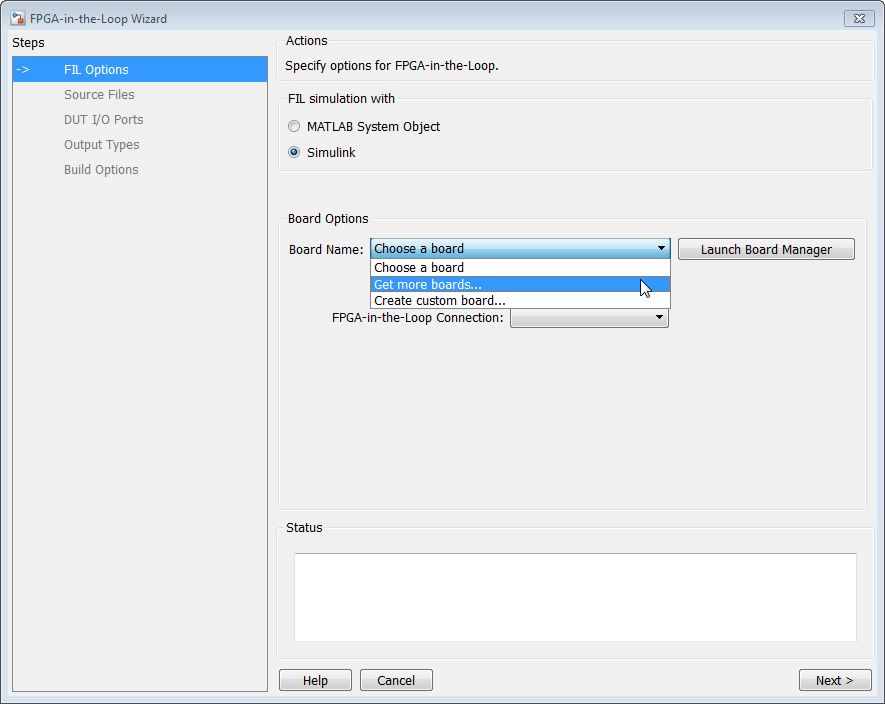
From the FPGA Board Manager
In the MATLAB command window, enter the following command:
fpgaBoardManager
In the FPGA Board Manager dialog box, click Get More Boards.

Install Support Package Offline
To install the support packages without an Internet connection, first download the packages on a computer that does have an Internet connection.
On the computer with the Internet connection, start MATLAB.
On the MATLAB Home tab, in the Environment section, click Add-Ons > Get Hardware Support Packages.
Select your desired support package, and use the Install button pull-down menu to select Download Only....
Accept the license and select a folder for the download.
Copy the entire downloaded folder, for example, the
R2016bfolder, to a shared network drive or removable media, such as a USB drive.
Then, on the computer where you want to install the support packages:
Copy the downloaded folder to the host computer.
To start the installer, run the
install_supportsoftware.exeexecutable file.Follow the installer prompts to install the support package. If you do actually have an Internet connection, you are prompted to log in to your MathWorks® account.