Create Multiexperiment Data Sets in the App
Why Create Multiexperiment Data?
You can create a time-domain or frequency-domain data set in the System Identification app that includes several experiments. Identifying models for multiexperiment data results in an average model.
Experiments can mean data that was collected during different sessions, or portions of the data collected during a single session. In the latter situation, you can create multiexperiment data by splitting a single data set into multiple segments that exclude corrupt data, and then merge the good data segments.
Limitations on Data Sets
You can only merge data sets that have all of the following characteristics:
Same number of input and output channels.
Different names. The name of each data set becomes the experiment name in the merged data set.
Same input and output channel names.
Same data domain (that is, time-domain data or frequency-domain data only).
Merging Data Sets
You can merge data sets using the System Identification app.
For example, suppose that you want to combine the data sets tdata,
tdata2, tdata3, tdata4 shown in
the following figure.
App Contains Four Data Sets to Merge
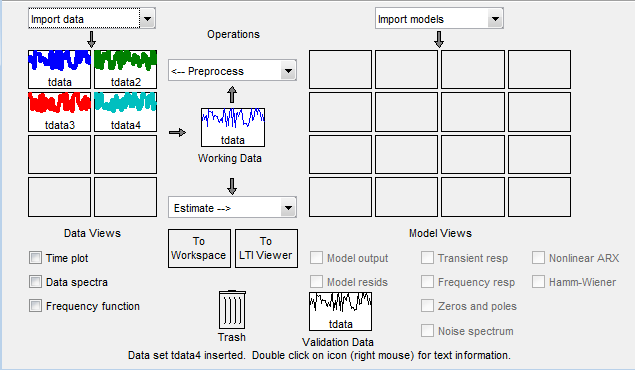
To merge data sets in the app:
In the Operations area, select <--Preprocess > Merge experiments from the drop-down menu to open the Merge Experiments dialog box.

In the System Identification app window, drag a data set icon to the Merge Experiments dialog box, to the drop them here to be merged rectangle.
The name of the data set is added to the List of sets. Repeat for each data set you want to merge.
tdata and tdata2 to Be Merged

Tip
To empty the list, click Revert.
In the Data name field, type the name of the new data set. This name must be unique in the Data Board.
Click Insert to add the new data set to the Data Board in the System Identification app window.
Data Board Now Contains tdatam with Merged Experiments
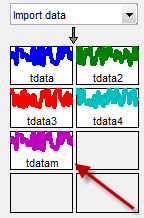
Click Close to close the Merge Experiments dialog box.
Tip
To get information about a data set in the System Identification app, right-click the data icon to open the Data/model Info dialog box.
Extracting Specific Experiments from a Multiexperiment Data Set into a New Data Set
When a data set already consists of several experiments, you can extract one or more of these experiments into a new data set, using the System Identification app.
For example, suppose that tdatam consists of four experiments.
To create a new data set that includes only the first and third experiments in this data set:
In the System Identification app window, drag and drop the
tdatamdata icon to the Working Data rectangle.tdatam Is Set to Working Data

In the Operations area, select Preprocess > Select experiments from the drop-down menu to open the Select Experiment dialog box.
In the Experiments list, select one or more data sets in either of the following ways:
Select one data set by clicking its name.
Select adjacent data sets by pressing the Shift key while clicking the first and last names.
Select nonadjacent data sets by pressing the Ctrl key while clicking each name.

In the Data name field, type the name of the new data set. This name must be unique in the Data Board.
Click Insert to add the new data set to the Data Board in the System Identification app.
Click Close to close the Select Experiment dialog box.