piechart
Syntax
Description
Vector Data
piechart( creates a pie chart of the
values in the vector data)data. Each slice has a label indicating its size
as a percentage of the whole pie.
piechart( creates a pie
chart of categorical values. The number of instances of a category determines the size of
the corresponding slice, and each slice label includes the category name.categoricaldata)
Table Data
piechart(
specifies the categorical variable tbl,categoricalvar)categoricalvar. The number of
instances of a category determines the size of the corresponding slice, and each slice
label contains the corresponding category name.
Additional Options
piechart( creates the
pie chart in the specified parent container. The parent container is typically a figure,
panel, or tab. Specify parent,___)parent as the first argument in any of the
previous syntaxes.
piechart(___,
specifies properties of the chart using one or more name-value arguments. Specify the
name-value arguments after all other input arguments. For example, Name=Value)piechart([1 2
3],ExplodedWedges=2) creates a pie chart with the second slice offset.
For a list of properties, see PieChart Properties.
p = piechart(___)PieChart object. Use p to set properties of the chart after creating it. For a list of properties,
see PieChart Properties.
Examples
Create a pie chart from a vector of numbers. By default, each slice label displays a percentage value.
data = [1 2 3 4]; piechart(data)

Create a pie chart from a categorical vector. The piechart function counts the number of instances of each category to determine the size of each slice.
Control the order of the slices by calling the reordercats function.
flavors = categorical(["Banana Cream","Pumpkin","Pumpkin","MATLAB","Blackberry"]); flavors = reordercats(flavors,["MATLAB","Pumpkin","Banana Cream","Blackberry"]); piechart(flavors)

Create a table containing the names of bakers in a pie contest and the corresponding number of votes.
Bakers = ["Betty";"Abby";"Afiq";"Ravi";"Dave"]; Votes = [2; 5; 5; 2; 5]; tbl = table(Bakers,Votes)
tbl=5×2 table
Bakers Votes
_______ _____
"Betty" 2
"Abby" 5
"Afiq" 5
"Ravi" 2
"Dave" 5
Create a pie chart from the table.
piechart(tbl,"Votes","Bakers")

You can specify the rotation direction and shift all the slices around the circle by setting properties. You can set properties by specifying name-value arguments when you call the piechart function, or you can set properties of the PieChart object later.
Create a vector called data and use it to create a pie chart. By default, the slices appear in a clockwise direction and the left edge of the first (blue) slice is at 0 degrees (12 o'clock).
data = [1 2 3 4]; piechart(data)

Create another pie chart, but this time, set the Direction property to "counterclockwise" by specifying it as a name-value argument. Call the piechart function with an output argument to store the PieChart object.
p = piechart(data,Direction="counterclockwise");
Shift the slices by 90 degrees counterclockwise by setting the StartAngle property of the PieChart object to -90.
p.StartAngle = -90;

You can change the slice labels from percentages to counts by setting the LabelStyle property. The LabelStyle property has options for displaying different combinations of slice names, data values, and percentages.
Create a pie chart from a numeric vector and a vector of names. Specify an output argument to store the PieChart object. Then change the labels to include the data values instead of the percentages.
data = [1 2 3]; names = ["Blueberry","Pumpkin","Lemon"]; p = piechart(data,names); p.LabelStyle = "namedata";

Another option is to display just the names without any data or percentage values.
p.LabelStyle="name";
Create a pie chart that shows the percentage of total sales for each participant in a bake sale. Call the piechart function with an output argument to store the PieChart object so you can change aspects of the chart later.
Bakers = ["Betty","Abby","Afiq","Ravi","Dave"]; Sales = [20 51.55 49.37 20.35 48.25]; p = piechart(Sales,Bakers);

Query the slice names of the PieChart object.
p.Names
ans = 1×5 string
"Betty" "Abby" "Afiq" "Ravi" "Dave"
Change the slice names to the pie flavors.
p.Names = ["Blueberry","Pumpkin","Banana Cream","Blackberry","Key Lime"];

Display each label as two lines of text, with the pie flavor on the first line and the sales number on the second line. To combine the different elements for each label, start with the Names property, and add a newline character, a dollar sign, and the Sales vector (converted to a string).
p.Labels = p.Names + "\newline$" + string(Sales);
You can change the colors of your pie chart by using the colororder function. For example, create a pie chart with the default colors.
piechart([1 2 3 4])

You can choose from several named color palettes, including gem (default), glow, sail, reef, meadow, dye, and earth. Change the color palette to meadow.
colororder meadow
Change the color palette to sail.
colororder sail
Since R2024b
You can consolidate the data from multiple small slices into one slice named "Others" by setting the NumDisplayWedges property. You can also arrange the slices in ascending or descending order by setting the DisplayOrder property.
For example, create a pie chart that shows the number of employees at a company by department. When you create the chart, specify an output argument to store the PieChart object so you can modify it later.
employees = [100 10 50 30 25 10 15]; departments = ["Engineering" "Sales" "User Experience" "Documentation" "IT" "HR" "Security"]; p = piechart(employees,departments,LabelStyle="name");
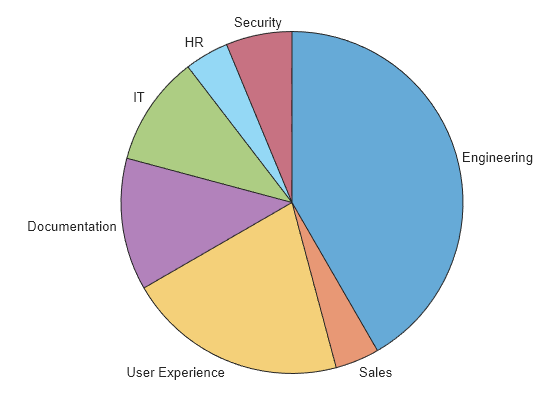
Arrange the slices in descending order according to the number of employees.
p.DisplayOrder = "descend";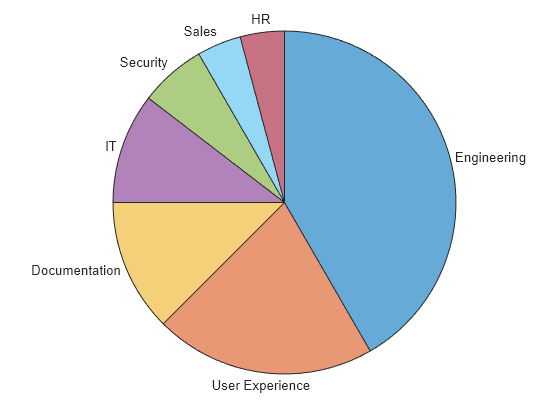
Display three slices and consolidate the other slices into a fourth slice named "Others". Because the slices were sorted in descending order by the DisplayOrder property, setting NumDisplayWedges to 3 displays the three largest slices.
p.NumDisplayWedges = 3;
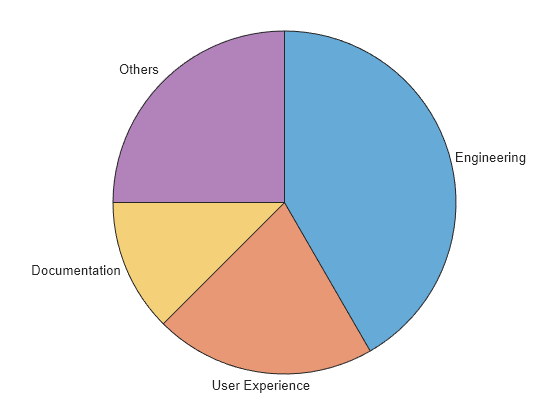
To create multiple charts in a figure, use a tiled chart layout.
Create a 1-by-2 tiled chart layout. Create the first chart by calling the nexttile function followed by the piechart function. Then add a title by calling the title function. Repeat these steps for the second chart.
tiledlayout(1,2) nexttile piechart([1 2 3 4]) title("2022 Totals") nexttile piechart([10 3 1 5 6 4]) title("2023 Totals")
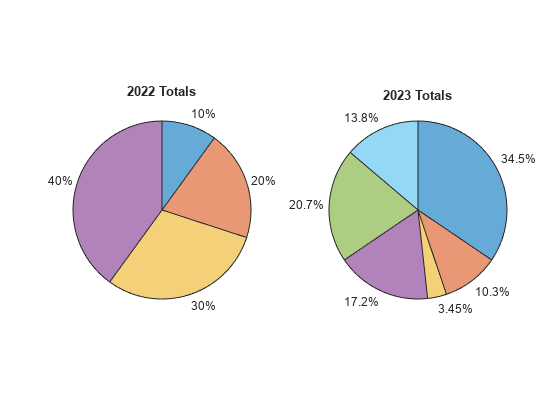
Input Arguments
Slice data, specified as a vector of numeric or duration values. The size of each
slice is a percentage of the whole pie, depending on the sum of the elements of
data:
If
sum(data)<1, the values ofdataspecify the areas of the pie slices, and the result is a partial pie.If
sum(data)≥1, MATLAB normalizes the values bydata/sum(data)to determine the area of each slice of the pie.
Example: piechart([0.1 0.2 0.3]) creates a partial pie
chart.
Example: piechart([1 2 3 4]) creates a pie chart using values that
sum to a number greater than 1.
Example: piechart([0.5 0.25 0.25]) creates a pie chart using
proportional values that sum to 1.
Data Types: single | double | int8 | int16 | int32 | int64 | uint8 | uint16 | uint32 | uint64 | duration
Slice names, specified as a string vector, cell array of character vectors, or a
vector containing numeric, duration, datetime, or categorical values. The vector or cell
array must have the same number of elements as data. The slice
names and the slice percentages are included in the slice labels.
Example: piechart([1 2 3],["Apples","Cherries","Grapes"])
specifies the names as a string vector.
Example: piechart([1 2
3],categorical(["Apples","Cherries","Grapes"])) specifies the names as a
categorical vector.
Example: piechart([10 20 30],minutes([1 2 3])) specifies the names
as a duration vector.
Data Types: single | double | int8 | int16 | int32 | int64 | uint8 | uint16 | uint32 | uint64 | duration | datetime | categorical | string | cell
Categorical slice data, specified as a categorical or logical vector. The size of each slice is proportional to the number of times each value occurs in the vector. The slice names are the category names.
Example: piechart(categorical(["Apples","Cherries","Grapes","Oranges"]))
creates a pie chart with four slices of the same size.
Example: piechart(categorical(["Apples","Cherries","Cherries",
"Cherries"])) creates a pie chart with a "Cherries" slice
that occupies 3/4 of the pie. The "Apples" slice occupies the
remaining 1/4 of the pie.
Data Types: categorical | logical
Source table containing the slice data, specified as a table or timetable.
Table variable containing the slice data, specified using one of the indexing schemes from the following table. The table variable you specify can contain numeric or duration values.
| Indexing Scheme | Examples |
|---|---|
Variable name:
|
|
Variable index:
|
|
Variable type:
|
|
Example: piechart(tbl,"mydata") specifies the table variable named
mydata.
Table variable containing the slice names, specified using one of the indexing schemes from the following table. The table variable you specify can contain a string vector, a cell array of character vectors, or a vector of numeric, datetime, duration, or categorical values.
| Indexing Scheme | Examples |
|---|---|
Variable name:
|
|
Variable index:
|
|
Variable type:
|
|
Example: piechart(tbl,"mydata","mynames") creates a pie chart
using the slice data in the variable mydata and the slice names in
the variable mynames.
Table variable containing the categorical data, specified using one of the indexing schemes from the following table. The table variable you specify can contain categorical data or logical values. The number of instances of a category determines the size of the corresponding slice.
| Indexing Scheme | Examples |
|---|---|
Variable name:
|
|
Variable index:
|
|
Variable type:
|
|
Example: piechart(tbl,"mycats") specifies the table variable named
mycats.
Parent container, specified as a Figure, Panel,
Tab, TiledChartLayout, or GridLayout object.
Name-Value Arguments
Specify optional pairs of arguments as
Name1=Value1,...,NameN=ValueN, where Name is
the argument name and Value is the corresponding value.
Name-value arguments must appear after other arguments, but the order of the
pairs does not matter.
Example: piechart([1 2 3 4],StartAngle=90) creates a pie chart with a
starting angle of 90 degrees.
Note
The properties listed here are only a subset. For a full list, see PieChart Properties.
Offset slices, specified as a numeric or logical vector for numeric data. If you create the chart using categorical data, you can specify a string vector or a character vector containing one or more category names. The orange slice in this pie chart is offset.

Example: piechart([5 7 4 6],ExplodedWedges=3) creates a pie chart
with the third slice offset.
Example: piechart([5 7 4 6],ExplodedWedges=[1 3]) creates a pie
chart with the first and third slice offset.
Example: piechart([5 7 4 6],ExplodedWedges=[false false true false])
creates a pie chart with the third slice offset.
Example: piechart(categorical(["A" "B" "C" "D"]),ExplodedWedges="B")
creates a pie chart using categorical data with slice B
offset.
Starting angle of the first slice, specified as a scalar value in degrees. By default,
the starting angle is 0 degrees. Positive values rotate the slices in
a clockwise direction. Negative values rotate the slices in a counterclockwise
direction.
You can envision the location of the starting angle by considering the arrangement of
numbers on a clock. A starting angle of 0 degrees corresponds to 12
o'clock, and a starting angle of 90 degrees corresponds to 3
o'clock.

Data Types: single | double | int8 | int16 | int32 | int64 | uint8 | uint16 | uint32 | uint64
Direction for adding slices, specified as "clockwise" or "counterclockwise".
"clockwise"— Add slices in a clockwise direction."counterclockwise"— Add slices in a counterclockwise direction.
Output Arguments
PieChart object, which is a standalone visualization. Use
p to set properties on the pie chart after creating it.
More About
A standalone visualization is a chart designed for a special purpose that
works independently from other charts. Unlike other charts such as plot
and surf, a standalone visualization has a preconfigured axes object
built into it, and some customizations are not available. A standalone visualization also
has these characteristics:
It cannot be combined with other graphics elements, such as lines, patches, or surfaces. Thus, the
holdcommand is not supported.The
gcafunction can return the chart object as the current axes.You can pass the chart object to many MATLAB functions that accept an axes object as an input argument. For example, you can pass the chart object to the
titlefunction.
Version History
Introduced in R2023bPie charts include undefined categorical values and show them in a slice labeled
"Others" by default. Previously, undefined values were excluded from
the calculation of the Proportions property, and the values were not
shown as slices in the chart. This change makes it easier to understand the nature of
categorical data in the chart.
For example, create a pie chart using a categorical array containing three undefined
values (""). In R2024a, the chart excludes the undefined values. In
R2024b, the chart contains a slice labeled "Others" to represent the
undefined values.
cats = categorical(["Glazed" "Jelly" "Jelly" "Jelly", ... "Sugar","Sugar","Plain","","","",]); piechart(cats,LabelStyle="name")
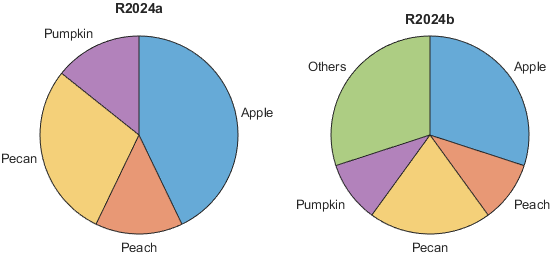
To exclude the "Others" slice from the chart and exclude the
undefined values from the Proportions calculation, set the ShowOthers property to "off".
piechart(cats,LabelStyle="name",ShowOthers="off")
See Also
Functions
Properties
MATLAB Command
You clicked a link that corresponds to this MATLAB command:
Run the command by entering it in the MATLAB Command Window. Web browsers do not support MATLAB commands.
Seleccione un país/idioma
Seleccione un país/idioma para obtener contenido traducido, si está disponible, y ver eventos y ofertas de productos y servicios locales. Según su ubicación geográfica, recomendamos que seleccione: .
También puede seleccionar uno de estos países/idiomas:
Cómo obtener el mejor rendimiento
Seleccione China (en idioma chino o inglés) para obtener el mejor rendimiento. Los sitios web de otros países no están optimizados para ser accedidos desde su ubicación geográfica.
América
- América Latina (Español)
- Canada (English)
- United States (English)
Europa
- Belgium (English)
- Denmark (English)
- Deutschland (Deutsch)
- España (Español)
- Finland (English)
- France (Français)
- Ireland (English)
- Italia (Italiano)
- Luxembourg (English)
- Netherlands (English)
- Norway (English)
- Österreich (Deutsch)
- Portugal (English)
- Sweden (English)
- Switzerland
- United Kingdom (English)