Troubleshoot Uploads to Polyspace Access That Exceed Size Limit
Issue
You upload analysis results to Polyspace® Access™, and one of these two things happen:
The upload completes but might take a long time, and you see a warning message similar to this:
Warning: Number of uploaded findings exceeds preconfigured limit
The upload fails and you see an error message similar to this:
Error: Upload to Polyspace Access failed with message: 'In Corrupted Folder, Hard Limit Reached'
Possible Solutions
Adjust Checkers Selection in Project Configuration
The Polyspace Access server has a preconfigured (soft) limit for how many findings you can upload per run, with a default limit of 100,000 findings. Uploading a number of findings that exceeds that limit might impact the performance of the Polyspace Access server.
If your analysis results contain more findings than this preconfigured soft limit, consider adjusting the checkers selection in your project configuration to focus on a smaller subset of checkers. For instance, you might try deselecting Code Metrics checks and low impact Bug Finder defect checks.
To adjust the checkers selection, see:
Setting Checkers in Polyspace as You Code (Polyspace as You Code)
Checkers activation file (-checkers-activation-file)(Polyspace Bug Finder)
Override Size Limits for Uploads
The Polyspace Access server has a hard limit for how many findings you can upload per run, with a default limit of 500,000 findings. If you attempt to upload a run with a number of findings that exceeds this hard limit, the upload fails. This limit prevents degradations in the performance of the Polyspace Access server and user interface.
You can override both the soft and hard limits for number of uploads by using
the /showflags endpoint. For instance, if you use the URL
https://example-access-server:9443 to open Polyspace
Access on your web browser, enter this URL to manage the size limits for
uploads:
https://example-access-server:9443/showflags
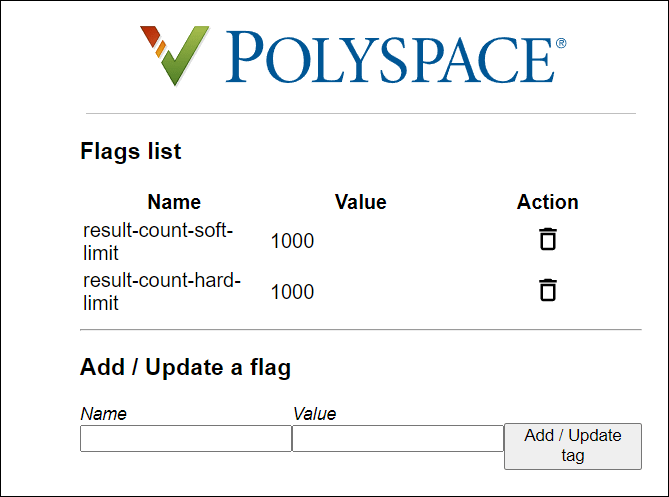
To override the size limit, enter a name/value pair in the appropriate fields and click Add / Update tag. To update the:
Soft limit, use the name
result-count-soft-limitand specify the number of findings threshold that triggers a warning on uploads.Hard limit, use the name
result-count-hard-limitand specify the number of findings threshold that triggers an error and causes the upload to fail.