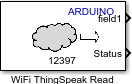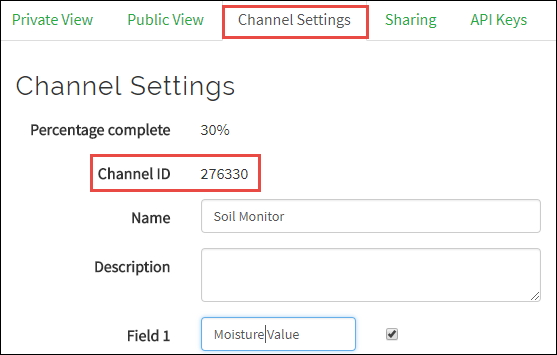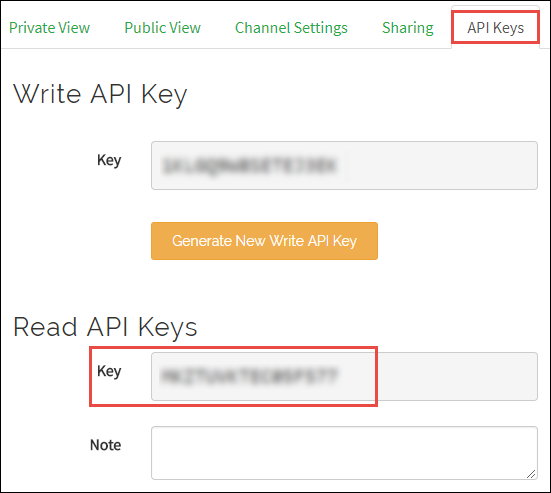WiFi ThingSpeak Read
Read data stored in a ThingSpeak channel on wireless network
Add-On Required: This feature requires the Simulink Support Package for Arduino Hardware add-on.
Libraries:
Simulink Support Package for Arduino Hardware /
WiFi
Description
Use the WiFi ThingSpeak Read block to retrieve data from the Internet of Things website by using ThingSpeak™ on a wireless network to download the data to your Arduino® board.
ThingSpeak is an application platform that you can use for the Internet of Things. You can build an application around data that is collected by sensors. ThingSpeak includes real-time data collection, data processing, visualizations, apps, and plugins.
You can see the ThingSpeak server response to a data download request by selecting the Print diagnostic messages option. This option has no effect when you use External mode, Serial Transmit, or Serial Receive blocks that use port 0.
For more information on how to use ThingSpeak, see ThingSpeak Apps, Plugins, and Tutorials.
Supported Hardware
This table lists the properties of the hardware that the Arduino board supports for the WiFi ThingSpeak Read block.
| Target Hardware | Receive Limit (Number of Bytes) |
|---|---|
| Wi-Fi® Shield | 64 bytes |
| Arduino MKR1000, Arduino MKR Wi-Fi 1010, Arduino Nano 33 IoT, Arduino compatible ESP32 – WROOM, Arduino compatible ESP32 – WROVER | 1400 bytes |
Note
Using ESP8266 chip for Wi-Fi connectivity does not support deploying WiFi ThingSpeak Read block on an Arduino board.
Ports
Output
Parameters
Version History
Introduced in R2016b