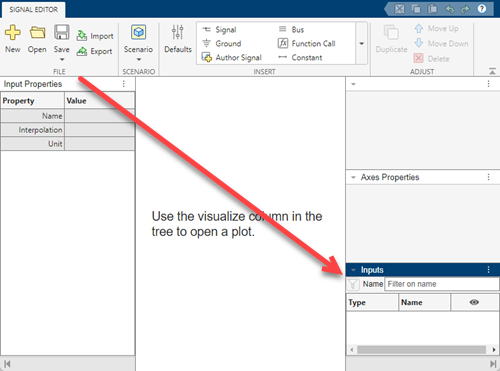Change Signal Editor Default Layout
When you start the Signal Editor tool, the Signal Editor appears in its default layout.
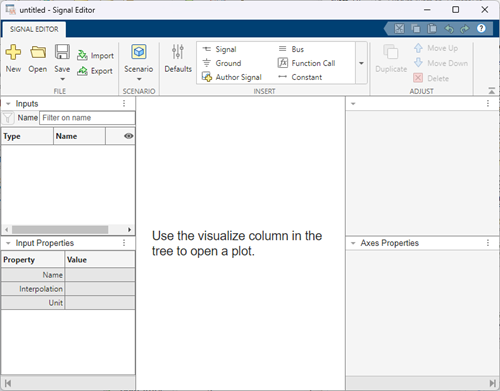
By default, the desktop includes these tools.
| Tool | Position | Description |
|---|---|---|
Toolstrip | Top of tool | By default, the toolstrip includes two tabs: Signal Editor and Edit. |
Inputs | Top left pane below toolstrip | Manage scenarios and signals. |
Input Properties | Bottom left pane | Manage signal properties. |
Signal | Right pane below toolstrip | Manage signal time and data. |
Axes Properties | Bottom right pane | Manage x- and y-axes properties. |
You can change the layout as you wish. The changes persist between MATLAB® sessions.
Hide Toolstrip
To hide the toolstrip, click ![]() on the bottom right of the toolstrip. To restore the
toolstrip, right-click the hidden toolstrip band and select Restore
Toolstrip.
on the bottom right of the toolstrip. To restore the
toolstrip, right-click the hidden toolstrip band and select Restore
Toolstrip.
Minimize Signal Editor Tools
To hide Signal Editor tools, click ![]() and select Collapse Panel. To restore
the tool, right-click
and select Collapse Panel. To restore
the tool, right-click ![]() select Expand Panel.
select Expand Panel.
Move Signal Editor Tools
To move Signal Editor tools, left-click the title bar of the tool and drag the tool to the desired location.