Exclude Components from Clone Detection
To save time during model development, you can limit the scope of the clone detection analysis to exclude Subsystem and Model blocks from clone detection. To exclude a subsystem or referenced model, right-click the subsystem or referenced model and select Identify Modeling Clones > Subsystem and its contents > Add to exclusions. You can also open the open the Clone Detection Exclusion Editor by selecting Identify Modeling Clones >Open Clone Detection Exclusion Editor.
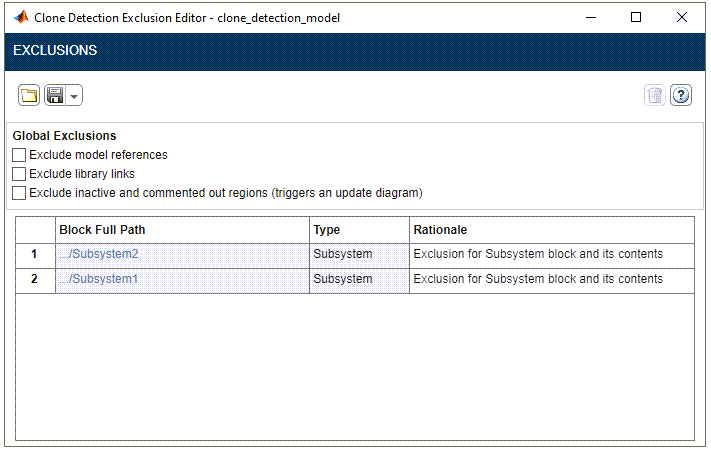
After you specify the Subsystem or Model blocks to exclude, the Clone Detector app uses the exclusion information to exclude blocks during analysis. By default, the exclusion information is stored in the model SLX file. Alternatively, you can store the information in an separate exclusion file. Unless you specify a different folder, the Clone Detection Exclusion Editor saves the exclusion files in the current folder.
If you create an exclusion file and save your model, you attach the exclusion file to your model. Each time that you open the model, the analysis excludes the blocks specified in the exclusion file.
To view exclusion information for a model, right-click a Subsystem or Model block and select Identify Modeling Clones > Open Clone Detection Exclusion Editor. For each subsystem or referenced model that you exclude from detection, you can use the Rationale field to provide a reason for excluding the block.
You can also select these properties in the Clone Detection Exclusion Editor:
Exclude model references — Exclude model references.
Exclude library links — Exclude subsystems that are external library links.
Exclude inactive and commented out regions — Exclude modeling subsystems that are inactive during simulation, such as variant subsystems.
Programmatically Exclude Components from Clone Detection Analysis
You can programmatically exclude components from clone detection analysis by using these functions:
| Function | Purpose |
|---|---|
Simulink.CloneDetection.addExclusions | Exclude component from clone detection |
Simulink.CloneDetection.getExclusions | Get list of components excluded from clone detection |
Simulink.CloneDetection.deleteExclusions | Remove component from clone detection exclusion list |