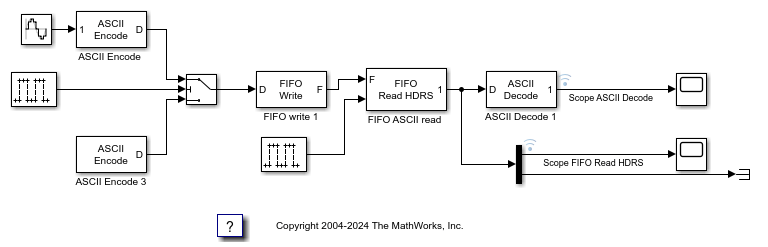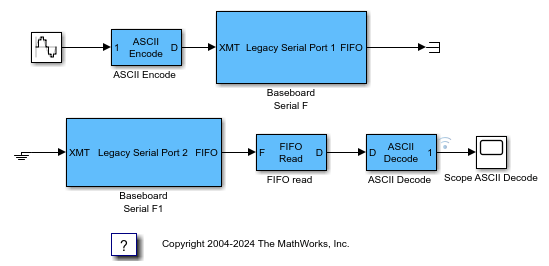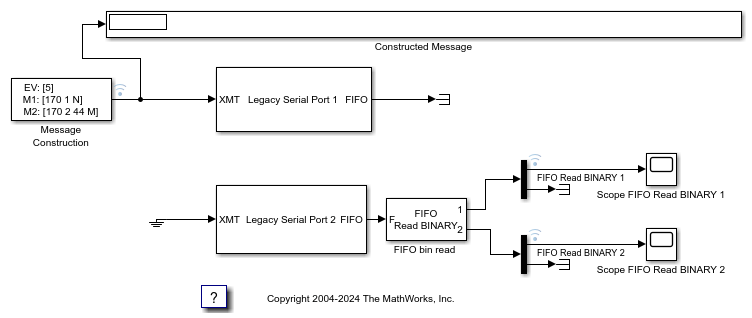ASCII Decode
Parse ASCII character vector into Simulink values
Libraries:
Simulink Real-Time /
RS232
Description
The ASCII Decode block parses an input character vector according to a
format specifier similar to scanf and makes converted values
available to the real-time
application.
For more information, see RS-232 Serial Communication and RS-232 Legacy Drivers.
Examples
ASCII Encoding/Decoding Resync Loopback Test
Use the ability of the FIFO Read HDRS block to resynchronize after being repeatedly disabled and apply this ability to resolve errors such as when a message is only partially complete at the time the read is attempted.
Binary Encoding/Decoding Resync Loopback Test
Use the ability of the FIFO Read BINARY block to handle messages that are interrupted and only partially complete.
Simple ASCII Encoding/Decoding Loopback Test (with Baseboard Blocks)
Convert a single floating point number to ASCII and transmit the value over a serial link.
ASCII Encoding/Decoding Loopback Test (with Baseboard Blocks)
Send ASCII data over a serial link.
ASCII Encoding/Decoding Resync Loopback Test (with Baseboard Blocks)
Use the ability of the FIFO Read HDRS block to resynchronize after being repeatedly disabled and apply this ability to resolve errors such as when a message is only partially complete at the time the read is attempted.
Binary Encoding/Decoding Loopback Test (with Baseboard Blocks)
Send Binary data over a serial link.
Binary Encoding/Decoding Resync Loopback Test (with Baseboard Blocks)
Use the ability of the FIFO Read BINARY block to handle messages that are interrupted and only partially complete.
Ports
Input
The input vector can be either 8-bit or 16-bit and signed or unsigned. If the data format is 16-bit, the block ignores the upper 8 bits of each entry.
Data Types: int8 | uint8 | int16 | uint16
Output
Output ports corresponding to items in Format string.
Dependency
Number of variables determines the number of output ports.
Data Types: double | int8 | uint8 | int16 | uint16 | int32 | uint32
Parameters
Enter a scanf like format string. Each format
specifier such as %d must match a corresponding part of
the input vector. Literal strings in the format must match the first
character plus the number of characters. The format specifiers follow the
normal description for scanf.
An example format string is:
'alpha %d bravo %f\n'Programmatic Use
Block Parameter:
format |
Enter the number of output ports for this block. For example:
If Format string has the value of %xmore
text%x and the input vector for the block has
cdmabcdefgh90, you must specify the value of the
Number of variables parameter as 2.
The first variable is assigned the value 0xcd. Next,
the character vector mabcdefgh is considered a match to
more text because:
The first character for both character vectors is
m.Both character vectors have the same number of characters.
The second variable is then assigned the value 0x90.
The character vector mabcdefgh does not have to match
exactly the value of Format string. This behavior is
different from the behavior for scanf, which requires an
exact match.
Programmatic Use
Block Parameter:
nvars |
A cell vector with the same number of elements as specified in Number of variables can specify a different data type for each output port. A single element is replicated. For example:
nvars=3
{ } — The three outputs are doubles.
{'uint8'} — The three outputs are
uint8.
{'uint16', 'double', 'uint8'} — The first output
is a uint16, the second output is a
double, and the third output is a
uint8.
Programmatic Use
Block Parameter:
varids |
Extended Capabilities
C/C++ Code Generation
Generate C and C++ code using Simulink® Coder™.
Version History
Introduced in R2020b
MATLAB Command
You clicked a link that corresponds to this MATLAB command:
Run the command by entering it in the MATLAB Command Window. Web browsers do not support MATLAB commands.
Seleccione un país/idioma
Seleccione un país/idioma para obtener contenido traducido, si está disponible, y ver eventos y ofertas de productos y servicios locales. Según su ubicación geográfica, recomendamos que seleccione: .
También puede seleccionar uno de estos países/idiomas:
Cómo obtener el mejor rendimiento
Seleccione China (en idioma chino o inglés) para obtener el mejor rendimiento. Los sitios web de otros países no están optimizados para ser accedidos desde su ubicación geográfica.
América
- América Latina (Español)
- Canada (English)
- United States (English)
Europa
- Belgium (English)
- Denmark (English)
- Deutschland (Deutsch)
- España (Español)
- Finland (English)
- France (Français)
- Ireland (English)
- Italia (Italiano)
- Luxembourg (English)
- Netherlands (English)
- Norway (English)
- Österreich (Deutsch)
- Portugal (English)
- Sweden (English)
- Switzerland
- United Kingdom (English)