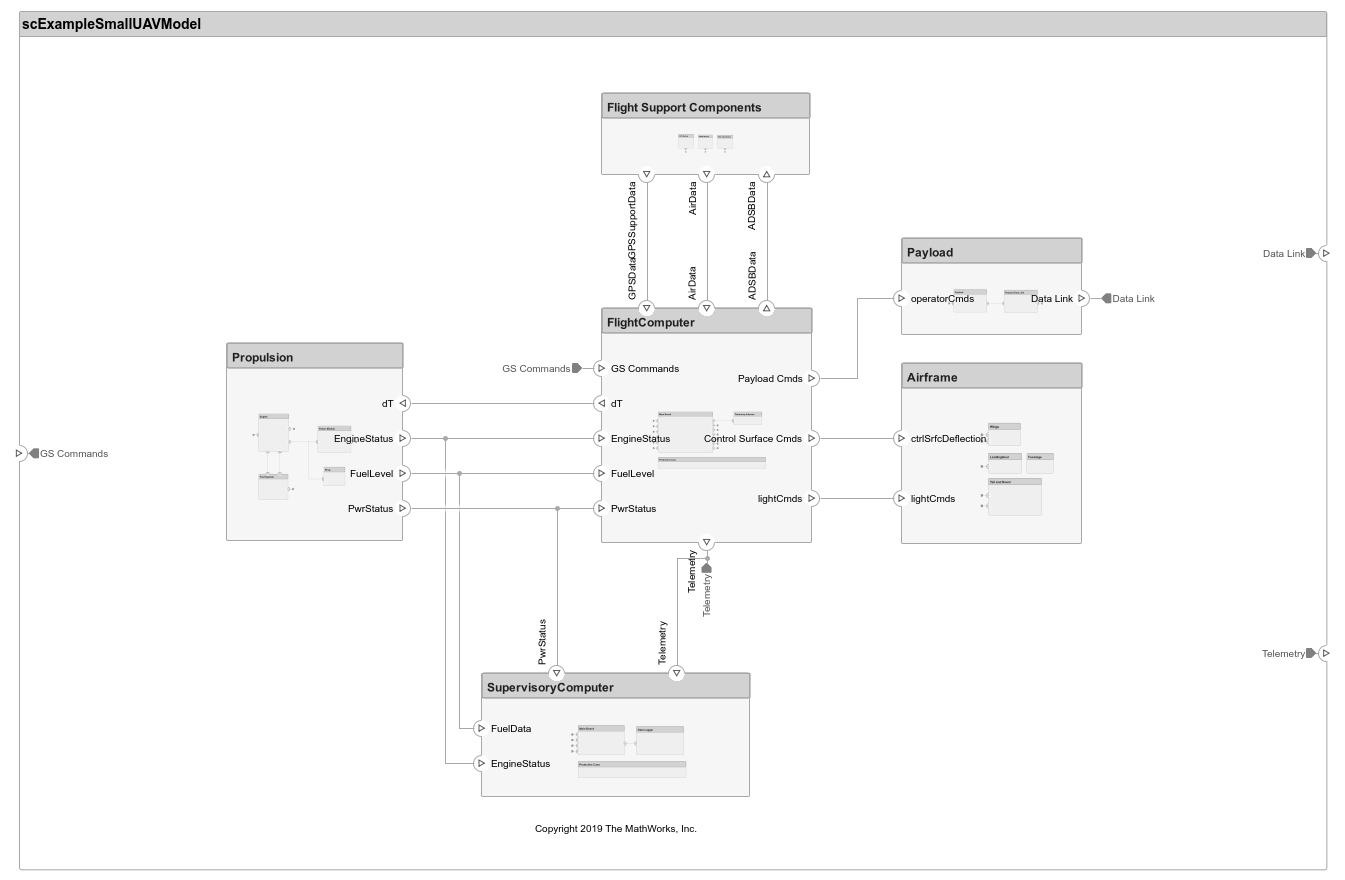Component
Add components to architecture model
Description
Use a Component block to represent a structural or behavioral element at any level of an architecture model hierarchy.
Add ports to the block to connect to other components. Define an interface for the ports, add properties associated with the component using stereotypes, and define parameters.

To add or connect System Composer™ components:
Add an architecture Component block from the Modeling tab or the palette. You can also click and drag a box on the canvas, then select the Component block.
To add a port, select an edge of the component and choose a direction from the menu:
Input,Output, orPhysicalClick and drag the port to create a connection. Connect to another component. You can also create a new component to complete the connection.
To connect Component blocks to architecture or composition model root ports, drag from the component ports to the containing model boundary. When you release the connection, a root port is created at the boundary.
To add component-level parameters, use the Parameter Editor tool.
Note
You can add a mask icon to your component to illustrate the system represented by your component. For more information, see Add Mask Icon on Component.
Examples
Ports
Input
Output
Physical
More About
Version History
Introduced in R2019a