Deploy Super Resolution Application That Uses TensorFlow Lite (TFLite) Model on Host and Raspberry Pi
This example shows simulation and code generation for a super resolution application by using a Tensorflow Lite model. The task of recovering a high resolution (HR) image from its low resolution counterpart is commonly referred to as Single Image Super Resolution (SISR). In this example, you use TFLite to run inference on a pretrained ESRGAN (ESRGAN: Enhanced Super-Resolution Generative Adversarial Networks) model.
The TFLite model used in this example upsamples a 50x50 low resolution image to a 200x200 high resolution image (scale factor=4).
This example is supported for host Windows® and Linux® platforms.
Download Model
This example uses TFLite to run inference on a pretrained ESRGAN model.
Run these commands to download the ESRGAN network from the URL mentioned below.
if ~exist("esrgan/1.tflite","file") disp('Downloading 5 MB ESRGAN model file...'); url = "https://www.kaggle.com/models/kaggle/esrgan-tf2/TfLite/esrgan-tf2/1/download/"; websave("esrgan.tar.gz",url); untar("esrgan.tar.gz","esrgan"); end
Downloading 5 MB ESRGAN model file...
You can use any other super resolution model test this workflow by following the steps mentioned below. If you have only a TensorFlow model for your network, use these steps to convert the TensorFlow model to a TFLite model.
Download Image
Run these commands to download the image from the URL mentioned below.
if ~exist("inputsuperresolution","file") disp('Downloading input file...'); url = "https://raw.githubusercontent.com/tensorflow/examples/master/" + ... "lite/examples/super_resolution/android/app/src/main/assets/lr-1.jpg"; websave("inputsuperresolution.jpg",url); end
Downloading input file...
Read the input image and display it.
I = imread('inputsuperresolution.jpg'); imshow(I); title('Original Image');
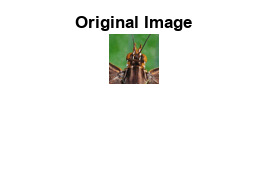
The super_resolution_predict Entry-Point Function
In this example, you generate code for the entry-point function super_resolution_predict.m. This function loads the ESRGAN model into a persistent network object by using the loadTFLiteModel function. Then the function performs prediction by passing the network object to the predict function. Subsequent calls to this function reuse this persistent object.
type super_resolution_predict.mfunction out = super_resolution_predict(in)
% Copyright 2023-2024 The MathWorks, Inc.
persistent net;
if isempty(net)
net = loadTFLiteModel('esrgan/1.tflite');
net.Mean = 0;
net.StandardDeviation = 1;
% Set number of threads based on max number of threads in host / hardware
% net.NumThreads = 4;
end
out = net.predict(in);
%% Post processing Output
% Cast output to uint8
out = uint8(out);
end
The loadTFLiteModel function creates a TFLiteModel object. The properties of this object contain information about the model such as the number and size of inputs and outputs of the model.
net = loadTFLiteModel('esrgan/1.tflite');
disp(net.InputSize); {[50 50 3]}
disp(net.OutputSize);
{[200 200 3]}
Resize Image Based on TFLite Model Input Shape
Use imresize to resize the input image based on TFLite model input shape.
I = imresize(I,net.InputSize{1}(1:2));To perform inference by using the loaded TFLite model, use any of the following workflows.
Workflow 1: Perform Super Resolution by Using Simulation on Host
Run the simulation by passing the input image I to the entry-point function.
predictionScores = super_resolution_predict(I);
Workflow 2: Perform Super Resolution by Running Generated MEX on Host
Additional Prerequisites
MATLAB® Coder™
This example uses the codegen command to generate a MEX function that runs on the host platform.
Generate MEX Function
To generate a MEX function for a specified entry-point function, create a code configuration object for a MEX. Set the target language to C++.
cfg = coder.config('mex'); cfg.TargetLang = 'C++';
Run the codegen command to generate the MEX function super_resolution_predict_mex on the host platform.
codegen -config cfg super_resolution_predict -args ones(50,50,3,'uint8')
Code generation successful.
Run Generated MEX
Run the generated MEX by passing the input image I.
predictionScores = super_resolution_predict_mex(I);
Workflow 3: Generate Code for Super Resolution Application, Deploy and Run on Raspberry Pi
Additional Prerequisites
MATLAB® Coder™
Embedded Coder®
MATLAB Support Package for Raspberry Pi® Hardware. To install this support package, use the Add-On Explorer.
Third-Party Prerequisites
Raspberry Pi hardware
TFLite library (on the target ARM® hardware)
On the Raspberry Pi hardware, set the environment variable TFLITE_PATH to the location of the TFLite library. For more information on how to build the TFLite library and set the environment variables, see Prerequisites for Deep Learning with TensorFlow Lite Models (Deep Learning Toolbox).
Set Up Connection with Raspberry Pi
Use the MATLAB Support Package for Raspberry Pi Hardware function raspi to create a connection to the Raspberry Pi.
The raspi function reuses these settings from the most recent successful connection to the Raspberry Pi hardware. This example establishes an SSH connection to the Raspberry Pi hardware using the settings stored in memory.
r = raspi;
If this is the first time connecting to a Raspberry Pi board or if you want to connect to a different board, use the following line of code:
r = raspi('raspiname','username','password');
Replace raspiname with the name of your Raspberry Pi board, username with your user name, and password with your password.
Copy TFLite Model to Target Hardware
Copy the TFLite model to the Raspberry Pi board. On the hardware board, set the environment variable TFLITE_MODEL_PATH to the location of the TFLite model. For more information on setting environment variables, see Prerequisites for Deep Learning with TensorFlow Lite Models (Deep Learning Toolbox).
In the following commands, replace:
targetDirwith the destination folder of TFLite model on the Raspberry Pi board.
targetDir = '/home/pi'; r.putFile('esrgan/1.tflite',targetDir)
Generate PIL MEX Function
To generate a PIL MEX function for a specified entry-point function, create a code configuration object for a static library and set the verification mode to 'PIL'. Set the target language to C++.
cfg = coder.config('lib','ecoder',true); cfg.TargetLang = 'C++'; cfg.VerificationMode = 'PIL';
Create a coder.hardware object for Raspberry Pi and attach it to the code generation configuration object.
hw = coder.hardware('Raspberry Pi');
cfg.Hardware = hw;On the host platform, run the codegen command to generate a PIL MEX function super_resolution_predict_pil.
codegen -config cfg super_resolution_predict -args ones(50,50,3,'uint8')
Run Generated PIL MEX
Run the generated PIL executable by passing the input image I.
predictionScores = super_resolution_predict_pil(I);
### Starting application: 'codegen\lib\super_resolution_predict\pil\super_resolution_predict.elf'
To terminate execution: clear super_resolution_predict_pil
### Launching application super_resolution_predict.elf...
Display the Super Resolution Image
subplot(1,2,1); imshow(I); title('Image'); subplot(1,2,2); imshow(predictionScores); title('HR Image');

See Also
Functions
codegen|predict(Deep Learning Toolbox) |loadTFLiteModel(Deep Learning Toolbox) |TFLiteModel(Deep Learning Toolbox)
Topics
- Prerequisites for Deep Learning with TensorFlow Lite Models (Deep Learning Toolbox)
- Generate Code for TensorFlow Lite (TFLite) Model and Deploy on Raspberry Pi (Deep Learning Toolbox)