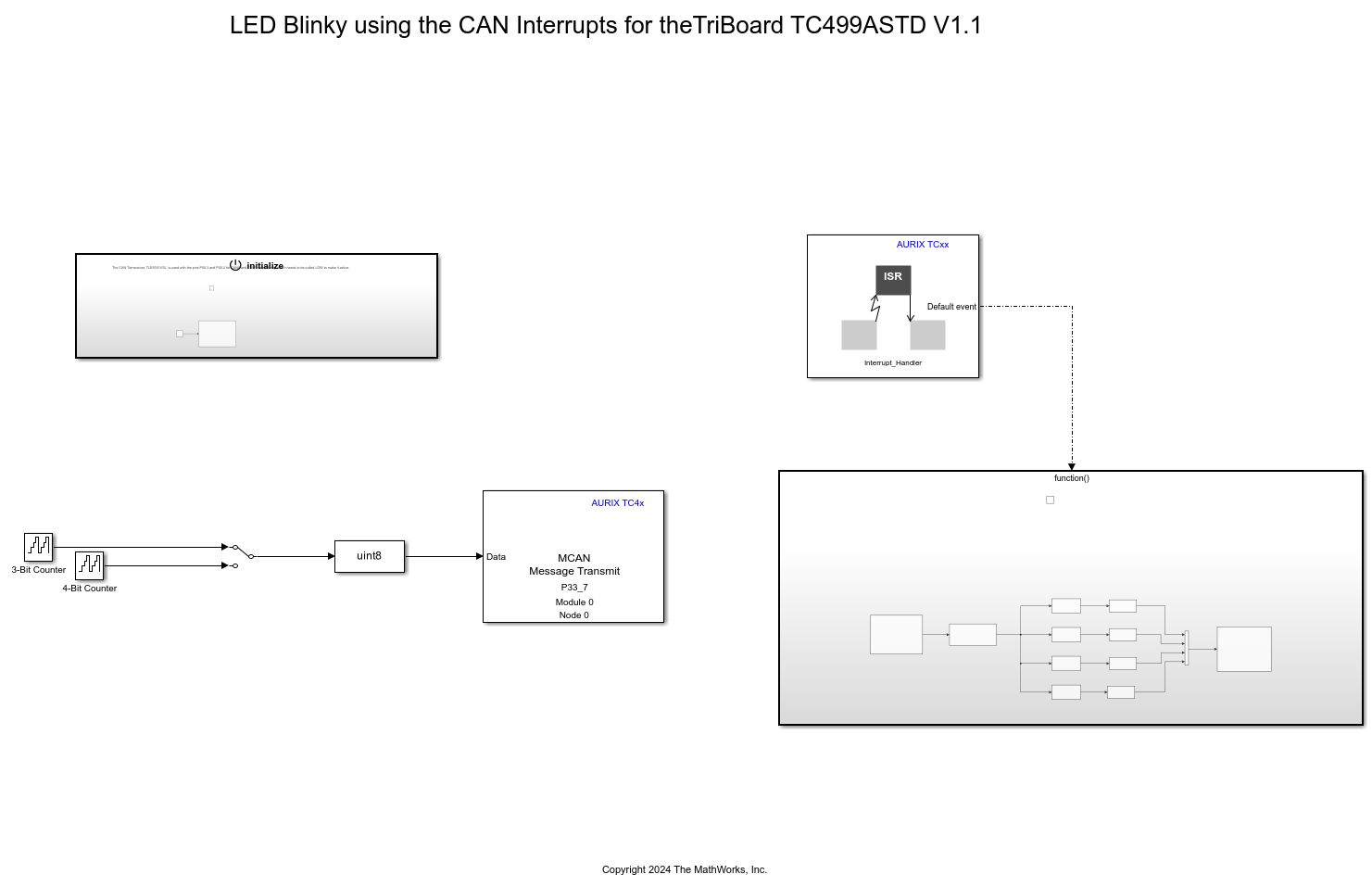MCAN Receive
Libraries:
Embedded Coder Support Package for Infineon AURIX TC4x Microcontrollers /
AURIX TC4x
Description
The MCAN Receive block is a Modular CAN (MCAN) that reads data from the controller area network (CAN) bus.
For unpacked messages, the block outputs the received values as a 64-by-1 array for the CAN-FD frame format and as a 8-by-1 array for the Classic CAN frame format.
For packed messages, the block outputs a Simulink® bus signal. To extract data from the Simulink bus signal, use the CAN Unpack block if the frame format is Classic CAN or CAN FD Unpack blocks if the frame format is CAN-FD.
Examples
Polling-Based CAN Communication Using MCAN Blocks of Infineon AURIX TC4x
Use the MCAN Transmit and MCAN Receive blocks from Embedded Coder® Support Package for Infineon® AURIX™ TC4x Microcontrollers to handle polling-based communication between different CAN modules of Infineon® AURIX™ TC4x Microcontrollers.
Interrupt-Based CAN Communication Using MCAN Blocks of Infineon AURIX TC4x
Use the MCAN Transmit and Receive blocks from Embedded Coder® Support Package for Infineon® AURIX™ TC4x Microcontrollers to handle interrupt-based communication between different CAN modules of Infineon® AURIX™ TC4x Microcontrollers.
Ports
Input
Specify the buffer number.
Dependencies
To enable this port, set the Read source
parameter to Buffers and select the Enable
input port for buffer number parameter.
Data Types: uint8
Output
The block outputs the CAN message (data and header) it receives from the Simulink bus signal.
Dependencies
To enable this port, set the Output type parameter
to Packed.
Data Types: CAN Message
The block outputs the data it reads from the FIFO 0 register, FIFO 1
register, or buffer, based on the value of the Read Source
parameter. The maximum size of the data is 8 bytes for the
Classic CAN frame format and
64 bytes for CAN-FD frame
format.
Dependencies
To enable this port, set the Output type parameter
to Unpacked.
Data Types: uint8
This port outputs a standard or extended ID value from the received CAN message.
Dependencies
To enable this port, set Output type to
Unpacked.
Data Types: uint32
This port outputs the data length of the received CAN message in bytes.
Dependencies
To enable this port, set Output type to
Unpacked.
Data Types: uint8
This port outputs the identifier type as:
0— If the ID is an 11-bit standard identifier1— If the ID is an 29-bit extended identifier
Dependencies
To enable this port, set the Output type parameter
to Unpacked and enable Output identifier
type parameter.
Data Types: Boolean
This port outputs the CAN frame data format as:
0— If the format is Classic CAN1— If the format is CAN-FD
Dependencies
To enable this port, set the Output type parameter
to Unpacked and enable Output frame
type.
Data Types: uint32
This port outputs the status as one of these values:
0— When the block receives the CAN FD frames without bit rate switching1— When the block receives the with bit rate switching
Dependencies
To enable this port, set the Frame format parameter
to CAN-FD, the Output type
parameter to Unpacked, and select the Output
bit rate switching parameter.
Data Types: uint8
This port outputs the remote reception status as:
1— If the received CAN message is a remote frame0— If the received CAN message is a data frame
Dependencies
To enable this port, set Frame format to
Classic CAN, Output type
parameter to Unpacked, and enable Output
remote parameter.
Data Types: Boolean
This port outputs the received FIFO fill level.
The FIFO level indicates the receive level of the FIFO 0 or FIFO 1 register after the block reads the message. Rx FIFO indicates how much of Rx FIFO is empty.
Dependencies
To enable this port, set the Read source parameter
to FIFO 0 or FIFO 1 and enable
the Output receive FIFO level parameter.
Data Types: uint8
This port outputs the message read status as:
1— If the read CAN message is invalid0— If the read CAN message is valid
Dependencies
To enable this port, select the Output Status parameter.
Data Types: uint8
Parameters
Select the frame type to receive the message.
Specify the read source as FIFO or buffer.
Note
The block reads the message from FIFO 0, FIFO 1, or buffer depending on the filter configuration you set (see MCAN Receive Peripheral Configuration).
Specify the number of the buffer for the block to use to read the received CAN message.
Dependencies
To enable this parameter, set Read source to
Buffers and disable the Enable input port for
buffer number parameter.
Select this parameter to enable the input port to specify the buffer number.
Dependencies
To enable this parameter, set Read source to
Buffers and select the Enable input port for
buffer number parameter.
Specify the message output type of the block as Packed or
Unpacked.
For unpacked messages, the block outputs different fields of the unpacked CAN message.
For packed messages, the block outputs a Simulink bus signal. To extract the data from the Simulink bus signal, use the CAN Unpack block if the frame format is Classic CAN or CAN FD Unpack blocks if the frame format is CAN-FD.
Select this parameter to enable the Id Type port, which outputs the standard or extended message status.
Dependencies
To enable this parameter, set the Output type parameter
to Unpacked.
Select this parameter to enable the Frame Type port, which outputs the message frame type.
Dependencies
To enable this parameter, set the Output type parameter
to Unpacked.
Select this parameter to enable the Bitrate Switching port, which outputs the status of bit rate switching.
Dependencies
To enable this parameter, set the Frame format
parameter to CAN-FD and the Output
type parameter to Unpacked.
Select this parameter to enable the Remote port, which outputs the message remote frame status.
Dependencies
To enable this parameter, set the Frame format
parameter to Classic CAN and the Output
type parameter to Unpacked.
Select this parameter to enable the FIFO level port, which outputs the received FIFO message level.
Dependencies
To enable this parameter, set the Read source parameter
to FIFO 0 or FIFO
1.
Select this parameter to enable the Status port, which outputs the read status.
Specify how often the block receives message, in seconds. When you specify this
parameter as -1, Simulink determines the best sample time for the block based on the context
of the block in the model.
Version History
Introduced in R2024b
MATLAB Command
You clicked a link that corresponds to this MATLAB command:
Run the command by entering it in the MATLAB Command Window. Web browsers do not support MATLAB commands.
Seleccione un país/idioma
Seleccione un país/idioma para obtener contenido traducido, si está disponible, y ver eventos y ofertas de productos y servicios locales. Según su ubicación geográfica, recomendamos que seleccione: .
También puede seleccionar uno de estos países/idiomas:
Cómo obtener el mejor rendimiento
Seleccione China (en idioma chino o inglés) para obtener el mejor rendimiento. Los sitios web de otros países no están optimizados para ser accedidos desde su ubicación geográfica.
América
- América Latina (Español)
- Canada (English)
- United States (English)
Europa
- Belgium (English)
- Denmark (English)
- Deutschland (Deutsch)
- España (Español)
- Finland (English)
- France (Français)
- Ireland (English)
- Italia (Italiano)
- Luxembourg (English)
- Netherlands (English)
- Norway (English)
- Österreich (Deutsch)
- Portugal (English)
- Sweden (English)
- Switzerland
- United Kingdom (English)