Examine Results to Resolve Conflicts
After proposing data types with the Fixed-Point Tool as described in Convert Data Types, you can examine each proposal using the Result Details pane. This pane displays the rationale for the proposed data types and a histogram plot of the signal. This tab also describes potential issues or errors and suggests methods for resolving them. To view the details, in the Results spreadsheet, select an object that has a proposed data type. The Result Details pane will update with information related to the selected result.
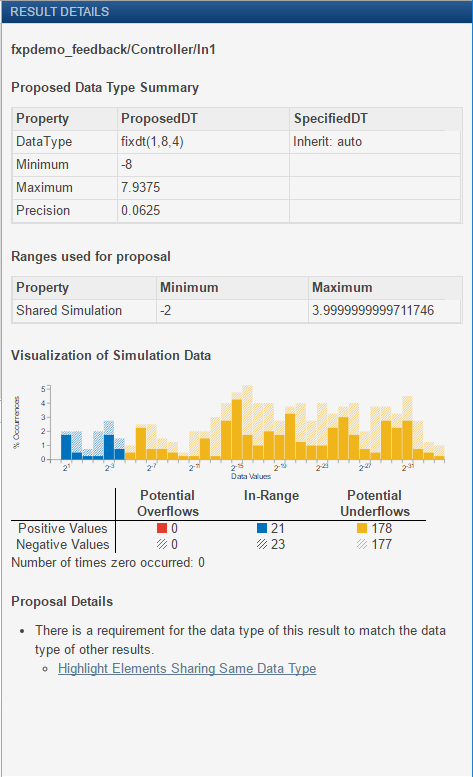
Proposed Data Type Summary
The Proposed Data Type Summary section describes how the proposal differs from the currently specified data type of the object. For cases when the Fixed-Point Tool does not propose data types, this section provides a rationale. For example, the data type might be locked against changes by the fixed-point tools.
This section of the Result Details pane also informs you if the selected object must use the same data type as other objects in the model because of data type propagation rules. For example, the inputs to a Merge block must have the same data type. Therefore, the outputs of blocks that connect to these inputs must use the same data type. Similarly, blocks that are connected by the same element of a virtual bus must use the same data type.
Click Highlight Elements Sharing Same Data Type to highlight the objects that share data types in the model. To clear this highlighting, right-click in the model and select Remove Highlighting.
The Fixed-Point Tool allocates a tag to objects that must use the same data type. The tool displays this tag in the DT Group column for the object. To view the DT Group column, right-click any existing column header and select DT Group.
Some Simulink® blocks accept only certain data types on some ports. This section of the Result Details pane also informs you when a block that connects to the selected object has data type constraints that affect the proposed data type of the selected object.
The Proposed Data Type Summary section also provides a table with the proposed data type information:
| Item | Description |
|---|---|
Proposed Data Type | The data type that the Fixed-Point Tool proposes for this object and the minimum and maximum values that the proposed data type can represent |
Specified Data Type | The data type that an object specifies |
Needs Attention
This section lists potential issues and errors associated with the data type proposals, describes the issues, and suggests methods for resolving them.
Indicates a warning message | |
Indicates an error message |
Range Information
This section provides a table with model object attributes that influence the data type proposal.
| Item | Description |
|---|---|
Design | Design maximum and minimum values that an object specifies, such as its Output maximum and Output minimum parameters |
Simulation | The maximum and minimum values that occur during simulation |
Shared Values
When proposing data types, the Fixed-Point Tool attempts to satisfy data type requirements that model objects impose on one another. For example, the Sum block has an option that requires all its inputs to have the same data type. As a result, the table might also list attributes of other model objects that affect the proposal for the selected object. In such cases, the table displays these types of shared values:
Initial Values — Some model objects have parameters that allow you to specify the initial values of their signals. For example, the Constant block has a Constant value parameter that initializes the block output signal. The Fixed-Point Tool uses initial values to propose data types for model objects whose design and simulation ranges are unavailable. With data type dependencies, the tool determines how initial values impact the proposals for neighboring objects.
Model-Required Parameters — Some model objects require you to specify numeric parameters to compute the value of their outputs. For example, the Table data parameter of an n-D Lookup Table block specifies values that the block requires to perform a lookup operation and generate output. When proposing data types, the Fixed-Point Tool considers how this parameter value required by the model impacts the proposals for neighboring objects.
Examine the Results and Resolve Conflicts
In the Results spreadsheet, click the column header of the column containing the block icons. This action sorts the results so any results that contain conflicts with proposed data types appear at the top of the list.
Potential issues for each object appear coded by color in the list.

The proposed data type poses no issues for this object.

The proposed data type poses potential issues for this object.

The proposed data type will introduce data type errors if applied to this object.
Review and fix each error. Select the result with the error, then double-click the block icon in the spreadsheet to highlight the result in the Simulink editor. Use the information in the Needs Attention section of the Result Details pane to resolve the conflict.
Review the Result Details pane for the warnings and correct the problem, if necessary.
If you have changed the Simulink model, the baseline data, restore point, and preparation checks are not up to date. Start a new analysis of the updated data by clicking the New button and selecting
Iterative Fixed-Point Conversion. Review the Setup pane, click Prepare to create a new restore point, then click the Collect Ranges button to rerun the simulation, or to derive new ranges. To generate new data type proposals, click Propose Data Types.To generate a proposal, click Propose Data Types
 .
.
You are now ready to apply the proposed data types to the model. For more information, see Apply Proposed Data Types.