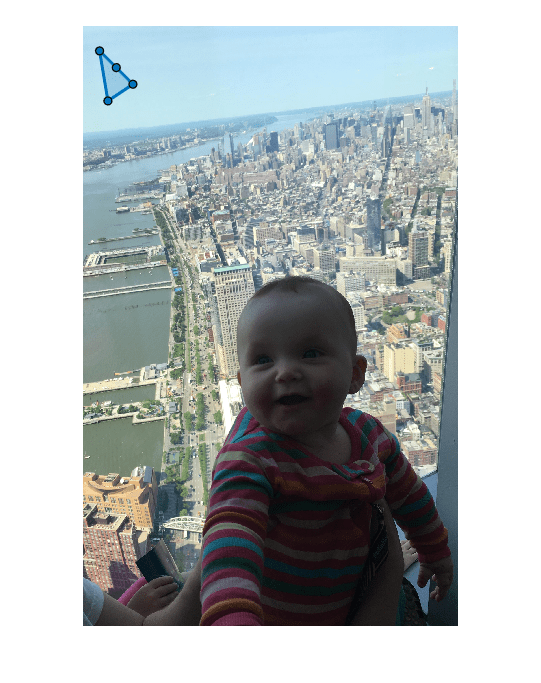Polígono
Región de interés poligonal
Descripción
Un objeto Polygon especifica la forma y la posición de una región de interés (ROI) poligonal cerrada. Puede personalizar la apariencia y el comportamiento interactivo de la ROI.
Para más información acerca de cómo usar esta ROI, incluidos los atajos de teclado, consulte Tips.
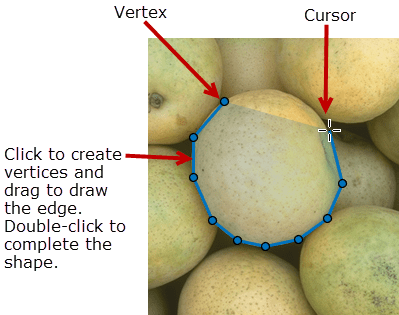
Creación
Hay dos formas de crear un objeto Polygon. Para obtener más información, consulte Crear formas para definir ROI.
Utilice la función
drawpolygon. Utilice esta función cuando desee crear la ROI y establecer la apariencia en un único comando. Puede especificar la forma y la posición de la ROI de forma interactiva dibujándola sobre una imagen con el ratón o de forma programática utilizando argumentos nombre-valor.Utilice la función
images.roi.Polygonaquí descrita. Utilice esta función si desea especificar la apariencia y el comportamiento de la ROI antes de especificar la forma y la posición de la ROI. Después de crear el objeto, puede especificar la forma y la posición de forma interactiva utilizando la funcióndrawo de forma programática modificando propiedades del objeto.
Sintaxis
Descripción
roi = images.roi.PolygonPolygon con propiedades predeterminadas.
roi = images.roi.Polygon(ax)ax.
roi = images.roi.Polygon(___,PropertyName=Value)
Ejemplo: images.roi.Polygon(Color="y") crea un objeto Polygon de color amarillo.
Argumentos de entrada
Propiedades
Funciones del objeto
addlistener | Create event listener bound to event source |
beginDrawingFromPoint | Begin drawing ROI from specified point |
bringToFront | Bring ROI to front of Axes stacking order |
createMask | Crear una imagen de máscara binaria a partir de una ROI |
draw | Iniciar dibujo de ROI de forma interactiva |
inROI | Consultar si determinados puntos se encuentran en una ROI |
reduce | Reduce density of points in ROI |
wait | Bloquear la línea de comandos de MATLAB hasta que la operación de ROI haya terminado |
Ejemplos
Más acerca de
Sugerencias
Para dibujar la ROI de forma interactiva utilizando las funciones
drawodrawpolygon, sitúe el cursor sobre los ejes, haga clic y arrastre el puntero para crear la forma. A medida que dibuja la línea, haga clic para crear un vértice. Haga doble clic para finalizar el dibujo y cerrar el polígono.La ROI admite la siguiente interactividad, incluidos los atajos de teclado.
Comportamiento Atajo de teclado Hacer que la línea dibujada se ajuste en ángulos de 15 grados. Mantenga pulsada la tecla Mayús mientras dibuja. Acabar de dibujar (cerrar) la ROI. Haga doble clic, lo que añade un nuevo vértice en la posición del puntero y dibuja una línea al primer vértice para cerrar el polígono.
Pulse Enter, lo que añade un nuevo vértice a la posición del puntero y dibuja una línea al primer vértice para cerrar el polígono.
Haga clic con el botón secundario, lo que no añade un nuevo vértice, pero cierra el polígono desde el vértice anterior.
Sitúe el puntero sobre el primer vértice y haga clic.
Cancelar el dibujo de la ROI. Pulse Esc. La función devuelve un objeto de ROI válido con un campo Positionvacío.Añadir un nuevo vértice a la ROI. Sitúe el puntero sobre el borde de la ROI y haga doble clic.
Sitúe el puntero sobre el borde de la ROI, haga clic con el botón secundario y seleccione Add Vertex en el menú contextual.
Eliminar el vértice añadido más recientemente, pero seguir dibujando. Pulse Retroceso. Esta función vuelve a dibujar la línea desde el vértice anterior hasta la posición actual del puntero. Solo puede retroceder hasta el primer vértice que ha dibujado. Redimensionar (remodelar) la ROI. Sitúe el puntero sobre un vértice y, a continuación, haga clic y arrastre.
Añada un nuevo vértice al polígono y, después, haga clic y arrastre.
Elimine un vértice. La ROI vuelve a dibujar la línea que conecta los dos vértices contiguos.
Mover la ROI. Sitúe el puntero sobre la ROI. Pase el ratón sobre el borde del polígono (no de un vértice). El puntero cambia a una forma de flor. Haga clic y arrastre para mover la ROI. Eliminar la ROI. Sitúe el puntero sobre la ROI, haga clic con el botón secundario y seleccione Delete Polygon en el menú contextual. También puede eliminar la ROI de forma programática utilizando el método del objeto delete.Para obtener información sobre el uso de una ROI en una app creada con App Designer, consulte Utilizar ROI en apps creadas con App Designer.
Para dibujar una ROI poligonal abierta, utilice el objeto
Polyline.
Historial de versiones
Introducido en R2018bConsulte también
drawpolygon | AssistedFreehand | Freehand | Polyline | Rectangle