bubblecloud
Syntax
Description
Table Data
bubblecloud(
creates a bubble cloud chart using the data in the table tbl,szvar)tbl. Specify
szvar as the table variable containing the bubble sizes. For example,
you can specify the name of the variable or an index to the variable.
Bubble cloud charts are useful for illustrating the relationship between elements in your data set and the set as a whole. For example, you can visualize data collected from different cities, and represent each city as a bubble whose size is proportional to the value for that city.
Vector Data
bubblecloud( creates a bubble cloud chart
with the bubble sizes specified as a vector.sz)
Additional Options
bubblecloud(___,
specifies additional bubble cloud properties using one or more name-value arguments.
Specify the properties after all other input arguments. For a list of properties, see
BubbleCloud Properties.Name,Value)
bubblecloud( creates
the bubble cloud in the figure, panel, or tab specified by
parent,___)parent.
Examples
Create a table with three variables. For example, create a table that shows the number of mislabeled Halloween costumes in 10 states. Of the 10,000 princess kits sold, 1,000 had spooky monster labels by mistake.
n = [58 115 81 252 180 124 40 80 50 20]'; loc = ["NJ" "NY" "MA" "OH" "NH" "ME" "CT" "PA" "RI" "VT"]'; plant = ["Plant A" "Plant A" "Plant A" "Plant A" ... "Plant A" "Plant A" "Plant A" "Plant B" "Plant B" "Plant B"]'; tbl = table(n,loc,plant,'VariableNames',["Mislabeled" "State" "Manufacturing Plant"])
tbl=10×3 table
Mislabeled State Manufacturing Plant
__________ _____ ___________________
58 "NJ" "Plant A"
115 "NY" "Plant A"
81 "MA" "Plant A"
252 "OH" "Plant A"
180 "NH" "Plant A"
124 "ME" "Plant A"
40 "CT" "Plant A"
80 "PA" "Plant B"
50 "RI" "Plant B"
20 "VT" "Plant B"
Create a bubble cloud to visualize the mislabeled costumes by state.
bubblecloud(tbl,"Mislabeled","State")
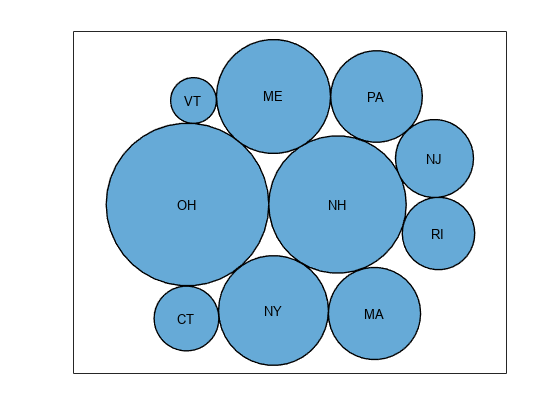
Divide the bubbles into groups by specifying the groupvar argument. In this case, the groups are in the variable called "Manufacturing Plant".
bubblecloud(tbl,"Mislabeled","State","Manufacturing Plant")

Define n as a vector of bubble sizes with the numbers from a survey of favorite ice cream flavors. Define flavs as a string vector containing the flavor names. Then create a bubble cloud that shows the distribution of favorite ice cream flavors.
n = [58 115 81 252 200 224 70 120 140]; flavs = ["Rum" "Pumpkin" "Mint" "Vanilla" "Chocolate" ... "Strawberry" "Twist" "Coffee" "Cookie"]; bubblecloud(n,flavs)
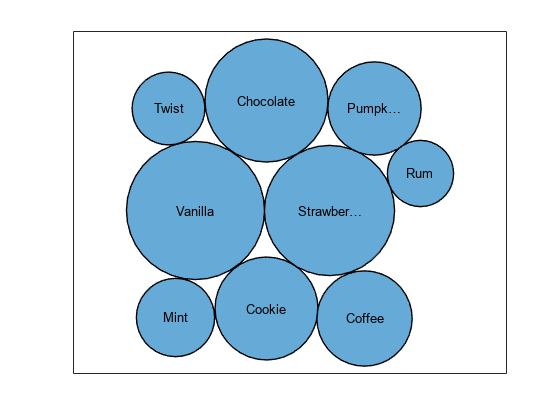
Define ages as a categorical vector containing the age group that prefers each flavor. Specify the order of the categories by calling the reordercats function. Then create a new bubble cloud with the bubbles grouped by age, and return the BubbleCloud object as b. When you specify group data, the chart displays a legend by default. Add a title to the legend by setting the LegendTitle property of b.
ages = categorical(["40-90+" "5-15" "16-39" "40-90+" ... "5-15" "16-39" "5-15" "16-39" "40-90+"]); ages = reordercats(ages,["5-15" "16-39" "40-90+"] ); b = bubblecloud(n,flavs,ages); b.LegendTitle = 'Age Range';

Load the patients data set, and create a bubble cloud of 20 patient weight measurements with the corresponding self-assessed health status values ('poor', 'fair', 'good', or 'excellent'). Customize the color of the bubbles by specifying the FaceColor name-value argument. Return the BubbleCloud object as b, so you can set properties on the object later.
load patients b = bubblecloud(Weight(1:20),SelfAssessedHealthStatus(1:20), ... 'FaceColor',[0.3 0.6 0.4]);
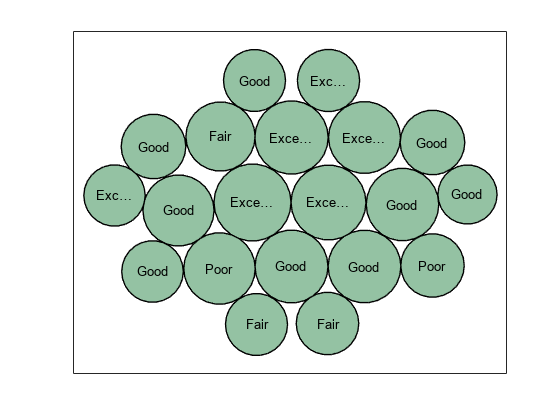
Group the bubbles according to whether the patients are smokers. When you group the data, a legend automatically appears in the figure. Specify a title for the legend. Then, retain the visibility of the bubble labels by increasing the size of the figure and setting the font size to 9 points.
b.GroupData = Smoker(1:20);
b.LegendTitle = "Smoker";
f = gcf;
f.Position([3 4]) = [655 395];
b.FontSize = 9;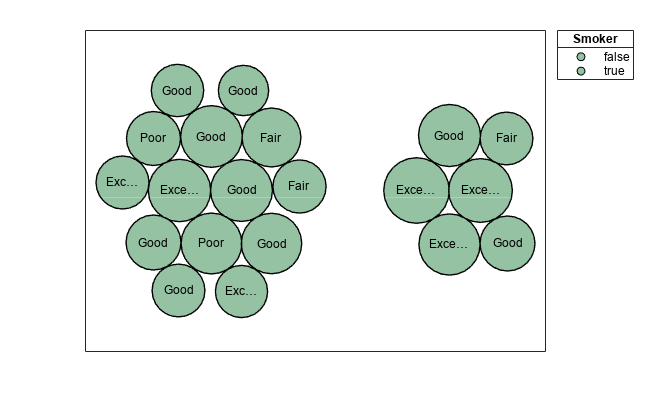
To visualize the groups with different colors, set the FaceColor property back to the default value of 'flat'. To make the edges of the bubbles use those same colors, set the EdgeColor property to 'flat'.
b.FaceColor = 'flat'; b.EdgeColor = 'flat';
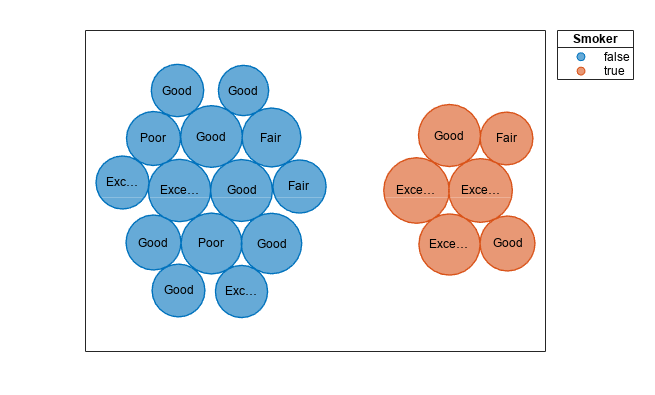
To customize the group colors, set the ColorOrder property to a matrix containing the RGB triplets for the new colors.
b.ColorOrder = [0.3 0.6 0.4; 0.4 0.3 0.6];
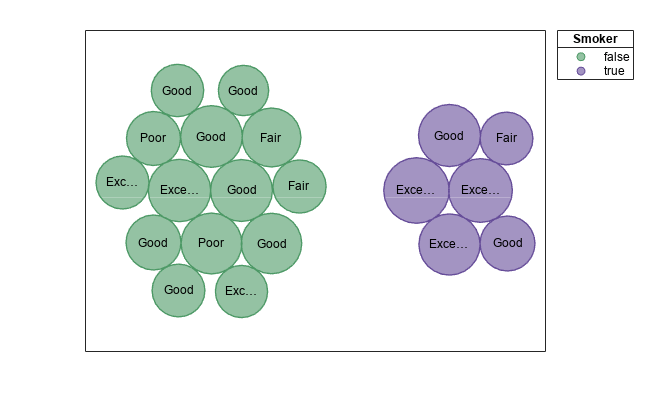
Alternatively, you can pass the BubbleCloud object to the colororder function to set this property. When you use this function, you can specify the colors as RGB triplets, hexadecimal color codes, or predefined color names. For example, specify the hexadecimal color codes for two colors.
colororder(b,["#E6CC1A"; "#4D9966"])
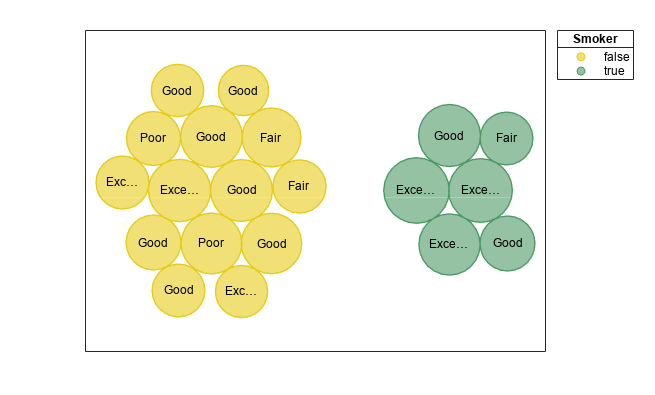
Define c as a categorical array. Use the histounts function to bin the categorical data and return the bubble sizes and the labels. Then pass the bubble sizes and labels to the bubblecloud function.
c = categorical(["Pumpkin" "Princess" "Princess" "Princess" "Spooky Monster" ... "Spooky Monster" "Spooky Monster" "Spooky Monster" "Spooky Monster"]); [sz,labels] = histcounts(c); bubblecloud(sz,labels)
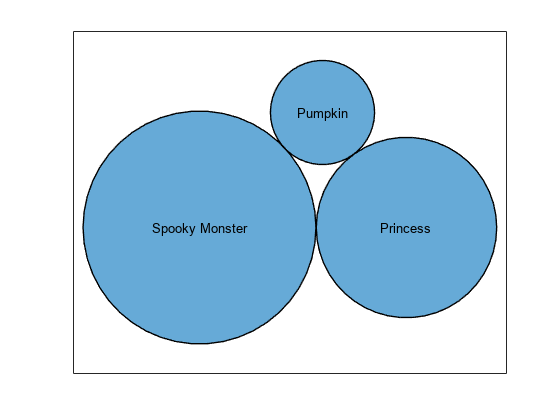
Input Arguments
Table containing bubble data. The table must have at least one variable that
specifies the bubble sizes. The bubble sizes can include nonnegative numeric,
NaN, and Inf values. Only bubbles with positive
sizes appear in the chart. Zero, NaN, and Inf
values are ignored.
The table can optionally include variables containing the following data:
Bubble labels — Create this variable using a cell array of character vectors or a string vector.
Grouping data — Create this variable using a cell array of character vectors, string vector, categorical vector, numeric vector, or logical vector.
Grouping data is useful for displaying multiple clouds with different colors. For example, you can display car data grouped by manufacturer.
Table variable for the bubble sizes, specified as one of the following values:
Variable name — Character vector or string scalar with the name of the table variable containing the size data.
Variable index — Index of the table variable containing the size data. Specify the index as a number between
1and the number of variables in the table.Logical vector — Vector of logical values that has the same number of elements as there are variables in the table. The vector must contain only one
truevalue.
Table variable for the bubble labels, specified as one of the following values:
Variable name — Character vector or string scalar with the name of the table variable containing the labels.
Variable index — Index of the table variable containing the labels. Specify the index as a number between
1and the number of variables in the table.Logical vector — Vector of logical values that has the same number of elements as there are variables in the table. The vector must contain only one
truevalue.
Table variable for the bubble groups, specified as one of the following values:
Variable name — Character vector or string scalar with the name of the table variable containing the grouping data.
Variable index — Index of the table variable containing the grouping data. Specify the index as a number between
1and the number of variables in the table.Logical vector — Vector of logical values that has the same number of elements as there are variables in the table. The vector must contain only one
truevalue.
When you specify bubble groups, bubblecloud divides your data
into separate bubble clouds with different colors, and it displays a legend. The colors
are determined by the ColorOrder property, and the title of the
legend is name of the groupvar variable in the table.
Bubble sizes, specified as a numeric vector containing nonnegative values. Zero,
NaN, and Inf values are ignored. For example
bubblecloud(1:10) creates ten bubbles with sizes
1 through 10.
Data Types: single | double | int8 | int16 | int32 | int64 | uint8 | uint16 | uint32 | uint64
Bubble labels, specified as a cell array of character vectors or a string vector.
The number of elements in the cell array or string vector must match the number of
elements in the sz vector. For example
bubblecloud(1:3,["one" "two" "three"]) creates three bubbles with
the labels "one","two", and
"three".
Data Types: cell | string
Bubble groups, specified as a cell array of character vectors, string vector,
categorical vector, or logical vector. The number of elements must match the number of
elements in the sz vector. For example
bubblecloud(1:3,["one" "two" "three"],["Group1" "Group2" "Group2"])
creates three bubbles that are divided into two groups.
When you specify bubble groups, bubblecloud divides your data
into separate bubble clouds with different colors, and it displays a legend without a
title. The colors are determined by the ColorOrder property.
Data Types: cell | string | categorical | logical
Parent container, specified as a Figure, Panel,
Tab, TiledChartLayout, or GridLayout object.
Name-Value Arguments
Specify optional pairs of arguments as
Name1=Value1,...,NameN=ValueN, where Name is
the argument name and Value is the corresponding value.
Name-value arguments must appear after other arguments, but the order of the
pairs does not matter.
Before R2021a, use commas to separate each name and value, and enclose
Name in quotes.
Example: bubblecloud(1:10,'FaceColor','red') creates a red bubble
cloud.
Note
The properties listed here are only a subset. For a complete list, see BubbleCloud Properties.
Chart title, specified as a character vector, cell array of character vectors, string array, or categorical array. To create a mutliline title, specify a cell array of character vectors or a string array. Each element in the array is a separate line of text.
Alternatively, you can call the title function to add a title to the chart.
bubblecloud(rand(1,20))
title("Random Bubbles")Legend title, specified as a character vector, cell array of character vectors, string array, or categorical array. To create a mutliline title, specify a cell array of character vectors or a string array. Each element in the array is a separate line of text.
If you specify your data in a table, then the default legend title is the name of the variable that specifies the groups.
Bubble fill color, specified as a value from this table.
FaceColor Value | Description |
|---|---|
'flat' | Let MATLAB® assign a different color to each group of bubbles. The colors are defined in the |
| RGB triplet or hexadecimal color code | Assign one custom color to all the groups of bubbles:
The two tables below provide the RGB triplets and hexadecimal color codes for some common colors. |
| Color name or short name | Assign one predefined color to all the groups of bubbles using a color name such as The table below lists the available color names and short names. |
'none' | Display all groups of bubbles without any color. |
This table lists the available color names and short names with corresponding RGB triplets and hexadecimal color codes.
| Color Name | Short Name | RGB Triplet | Hexadecimal Color Code | Appearance |
|---|---|---|---|---|
"red" | "r" | [1 0 0] | "#FF0000" |
|
"green" | "g" | [0 1 0] | "#00FF00" |
|
"blue" | "b" | [0 0 1] | "#0000FF" |
|
"cyan"
| "c" | [0 1 1] | "#00FFFF" |
|
"magenta" | "m" | [1 0 1] | "#FF00FF" |
|
"yellow" | "y" | [1 1 0] | "#FFFF00" |
|
"black" | "k" | [0 0 0] | "#000000" |
|
"white" | "w" | [1 1 1] | "#FFFFFF" |
|
This table lists the default color palettes for plots in the light and dark themes.
| Palette | Palette Colors |
|---|---|
Before R2025a: Most plots use these colors by default. |
|
|
|
You can get the RGB triplets and hexadecimal color codes for these palettes using the orderedcolors and rgb2hex functions. For example, get the RGB triplets for the "gem" palette and convert them to hexadecimal color codes.
RGB = orderedcolors("gem");
H = rgb2hex(RGB);Before R2023b: Get the RGB triplets using RGB =
get(groot,"FactoryAxesColorOrder").
Before R2024a: Get the hexadecimal color codes using H =
compose("#%02X%02X%02X",round(RGB*255)).
Bubble edge color, specified as a value from this table.
EdgeColor Value | Description |
|---|---|
'flat' | Let MATLAB assign a different edge color to each group of bubbles. The colors are defined in the |
| RGB triplet or hexadecimal color code | Assign one custom edge color to all the groups of bubbles:
The two tables below provide the RGB triplets and hexadecimal color codes for some common colors. |
| Color name or short name | Assign one predefined edge color to all the groups of bubbles using a color name such as The table below lists the available color names and short names. |
'none' | Display all groups of bubbles without any edge color. |
This table lists the available color names and short names with corresponding RGB triplets and hexadecimal color codes.
| Color Name | Short Name | RGB Triplet | Hexadecimal Color Code | Appearance |
|---|---|---|---|---|
"red" | "r" | [1 0 0] | "#FF0000" |
|
"green" | "g" | [0 1 0] | "#00FF00" |
|
"blue" | "b" | [0 0 1] | "#0000FF" |
|
"cyan"
| "c" | [0 1 1] | "#00FFFF" |
|
"magenta" | "m" | [1 0 1] | "#FF00FF" |
|
"yellow" | "y" | [1 1 0] | "#FFFF00" |
|
"black" | "k" | [0 0 0] | "#000000" |
|
"white" | "w" | [1 1 1] | "#FFFFFF" |
|
This table lists the default color palettes for plots in the light and dark themes.
| Palette | Palette Colors |
|---|---|
Before R2025a: Most plots use these colors by default. |
|
|
|
You can get the RGB triplets and hexadecimal color codes for these palettes using the orderedcolors and rgb2hex functions. For example, get the RGB triplets for the "gem" palette and convert them to hexadecimal color codes.
RGB = orderedcolors("gem");
H = rgb2hex(RGB);Before R2023b: Get the RGB triplets using RGB =
get(groot,"FactoryAxesColorOrder").
Before R2024a: Get the hexadecimal color codes using H =
compose("#%02X%02X%02X",round(RGB*255)).
Output Arguments
BubbleCloud object, which is a standalone visualization.
Use b to set properties on the chart after creating it.
More About
A standalone visualization is a chart designed for a special purpose that
works independently from other charts. Unlike other charts such as plot
and surf, a standalone visualization has a preconfigured axes object
built into it, and some customizations are not available. A standalone visualization also
has these characteristics:
It cannot be combined with other graphics elements, such as lines, patches, or surfaces. Thus, the
holdcommand is not supported.The
gcafunction can return the chart object as the current axes.You can pass the chart object to many MATLAB functions that accept an axes object as an input argument. For example, you can pass the chart object to the
titlefunction.
Version History
Introduced in R2021a
MATLAB Command
You clicked a link that corresponds to this MATLAB command:
Run the command by entering it in the MATLAB Command Window. Web browsers do not support MATLAB commands.
Seleccione un país/idioma
Seleccione un país/idioma para obtener contenido traducido, si está disponible, y ver eventos y ofertas de productos y servicios locales. Según su ubicación geográfica, recomendamos que seleccione: .
También puede seleccionar uno de estos países/idiomas:
Cómo obtener el mejor rendimiento
Seleccione China (en idioma chino o inglés) para obtener el mejor rendimiento. Los sitios web de otros países no están optimizados para ser accedidos desde su ubicación geográfica.
América
- América Latina (Español)
- Canada (English)
- United States (English)
Europa
- Belgium (English)
- Denmark (English)
- Deutschland (Deutsch)
- España (Español)
- Finland (English)
- France (Français)
- Ireland (English)
- Italia (Italiano)
- Luxembourg (English)
- Netherlands (English)
- Norway (English)
- Österreich (Deutsch)
- Portugal (English)
- Sweden (English)
- Switzerland
- United Kingdom (English)