subtitle
Add subtitle to plot
Description
subtitle(___, sets
properties on the text object using one or more name-value pair arguments. Specify the
properties after all other input arguments. For a list of properties, see Text Properties.Name,Value)
subtitle( specifies the
target object for the subtitle. The target object can be any type of axes, a tiled chart
layout, or an array of objects. Specify the target object before all other input
arguments.target,___)
t = subtitle(___) returns the text object for the
subtitle. Use t to set properties on the object after creating the
subtitle. For a list of properties, see Text Properties.
Examples
Create a plot. Add a title with the title function. Then add a subtitle with the subtitle function.
plot([0 2],[1 5]) title('Straight Line') subtitle('Slope = 2, y-Intercept = 1')

Create a plot, and add a title to the plot. Define slopevalue and yintercept as numeric variables. Define txt as a combination of literal text and the values of slopevalue and yintercept converted to character vectors. Then, pass txt to the subtitle function to display the subtitle.
plot([0 2],[1 5]) title('Straight Line') slopevalue = 4; yintercept = 1; txt = ['Slope = ' int2str(slopevalue) ', y-Intercept = ' int2str(yintercept)]; subtitle(txt)

Create a plot. Add a title with the title function. Then, call the subtitle function, and specify the color using the 'Color' name-value pair argument. The color can be a color name, such as 'red', or you can specify a custom color using an RGB triplet or hexadecimal color code. In this case, specify 'red'.
plot([0 2],[1 5]) title('Straight Line') subtitle('Slope = 2, y-Intercept = 1','Color','red')

Alternatively, call the subtitle function with an output argument to return the text object. Then set the color on the text object. In this case, specify the hexadecimal color code '#DD5500'.
txt = subtitle('Plot of y = 2x + 1'); txt.Color = '#DD5500';

Create a plot, and add a title with the title function. Create a character vector containing TeX markup with custom colors for different words in the subtitle. Then pass the character vector to the subtitle function.
plot([0 2],[1 5]) title('Straight Line') txt = ['An {\color{magenta}Attractive '... '\color[rgb]{0 .5 .5}and \color{red}Colorful} Subtitle']; subtitle(txt)

Create a histogram, and add a title with the title function. Create a character vector containing TeX markup with Greek symbols. Then pass the character vector to the subtitle function.
histogram(5*randn(1,50)+10) title('Population Data') txt = '{\it\mu} = 10, {\it\sigma} = 5'; subtitle(txt)

Create a histogram, and add a title with the title function. Create a character vector containing TeX markup that displays subscripts and superscripts. Then pass the character vector to the subtitle function.
x = -10:0.1:10; y1 = x.^2; y2 = 2*x.^2; plot(x,y1,x,y2); title('Exponential Functions') txt = 'y_1 = x^2 and y_2 = 2x^{2 + k}'; subtitle(txt)

To display an italic font for the variables, add the \it modifier.
txt = '{\ity}_1 = {\itx}^2 and {\ity}_2 = 2{\itx}^{2 + \itk}';
subtitle(txt)
Create a plot, and add a title with the title function. Then create a subtitle containing two lines of text by passing a cell array of character vectors to the subtitle function. Each element in the array is a separate line of text.
plot([0 2],[1 5]) title('Straight Line') txt = {'Slope = 2','y-Intercept = 1'}; subtitle(txt)

Create a plot with a title. Then create a subtitle containing an underscore character that the TeX interpreter normally uses for subscripts. Set the Interpreter to 'none' when you call the subtitle function, so that the underscore character appears in the subtitle.
plot([0 2],[1 5]) title('Straight Line') subtitle('y_1 = 2x + 1','Interpreter','none')
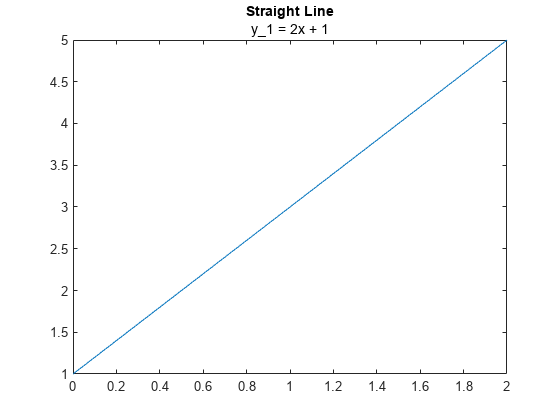
Create a plot and add a title and a subtitle. Get the current axes, and align the title and subtitle to the left edge of the plot box by setting the TitleHorizontalAlignment property on the axes to 'left'.
plot([0 2],[1 5]) title('Straight Line') subtitle('Slope = 2, y-Intercept = 1') ax = gca; ax.TitleHorizontalAlignment = 'left';

Center the title and subtitle by setting the TitleHorizontalAlignment property on the axes to 'center'.
ax.TitleHorizontalAlignment = 'center';
Create two plots in a tiled chart layout. Then add a title and subtitle to each plot.
t = tiledlayout(1,2); % Left plot ax1 = nexttile; plot([0 2],[1 5]) title(ax1,'A Straight Line') subtitle(ax1,'Slope = 2, y-Intercept = 1') % Right plot ax2 = nexttile; plot([0 2],[2 8]) title(ax2,'Another Straight Line') subtitle(ax2,'Slope = 3, y-Intercept = 2')
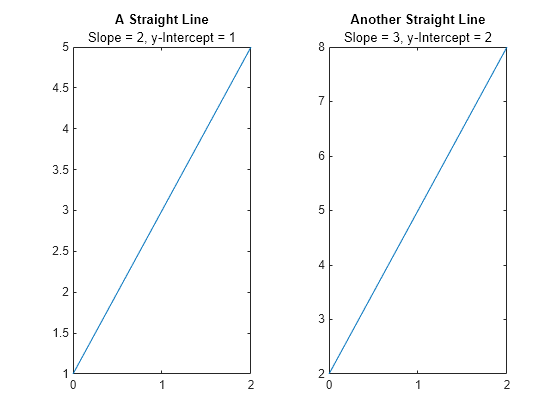
Input Arguments
Subtitle text, specified as a character vector, cell array of character vectors, or a string array. To create multiple lines of text, specify a cell array of character vectors or a string array.
Example: subtitle('Single Line Subtitle')
Example: subtitle(["Subtitle With" "Multiple
Lines"])
Target for the subtitle, specified as one of the following:
Any type of axes: an
Axes,PolarAxes, orGeographicAxesobject.A
TiledChartLayoutobject.An array of graphics objects from the preceding list. The objects must belong to the same class. To determine the class, use the
classfunction.
If you do not specify the target for the subtitle, then the
subtitle function adds the subtitle to the graphics object returned
by the gca command.
Name-Value Arguments
Specify optional pairs of arguments as
Name1=Value1,...,NameN=ValueN, where Name is
the argument name and Value is the corresponding value.
Name-value arguments must appear after other arguments, but the order of the
pairs does not matter.
Before R2021a, use commas to separate each name and value, and enclose
Name in quotes.
Example: subtitle('My Subtitle','FontSize',12) specifies a 12-point
font size.
Note
The properties listed here are only a subset. For a complete list, see Text Properties.
Font size, specified as a scalar value greater than 0 in point units. One point equals 1/72 inch. To change the font units, use the FontUnits property.
If you add a title or subtitle to an axes object, then the font size property for the axes
also affects the font size for the title and subtitle. The title and subtitle font sizes
are the axes font size multiplied by a scale factor. The FontSize property of the axes
contains the axes font size. The TitleFontSizeMultiplier property of the axes contains the scale factor.
By default, the axes font size is 10 points and the scale factor is 1.1, so the title
and subtitle each have a font size of 11 points.
Data Types: single | double | int8 | int16 | int32 | int64 | uint8 | uint16 | uint32 | uint64
Thickness of the text characters, specified as one of these values:
'normal'— Normal weight as defined by the particular font'bold'— Thicker characters outlines than normal
MATLAB® uses the FontWeight property to select a font from
those available on your system. Not all fonts have a bold font weight. Therefore,
specifying a bold font weight could still result in the normal font weight.
The SubtitleFontWeight property for the associated axes affects the
FontWeight value for the subtitle.
Tips
By default, the
Interactionsproperty containseditInteractionso the text can be edited by clicking on the text. To disable this interaction, set theInteractionsproperty of the text object to[].
Version History
Introduced in R2020b
MATLAB Command
You clicked a link that corresponds to this MATLAB command:
Run the command by entering it in the MATLAB Command Window. Web browsers do not support MATLAB commands.
Seleccione un país/idioma
Seleccione un país/idioma para obtener contenido traducido, si está disponible, y ver eventos y ofertas de productos y servicios locales. Según su ubicación geográfica, recomendamos que seleccione: .
También puede seleccionar uno de estos países/idiomas:
Cómo obtener el mejor rendimiento
Seleccione China (en idioma chino o inglés) para obtener el mejor rendimiento. Los sitios web de otros países no están optimizados para ser accedidos desde su ubicación geográfica.
América
- América Latina (Español)
- Canada (English)
- United States (English)
Europa
- Belgium (English)
- Denmark (English)
- Deutschland (Deutsch)
- España (Español)
- Finland (English)
- France (Français)
- Ireland (English)
- Italia (Italiano)
- Luxembourg (English)
- Netherlands (English)
- Norway (English)
- Österreich (Deutsch)
- Portugal (English)
- Sweden (English)
- Switzerland
- United Kingdom (English)