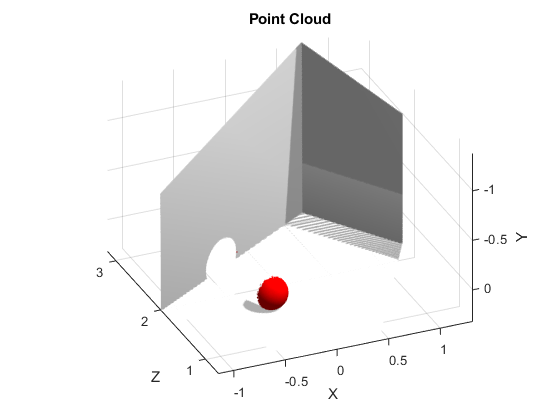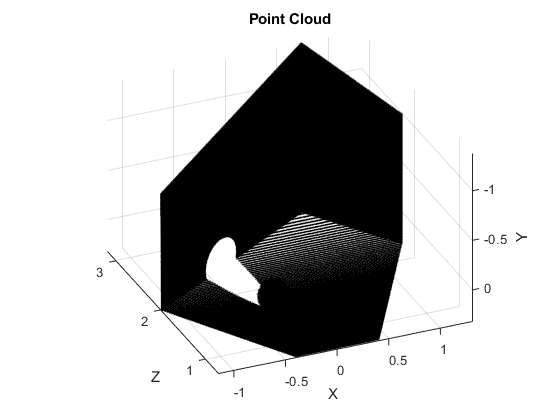scatter3
Display point cloud in scatter plot
Description
scatter3( plots
the input pcloud)pcloud point cloud as a 3-D scatter
plot in the current axes handle. If the data contains RGB information
for each point, the scatter plot is colored accordingly.
scatter3( provides additional
options specified by one or more pcloud,Name,Value)Name,Value pair arguments. Name
must appear inside single quotes (''). You can specify several
name-value pair arguments in any order as
Name1,Value1,...,NameN,ValueN).
h = scatter3(___)h to modify properties of the scatter
series after it is created.
When plotting ROS point cloud messages, MATLAB® follows the standard ROS convention for axis orientation. This convention states that positive x is forward, positive y is left, and positive z is up. If cameras are used, a second frame is defined with an “_optical” suffix that changes the orientation of the axis. In this case, positive z is forward, positive x is right, and positive y is down. MATLAB looks for the “_optical” suffix and will adjust the axis orientation of the scatter plot accordingly. For more information, see Axis Orientation on the ROS Wiki.
Examples
Input Arguments
Name-Value Arguments
Outputs
Version History
Introduced in R2019b