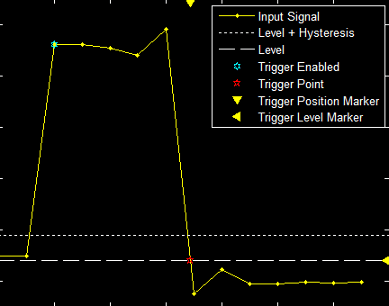Scope Triggers Panel
What Is the Trigger Panel
The Trigger panel defines a trigger event to synchronize simulation time with input signals. You can use trigger events to stabilize periodic signals such as a sine wave or capture non-periodic signals such as a pulse that occurs intermittently.
To open the Trigger panel:
Open a Scope block window.
On the toolbar, click the Triggers button
 .
.Run a simulation.
Triangle trigger pointers indicate the trigger time and trigger level of an event. The marker color corresponds to the color of the source signal.

Main Pane
Mode — Specify when the display updates.
Auto — Display data from the last trigger event. If no event occurs after one time span, display the last available data.
Normal — Display data from the last trigger event. If no event occurs, the display remains blank.
Once — Display data from the last trigger event and freeze the display. If no event occurs, the display remains blank. Click the Rearm button to look for the next trigger event.
Off — Disable triggering.
Position (%) — Specify the position of the time pointer along the y-axis. You can also drag the time pointer to the left or right to adjust its position.
Source/Type and Levels/Timing Panes
Source — Select a trigger signal. For magnitude and phase plots, select either the magnitude or the phase.
Type — Select the type of trigger.
| Trigger Type | Trigger Parameters |
|---|---|
| Polarity — Select the polarity for an edge-triggered signal.
Level — Enter a threshold value for an edge triggered signal. Auto level is 50% Hysteresis — Enter a value for an edge-triggered signal. See Hysteresis of Trigger Signals |
| Polarity — Select the polarity for a pulse width-triggered signal.
Note A glitch-trigger is a special type of a pulse width-trigger. A glitch-Trigger occurs for a pulse or spike whose duration is less than a specified amount. You can implement a glitch trigger by using a pulse width-trigger and setting the Max Width parameter to a small value. High — Enter a high value for a pulse width-triggered signal. Auto level is 90%. Low — Enter a low value for a pulse width-triggered signal. Auto level is 10%. Min Width — Enter the minimum pulse-width for a pulse width triggered signal. Pulse width is measured between the first and second crossings of the middle threshold. Max Width — Enter the maximum pulse width for a pulse width triggered signal. |
| Polarity — Select the polarity for a transition-triggered signal.
High — Enter a high value for a transition-triggered signal. Auto level is 90%. Low — Enter a low value for a transition-triggered signal. Auto level is 10%. Min Time — Enter a minimum time duration for a transition-triggered signal. Max Time — Enter a maximum time duration for a transition-triggered signal. |
| Polarity — Select the polarity for a runt-triggered signal.
High — Enter a high value for a runt-triggered signal. Auto level is 90%. Low — Enter a low value for a runt-triggered signal. Auto level is 10%. Min Width — Enter a minimum width for a runt-triggered signal. Pulse width is measured between the first and second crossing of a threshold. Max Width — Enter a maximum pulse width for a runt-triggered signal. |
| Polarity — Select the region for a window-triggered signal.
High — Enter a high value for a window-triggered signal. Auto level is 90%. Low — Enter a low value for a window-trigger signal. Auto level is 10%. Min Time — Enter the minimum time duration for a window-triggered signal. Max Time — Enter the maximum time duration for a window-triggered signal. |
| Polarity — Select the polarity for a timeout-triggered signal.
Level — Enter a threshold value for a timeout-triggered signal. Hysteresis — Enter a value for a timeout-triggered signal. See Hysteresis of Trigger Signals. Timeout — Enter a time duration for a timeout-triggered signal. Alternatively, a trigger event can occur when the signal stays within the boundaries defined by the hysteresis for 7.50 seconds after the signal crosses the threshold.
|
Hysteresis of Trigger Signals
Hysteresis (V) — Specify the hysteresis or noise reject value. This parameter is visible when
you set Type to Edge or Timeout. If the
signal jitters inside this range and briefly crosses the trigger level, the scope does not register an event. In the
case of an edge trigger with rising polarity, the scope ignores the times that a signal crosses the trigger level
within the hysteresis region.

You can reduce the hysteresis region size by decreasing the hysteresis value. In this example, if you set the hysteresis value to 0.07, the scope also considers the second rising edge to be a trigger event.

Delay/Holdoff Pane
Offset the trigger position by a fixed delay, or set the minimum possible time between trigger events.
Delay (s) — Specify the fixed delay time by which to offset the trigger position. This parameter controls the amount of time the scope waits after a trigger event occurs before displaying a signal.
Holdoff (s) — Specify the minimum possible time between trigger events. This amount of time is used to suppress data acquisition after a valid trigger event has occurred. A trigger holdoff prevents repeated occurrences of a trigger from occurring during the relevant portion of a burst.