Create Parameter Configuration for Simulink Design Verifier Analysis
If you place a constraint on a parameter in your model, Simulink® Design Verifier™ uses only the constrained value or values of that parameter during analysis. A group of constraints on parameters in the same model is called a parameter configuration.
You can specify a parameter configuration to use in a Simulink Design Verifier analysis by either selecting a preset method of selecting constraints or by using a referenced configuration set.
Select Constraints for Parameter Configuration
To enable parameter configuration, on the Design Verifier
tab, in the Configuration Parameters dialog box, on the Design Verifier > Parameters and Variants pane, select one of the values in the table from the
Parameter configuration list.
Parameter Configuration
| Value | Description |
|---|---|
| Retain the initial value for all parameters during the analysis. The analysis considers all parameters as constants. |
| For each parameter, use the minimum or maximum value
configured in When Test generation
target is When Test
generation target is |
| Select parameters whose value can be changed in the generated code for parameter configuration during the analysis. For such parameters, the minimum or
maximum value from |
| |
|
Specify Parameter Constraints for Models Using Referenced Configuration Set
If your model uses reference configuration set, you can use Override capability to specify parameter constraints. Before you work with parameter table in a referenced configuration set, follow these steps:
Open the model.
On the Design Verifier tab, click Settings to open the Configuration Parameters dialog box. The Configuration parameters window shows the configuration reference for the model.
Click on Parameters and Variants from Design Verifier pane.
To edit and save the constraints locally, right-click on the Parameter configuration and select Override.
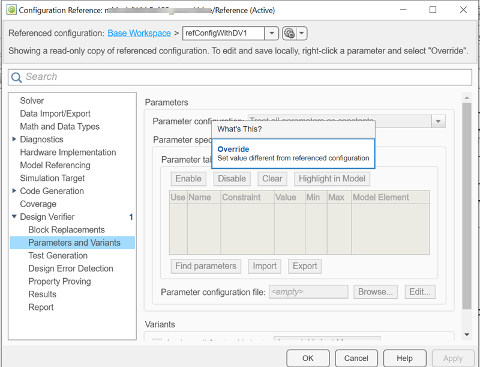
Similarly, override the values in Parameter table. Right-click in the parameter table area and select Override and specify the values for the model by clicking Find parameters.
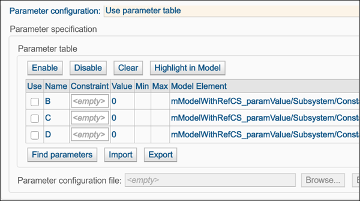
The parameter table area highlights the override settings for the model.
You can perform the analysis after specifying the values for the parameter table. For more information on how to specify constraint values, see Use Parameter Table to Find Constraints.
See Also
Use Parameter Configuration in Analysis