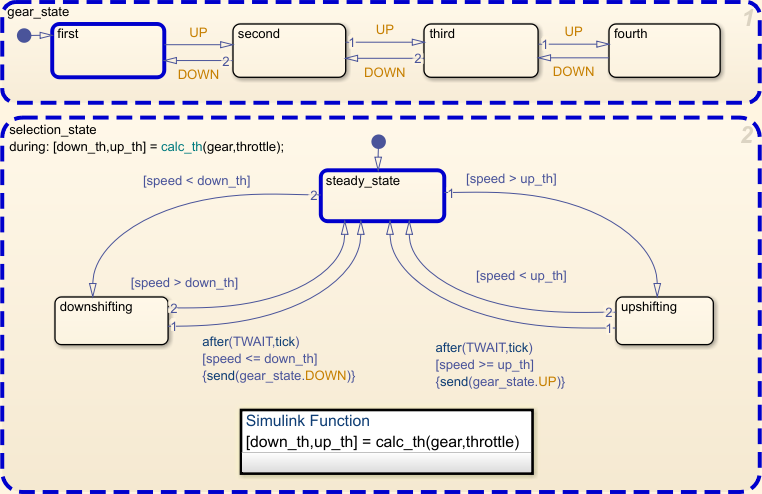setActive
Set state as active
Syntax
Description
setActive( sets the state that
corresponds to the operating point stateOp)stateOp as active.
stateOp must be an operating point for a leaf state. When you call
setActive, the chart maintains state consistency by:
Exiting and entering the appropriate states
Resetting temporal counters for newly active states
Updating values of active state data
Enabling or disabling function-call subsystems and Simulink® functions that bind to states
However, the chart does not perform exit actions for the
previously active states or entry actions for the newly active state.
Additionally, the state does not reinitialize any state-parented local data.
Examples
Input Arguments
Version History
Introduced in R2009b