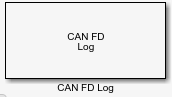CAN FD Log
Log received CAN FD messages
Libraries:
Vehicle Network Toolbox /
CAN FD Communication
Description
The CAN FD Log block logs CAN FD messages from the CAN network, or messages
sent to the block input port, to a .mat file. You can load the saved
messages into MATLAB® for further analysis or into another Simulink® model.
Configure your CAN FD Log block to log from the Simulink input port. For more information, see Log and Replay CAN Messages.
The CAN FD Log block appends the specified filename with the current date and time, creating unique log files for repeated logging.
If you want to use messages logged using Simulink blocks in the MATLAB Command window, use canFDMessage to
convert messages to the correct format.
Note
You need a license for both Vehicle Network Toolbox™ and Simulink software to use this block.
Note
You cannot have more than one CAN FD Log block in a model using the same PEAK-System device channel.
Other Supported Features
The CAN FD Log block supports the use of Simulink accelerator mode. Using this feature, you can speed up the execution of Simulink models. For more information on this feature, see Acceleration (Simulink).
The CAN FD Log block supports the use of code generation along with the packNGo function to group required source code and dependent shared libraries.
Code Generation
Vehicle Network Toolbox Simulink blocks allow you to generate code, enabling models containing these blocks to run in accelerator, rapid accelerator, external, and deployed modes.
You can use Vehicle Network Toolbox, Simulink Coder™, and Embedded Coder® software together to generate code on the host end that you can use to implement your model. For more information on code generation, see Generated Code Compilation (Simulink Coder).
The block generates code with limited portability. The block uses
precompiled shared libraries, such as DLLs, to support I/O for
specific types of devices. With this block, you can use the
packNGo function supported by Simulink
Coder to set up and manage the build information for your
models. The packNGo (Simulink Coder) function
allows you to package model code and dependent shared libraries into
a zip file for deployment. You do not need MATLAB installed on the target system, but the target system
needs to be supported by MATLAB.
To set up packNGo:
set_param(gcs,'PostCodeGenCommand','packNGo(buildInfo)');
In this example, gcs is the current model that you
want to build. Building the model creates a zip file with the same name as
model name. You can move this zip file to another machine and there build
the source code in the zip file to create an executable which can run
independent of MATLAB and Simulink. The generated code compiles with both C and C++ compilers.
For more information, see Code Compilation Customization (Simulink Coder).
Note
On Linux® platforms, you need to add the folder where
you unzip the libraries to the environment variable
LD_LIBRARY_PATH.
Examples
Ports
Input
Parameters
Extended Capabilities
Version History
Introduced in R2018b