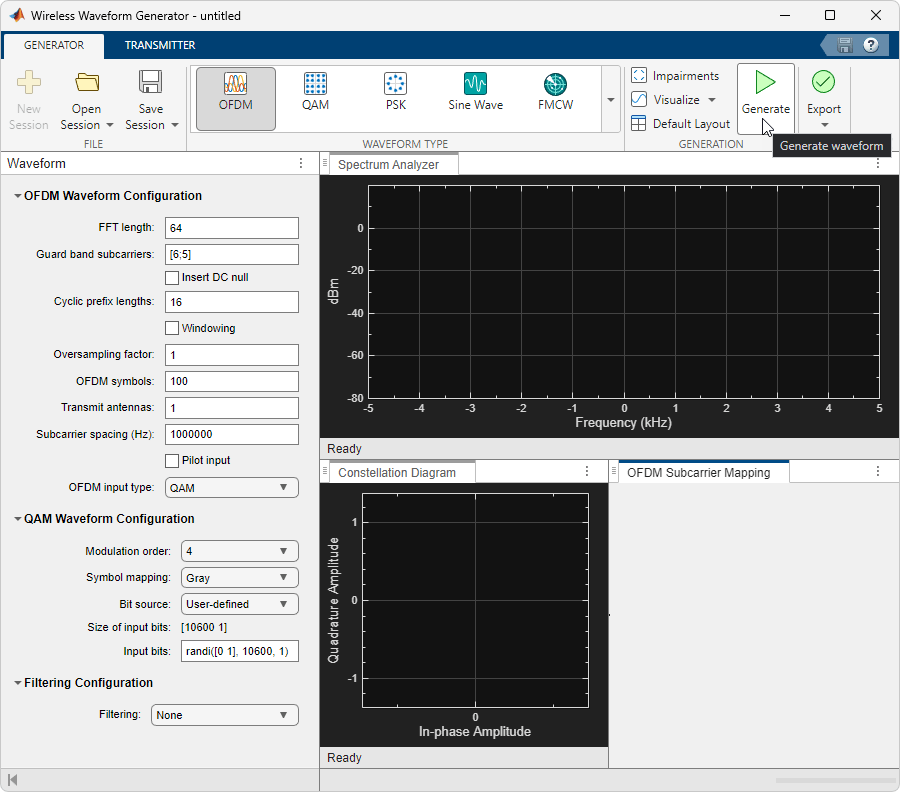WLAN Waveform Generator
Create, impair, visualize, and export WLAN waveforms
Description
The WLAN Waveform Generator app enables you to create, impair, visualize, and export IEEE® 802.11™ waveforms.
The app provides these capabilities by using the Wireless Waveform Generator app configured for WLAN waveform generation. Using the app, you can:
Generate IEEE 802.11be™ waveforms, as specified in [3].
Generate IEEE 802.11ax™ waveforms, as specified in [1].
Generate IEEE 802.11ac™, 802.11ad™, 802.11n™, 802.11ah™, 802.11p™, 802.11a™, 802.11g™, 802.11j™, and 802.11b™ waveforms, as specified in [2].
Export the WLAN waveform to your workspace or to a
.mat,.bb, or.txtfile.Export WLAN waveform generation parameters to an executable MATLAB® script or a Simulink® block.
Use the exported script to generate your waveform without the app from the command line.
Use the exported block as a waveform source in a Simulink model. For more information, see Waveform From Wireless Waveform Generator App.
Visualize the WLAN waveform in time scope, spectrum analyzer, constellation diagram, and complementary cumulative distribution function (CCDF) plots.
Visualize the resource unit (RU) and subcarrier assignment in IEEE 802.11ax and IEEE 802.11be waveforms.
Distort the WLAN waveform by adding RF impairments, such as AWGN, phase offset, frequency offset, DC offset, IQ imbalance, and memoryless cubic nonlinearity.
Generate a WLAN waveform that you can transmit using a connected signal generator or software-defined radio (SDR).
To transmit a waveform by using a signal generator, use the Instrument Control Toolbox software and connect a supported signal generator to your computer. For more information, see Transmit Using Lab Signal Generator Instrument.
To transmit your waveforms over the air by using an NI™ USRP™ radio, use the Wireless Testbench™ software and connect a supported radio to your computer. For more information, see Transmit Signals Using Wireless Testbench Baseband Transmitter.
To transmit a waveform by using a supported SDR (ADALM-Pluto, NI USRP, or Xilinx® Zynq®-based radio), install the add-on that corresponds to your radio hardware and connect your SDR to your computer. For more information, see Transmit Using SDR.
To create, impair, visualize, and export waveforms other than WLAN waveforms, you must reconfigure the app. For a full list of features, see the Wireless Waveform Generator app.
For more information, see Create Waveforms Using Wireless Waveform Generator App.
Open the WLAN Waveform Generator App
MATLAB Toolstrip: On the Apps tab, under Signal
Processing and Communications, click the app icon. ![]()
MATLAB Command Prompt: Enter wlanWaveformGenerator. This command opens
the Wireless Waveform Generator app
configured for WLAN waveform generation.
Examples
References
[1] IEEE Std 802.11ax-2021 (Amendment to IEEE Std 802.11-2020). “Part 11: Wireless LAN Medium Access Control (MAC) and Physical Layer (PHY) Specifications. Amendment 1: Enhancements for High Efficiency WLAN.” IEEE Standard for Information Technology — Telecommunications and Information Exchange between Systems. Local and Metropolitan Area Networks — Specific Requirements.
[2] IEEE Std 802.11-2020 (Revision of IEEE Std 802.11-2016). “Part 11: Wireless LAN Medium Access Control (MAC) and Physical Layer (PHY) Specifications.” IEEE Standard for Information Technology — Telecommunications and Information Exchange between Systems — Local and Metropolitan Area Networks — Specific Requirements.
[3] IEEE P802.11be/D5.0. “Part 11: Wireless LAN Medium Access Control (MAC) and Physical Layer (PHY) Specifications. Amendment 8: Enhancements for Extremely High Throughput (EHT).” Draft Standard for Information Technology — Telecommunications and Information Exchange between Systems — Local and Metropolitan Area Networks — Specific Requirements, https://ieeexplore.ieee.org/document/10381585