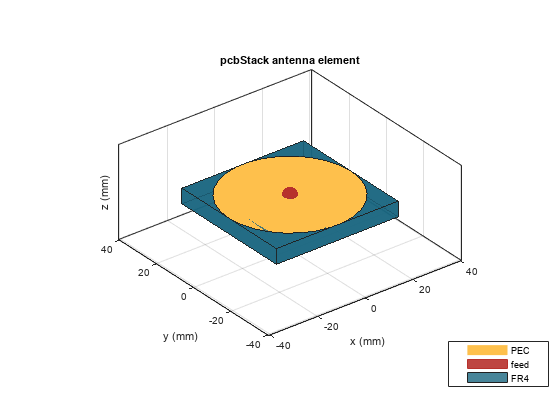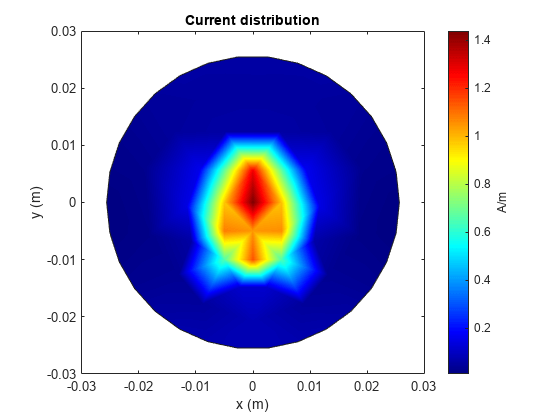PCBReader
Import and update Gerber files
Description
Use the PCBReader object to create a printed circuit board
(PCB) reader to import Gerber files and to facilitate the creation of an antenna model. A
Gerber file is a set of manufacturing files used to describe a PCB antenna. A Gerber file uses
an ASCII vector format to describe 2-D binary images.
Creation
You can create a PCBReader object using the following methods:
gerberRead— Create aPCBReaderobject with the specified Gerber and drill files.The
PCBReaderfunction described here.
Description
B = PCBReader( creates a
S)PCBReader object that imports multilayer PCB antenna design files
described in the stackUp
object.
Note
To translate the center of an imported symmetrical or asymmetrical polygon to
[0,0]use the following MATLAB® functions,boundingboxandcentroid. See examples.
The
PCBReaderobject reads RS-274X Gerber files. It does not support RS-274D Gerber files.
B = PCBReader(PropertyName=Value) sets properties
using one or more name-value arguments. PropertyName is the property
name and Value is the corresponding value. You can specify several
name-value arguments in any order as PropertyName1=Value1,
..., PropertyNameN=ValueN. Properties that you
do not specify retain their default values.
For example, B = PCBReader(StackUp=S,Drillfile='ant.txt') imports
the layer and drill files into the PCBReader.
Input Arguments
Properties
Object Functions
shapes | Extract and modify metal layers from PCBReader
object |
Examples
Version History
Introduced in R2020b
See Also
PCBWriter | PCBServices | PCBConnectors | pcbStack | stackUp | gerberRead