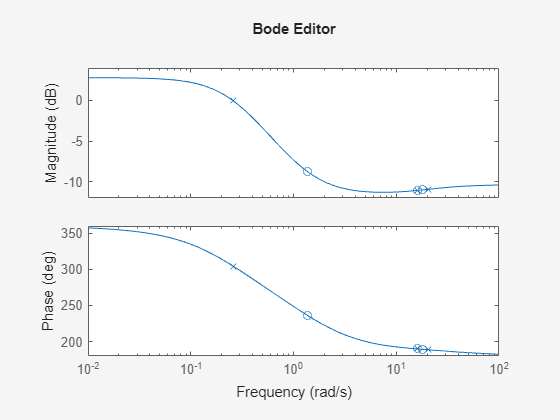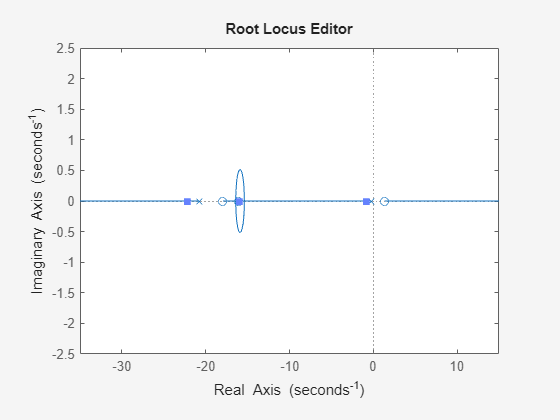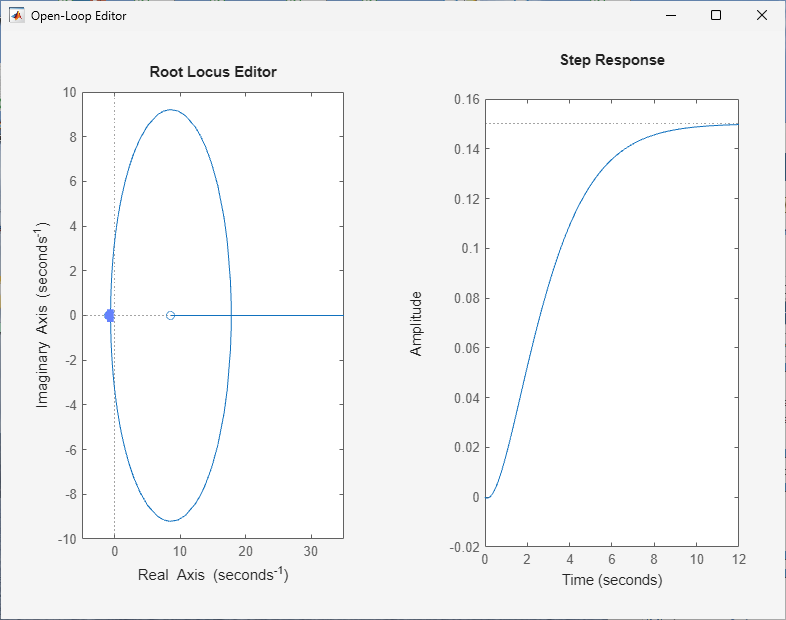openloopeditor
Description
ole =
openloopeditor(Plant= creates an open-loop
editor for tuning a compensator for plant plant)plant and returns a
corresponding OpenLoopEditor object. In this case, the editor opens in a
new figure using a Bode editor view.
If you do not specify the plant when you create the editor, you must define the plant before tuning by setting the
Plantproperty ofole.To obtain the tuned compensator, use the
Compensatorproperty ofole.
For more information on designing a compensator using a standalone open-loop editor, see Design Compensator Using Open-Loop Editor.
ole = openloopeditor(parent)UIGridLayout, and sets the Parent property. Use
this syntax when you want to create an editor in a specified open figure or when creating
apps in App Designer.
For an app-creation example, see Create Open-Loop Control Design App.
ole = openloopeditor(___,Name=Value)openloopeditor(Plant=sys,ViewType="rlocus") specifies the plant as
dynamic system model sys and configures the editor view as a root locus
editor.
Examples
Input Arguments
Name-Value Arguments
Output Arguments
Version History
Introduced in R2025a