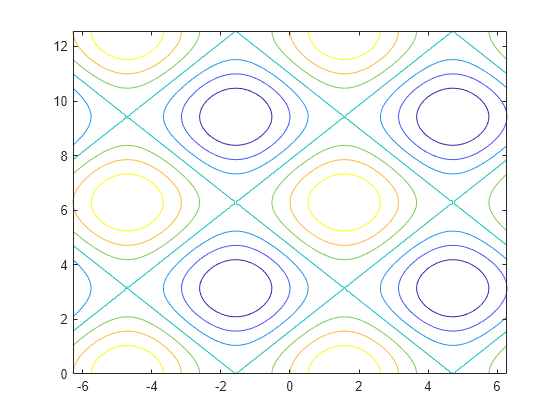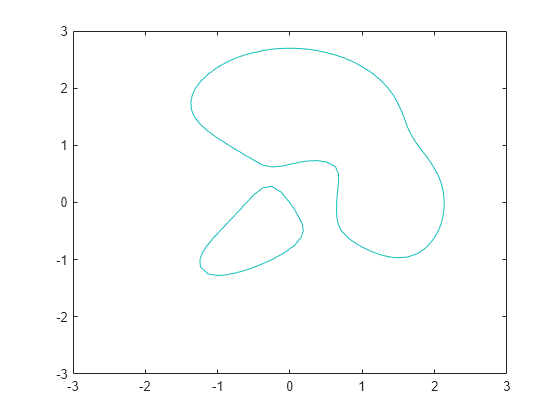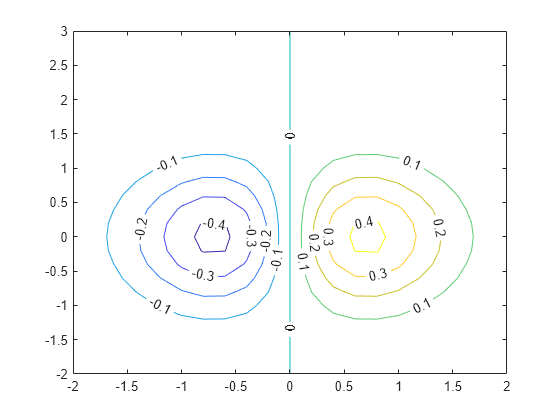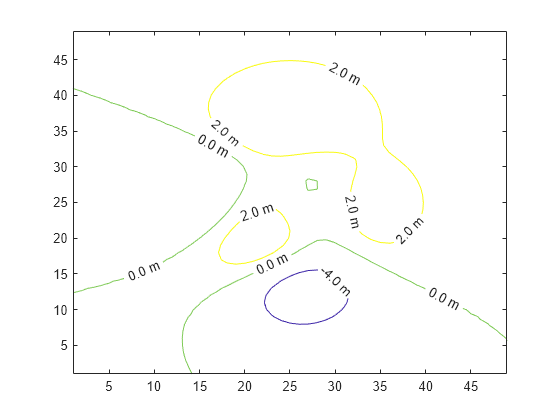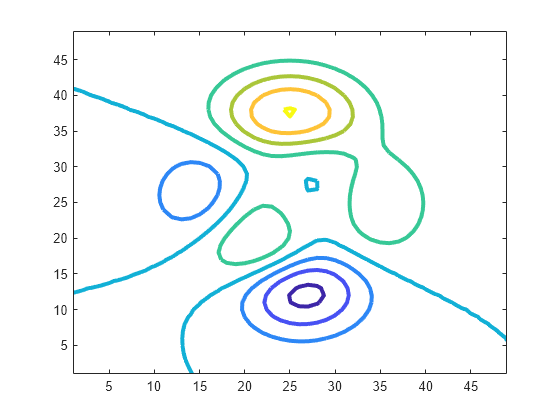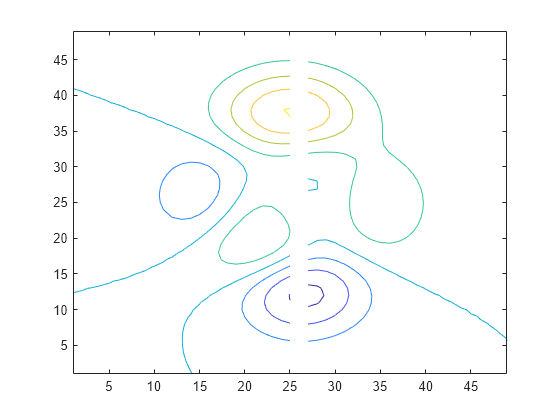contour
Diagrama de contorno de una matriz
Sintaxis
Descripción
contour( crea un diagrama de contorno que contiene las isolíneas de la matriz Z)Z, donde Z contiene los valores de altura del plano x-y. MATLAB® selecciona de forma automática las líneas de contorno que se van a mostrar. Los índices de columna y de fila de Z son las coordenadas x e y del plano, respectivamente.
contour(___, especifica las líneas de contorno que se van a mostrar como último argumento en cualquiera de las sintaxis anteriores. Especifique levels)levels como un valor escalar n para mostrar las líneas de contorno en n niveles (alturas) elegidos de forma automática. Para dibujar las líneas de contorno en alturas específicas, especifique levels como vector de valores que aumentan monotónicamente. Para dibujar los contornos en una altura (k), especifique levels como vector fila de dos elementos [k k].
contour(___, especifica opciones adicionales para el diagrama de contorno utilizando uno o más argumentos de par nombre-valor. Especifique las opciones después de todos los demás argumentos de entrada. Para obtener una lista de las propiedades, consulte Contour Properties.Name,Value)
contour( muestra el diagrama de contorno en los ejes objetivo. Especifique los ejes como el primer argumento en cualquiera de las sintaxis anteriores.ax,___)
M = contour(___)M, que contiene las coordenadas (x, y) de los vértices en cada nivel.
Ejemplos
Argumentos de entrada
Argumentos de par nombre-valor
Argumentos de salida
Capacidades ampliadas
Historial de versiones
Introducido antes de R2006a