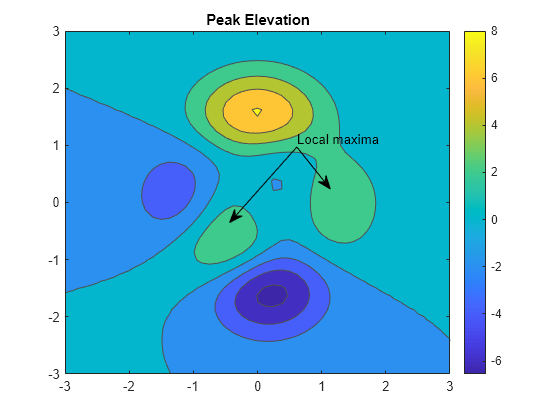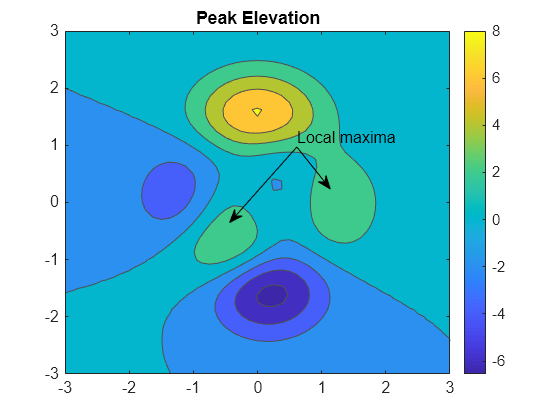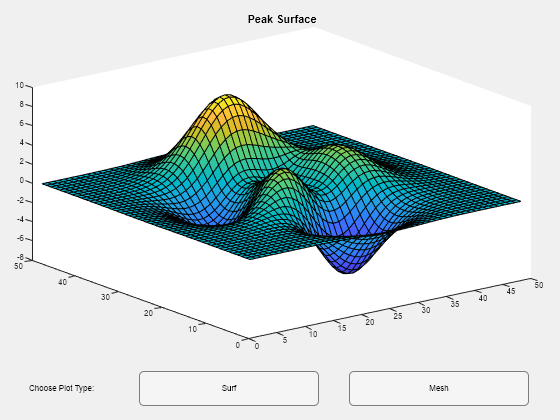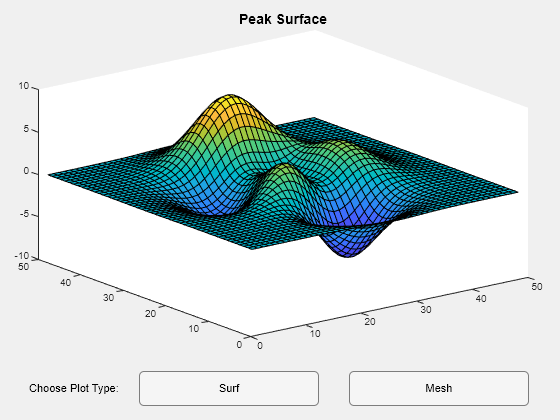fontsize
Sintaxis
Descripción
fontsize( establece el tamaño de la fuente y las unidades de la fuente para todo el texto dentro de la figura actual. Si la figura contiene otros objetos de gráficas, como componentes de IU o un objeto de ejes con una leyenda, size,units)fontsize también establece el tamaño de la fuente y las unidades de la fuente para esos objetos de la figura. Las unidades de fuente pueden ser "points", "pixels", "inches" o "centimeters".
Antes de R2023a: Todas las sintaxis requieren un objeto de gráficas como primer argumento, como fontsize(.obj,size,units)
fontsize( aumenta el tamaño de la fuente por un factor de 1,1."increase")
fontsize( reduce el tamaño de la fuente por un factor de 0,9."decrease")
fontsize(scale= escala el tamaño de la fuente por un factor de sfactor)sfactor. Por ejemplo, utilice un factor de escalado de 1.2 para escalar por 120%.
fontsize( restablece el tamaño de la fuente y las unidades de la fuente a los valores automáticos predeterminados."default")
fontsize( establece el tamaño de la fuente para todo el texto dentro del objeto de gráficas obj,___)obj. Si obj contiene otros objetos de gráficas, fontsize también establece el tamaño de la fuente para esos objetos. Especifique obj como primer argumento de entrada en cualquiera de las sintaxis anteriores.