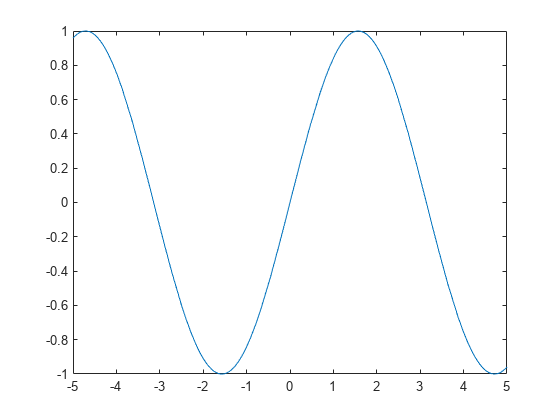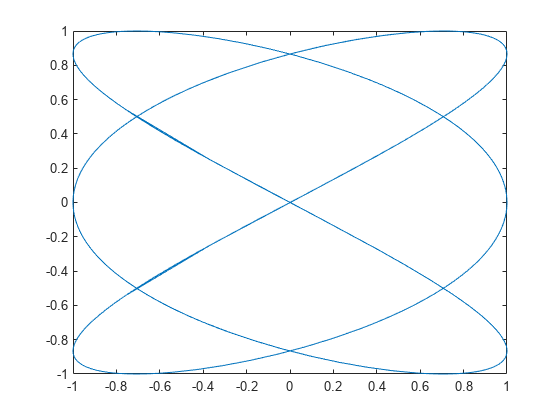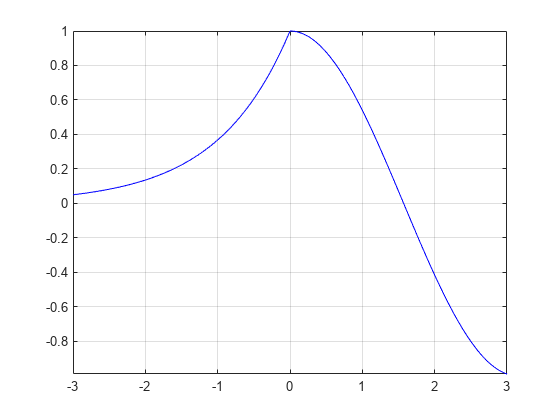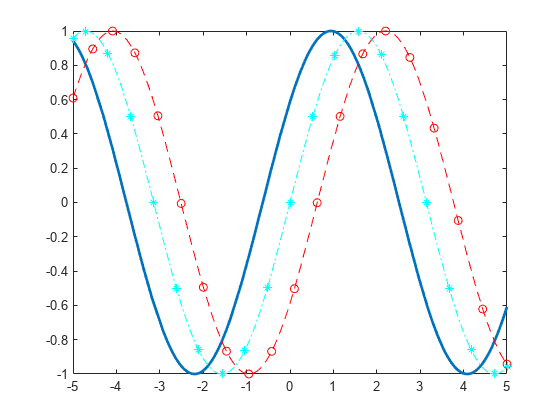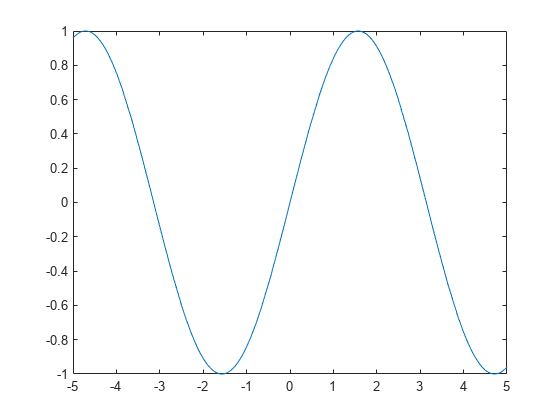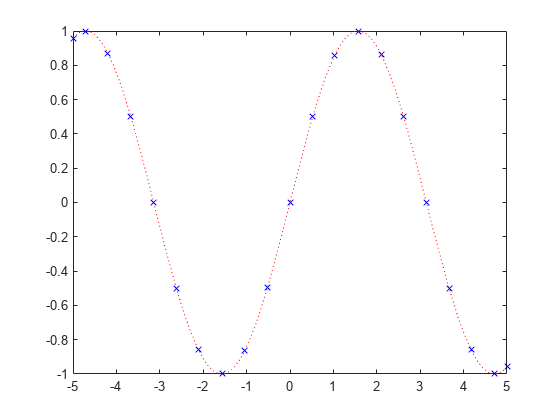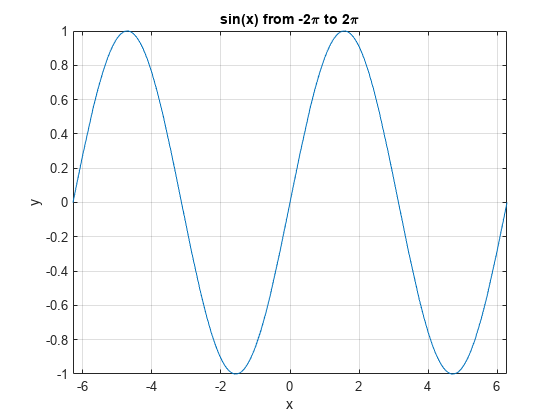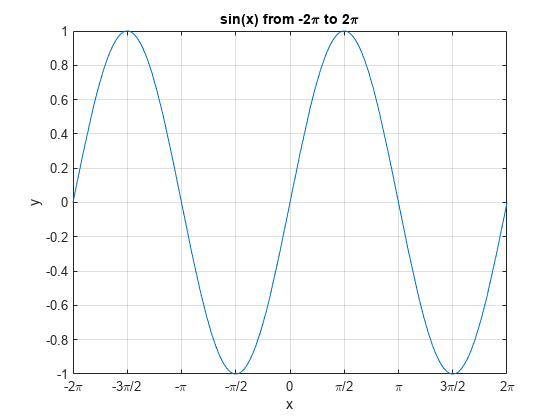fplot
Representar una expresión o función
Sintaxis
Descripción
fplot( representa la curva que define la función f)y = f(x) sobre el intervalo predeterminado [-5 5] para x.
fplot(___, especifica el estilo de línea, el símbolo de marcador y el color de línea. Por ejemplo, LineSpec)'-r' representa una línea roja. Utilice esta opción después de cualquiera de las combinaciones de argumentos de entrada de las sintaxis anteriores.
fplot(___, especifica las propiedades de las líneas con uno o más argumentos de par nombre-valor. Por ejemplo, Name,Value)'LineWidth',2 especifica una anchura de línea de 2 puntos.
fplot( representa en los ejes que especifica ax,___)ax en lugar de en los ejes actuales (gca). Especifique los ejes como primer argumento de entrada.
fp = fplot(___)FunctionLine o un objeto ParameterizedFunctionLine, según las entradas. Utilice fp para consultar y modificar las propiedades de una línea concreta. Para obtener una lista de las propiedades, consulte FunctionLine Properties o ParameterizedFunctionLine Properties.
[x,y] = fplot(___) devuelve las abscisas y las ordenadas para la función sin crear una gráfica. Esta sintaxis se eliminará en una versión futura. Utilice las propiedades XData e YData del objeto línea, fp, en su lugar.
Nota
fplot ya no admite argumentos de entrada para especificar la tolerancia de error o el número de puntos de evaluación. Para especificar el número de puntos de evaluación, utilice la propiedad MeshDensity.
Ejemplos
Argumentos de entrada
Argumentos de par nombre-valor
Argumentos de salida
Sugerencias
Utilice operadores elemento por elemento para obtener el mejor rendimiento y evitar un mensaje de advertencia. Por ejemplo, utilice
x.*yen lugar dex*y. Para obtener más información, consulte Operaciones con matrices y operaciones con arreglos.Al hacer zoom en la gráfica,
fplotvuelve a representar los datos, lo que puede revelar detalles ocultos.
Capacidades ampliadas
Historial de versiones
Introducido antes de R2006a