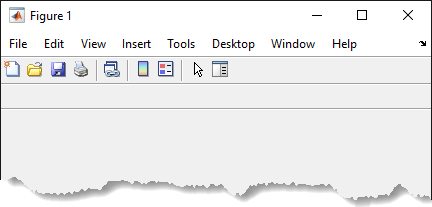uitoggletool
Create toggle tool in toolbar
Description
tt = uitoggletoolToggleTool object.
The current figure must be one created with the figure function. If
the current figure does not have a child toolbar, then MATLAB® creates one in the current figure to serve as the parent. If a figure created
with the figure function does not exist, then MATLAB creates one and calls the uitoolbar function to create a
toolbar to serve as the parent.
Toggle tools have two states: 'off' or 'on'. The
state of the button changes every time you click it.
tt = uitoggletool(___,Name,Value)
Examples
Input Arguments
Name-Value Arguments
Tips
Toolbarobjects (and their childPushToolandToggleToolobjects) do not appear in figures whoseWindowStyleproperty is set to'modal'. If a figure containing a toolbar child has itsWindowStylechanged to'modal', the toolbar child still exists in theChildrenproperty of the figure. However, the toolbar does not appear whileWindowStyleis set to'modal'.