Analizar propiedades de modelo de arquitectura con la función de análisis
Con propiedades especificadas en los elementos del modelo, puede utilizar MATLAB® para realizar análisis y calcular el coste total de todos los elementos dentro del diseño. A continuación, puede crear requisitos derivados adicionales para quienes diseñan los componentes individuales del sistema. Realice análisis estáticos basados en las propiedades de los elementos para realizar estudios de tradeoff controlados por datos y verifique los requisitos del sistema.
En este tutorial, se usa un modelo de arquitectura para robots móviles con propiedades para calcular el coste total del sistema y realizar análisis estáticos. Para obtener más información sobre las propiedades y los estereotipos, consulte Ampliar el diseño de arquitectura utilizando estereotipos.
Para obtener más información sobre el flujo de trabajo de ingeniería de sistemas basada en modelos dentro de System Composer™, consulte Componer y analizar sistemas usando modelos de arquitectura.
Modelo de arquitectura de robot móvil con propiedades
Este ejemplo muestra un modelo de arquitectura para robots móviles con estereotipos aplicados a los componentes y las propiedades definidas.
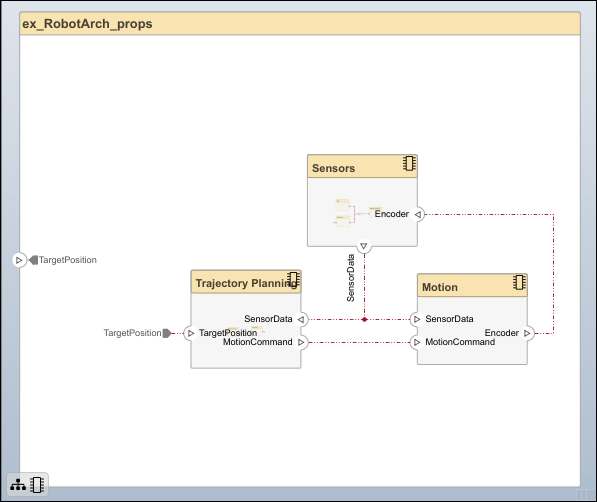
Realizar análisis
Analice el coste total de todos los componentes del modelo de robot. Este procedimiento utiliza el modelo ex_RobotArch_props.slx.
Vaya a Modeling > Analysis Model para abrir la herramienta Instantiate Architecture Model.
Añada una función de análisis. En el cuadro Analysis function, introduzca el nombre de la función
ex_RobotArch_analysis_newsin extensión y, después, haga clic en el botón . Se crea un archivo de función de MATLAB y se guarda con el nombre
. Se crea un archivo de función de MATLAB y se guarda con el nombre ex_RobotArch_analysis_new.m.
La función de análisis incluye constructos que obtienen propiedades de los elementos del modelo, dados como plantilla. Modifique esta plantilla para añadir el coste de los elementos individuales y obtener el coste total para su arquitectura principal. Esta función calcula el coste para un elemento del modelo como el total de su propio coste y el coste de todos sus componentes secundarios. Copie y pegue la siguiente función en la función de análisis.
function ex_RobotArch_analysis_new(instance,varargin) if instance.isComponent() if instance.hasValue("sysBaseStereotype.unitPrice") sysComponent_totalPrice = instance.getValue("sysBaseStereotype.unitPrice"); else sysComponent_totalPrice = 0; end if ~isempty(instance.Components) for child = instance.Components if child.hasValue("sysBaseStereotype.totalPrice") comp_price = child.getValue("sysBaseStereotype.totalPrice"); sysComponent_totalPrice = sysComponent_totalPrice + comp_price; end end end sysPort_totalPrice = 0; for port = instance.Ports if port.hasValue("sysBaseStereotype.unitPrice") unitPrice = port.getValue("sysBaseStereotype.unitPrice"); sysPort_totalPrice = sysPort_totalPrice + unitPrice; end end sysConnector_totalPrice = 0; for connector = instance.Connectors if connector.hasValue("sysBaseStereotype.unitPrice") unitPrice = connector.getValue("sysBaseStereotype.unitPrice"); length = connector.getValue("sysConnector.length"); sysConnector_totalPrice = sysConnector_totalPrice + unitPrice*length; end end if (instance.hasValue("sysBaseStereotype.totalPrice")) totalPrice = sysComponent_totalPrice + ... sysPort_totalPrice + sysConnector_totalPrice; instance.setValue("sysBaseStereotype.totalPrice",totalPrice); end end end
Vuelva a la herramienta Instantiate Architecture Model, seleccione todos los estereotipos y haga clic en Instantiate. Analysis Viewer se abre y muestra las propiedades de cada elemento del modelo. Los valores predeterminados para el inicio del análisis se toman de los valores de propiedades introducidos al adjuntar el estereotipo al modelo y editar sus valores.
En la sección Analysis, seleccione
BottomUpcomo método de iteración y, después, haga clic en Analyze.El coste de cada elemento se añade en orden ascendente para encontrar el coste del sistema. El resultado se escribe en la instancia del análisis y está visible en Analysis Viewer.

Los costes totales se resaltan en amarillo como valores calculados. La fila superior representa el total de la arquitectura
ex_RobotArch_props.