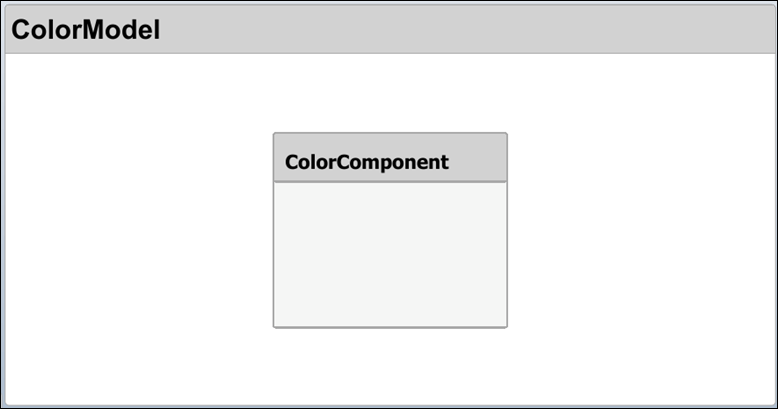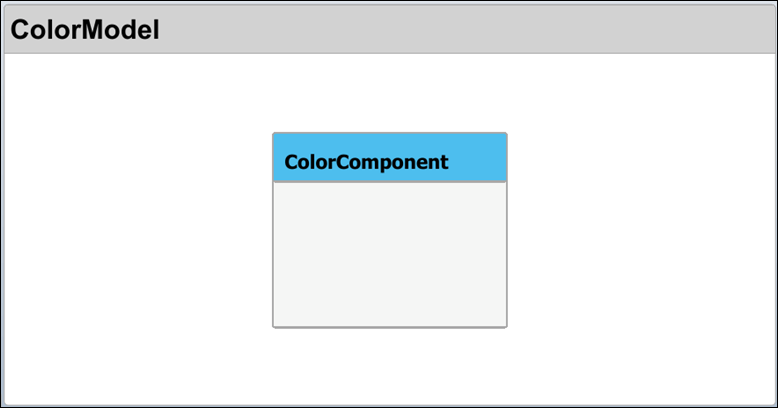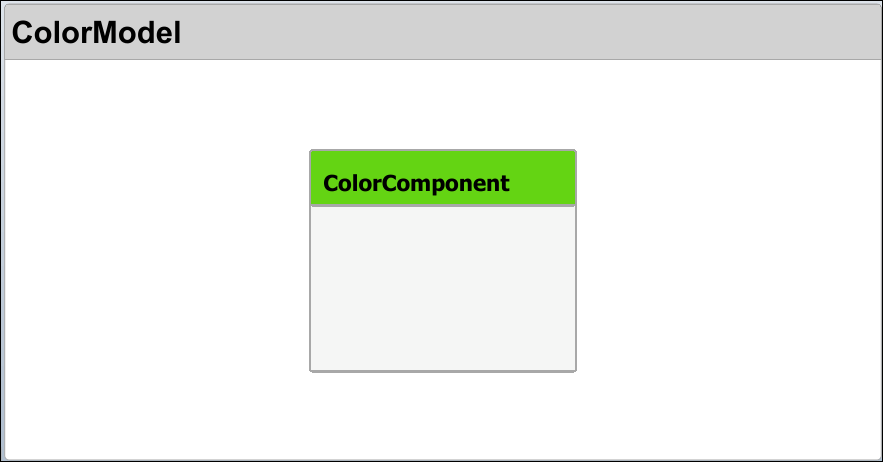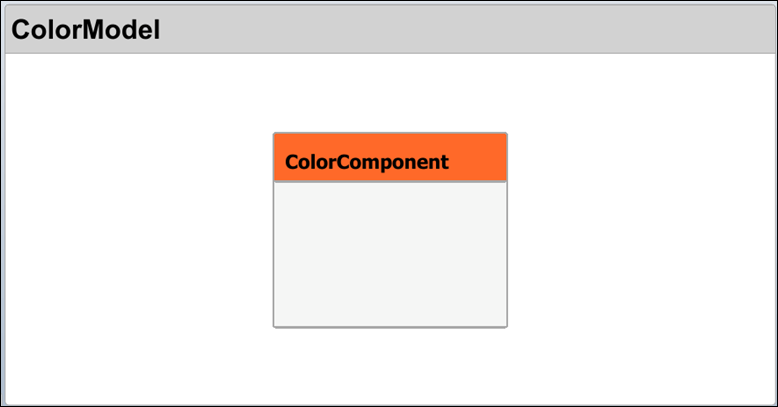increaseStereotypeOrder
Description
increaseStereotypeOrder(
increases the stereotype order of the stereotype model,name)name in the
architecture model model. If the stereotype already has the topmost
order, this syntax is ignored.
Stereotypes in a model are collected from all profiles imported into the model. When you apply multiple stereotypes to a component, the component uses the style defined in the topmost stereotype in the order.
Examples
Input Arguments
More About
Version History
Introduced in R2024a
See Also
Tools
Blocks
Objects
systemcomposer.profile.Profile|systemcomposer.profile.Stereotype|systemcomposer.profile.Property
Functions
systemcomposer.profile.Profile.createProfile|systemcomposer.loadProfile|applyProfile|removeProfile|renameProfile|systemcomposer.profile.editor|systemcomposer.profile.Profile.find|systemcomposer.profile.Profile.load|save|open|close|systemcomposer.profile.Profile.closeAll|systemcomposer.profile.Stereotype.find|getDefaultStereotype|setDefaultStereotype|getDefaultElementStereotype|setDefaultElementStereotype|addStereotype|removeStereotype|getStereotype|applyStereotype|batchApplyStereotype|getStereotypes|changeStereotype|removeStereotype|hasStereotype|addProperty|removeProperty|hasProperty|setProperty|getProperty|getPropertyValue|getEvaluatedPropertyValue|getStereotypeProperties|applyStereotypeOrder|getStereotypeNamesByOrder|decreaseStereotypeOrder