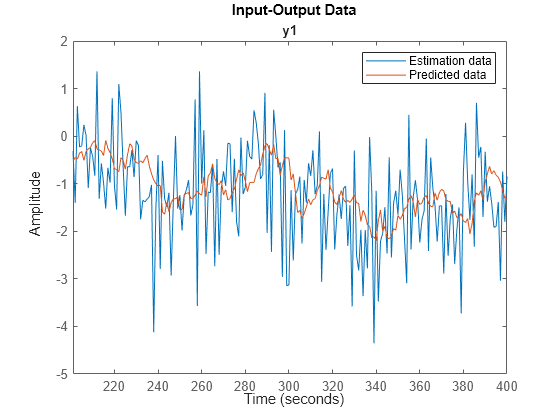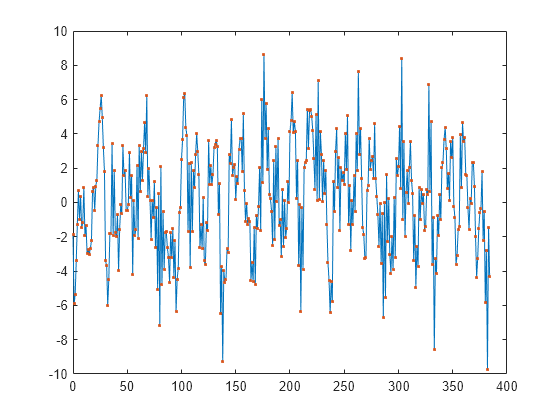predict
Predecir la salida del modelo identificado con K pasos de anticipación
Sintaxis
Descripción
Este comando predict calcula la salida de K pasos adelante de un modelo identificado utilizando datos de entrada-salida medidos. Para identificar el modelo, primero se recopilan todos los datos de entrada y salida y luego se estiman los parámetros del modelo fuera de línea. Para realizar una estimación del estado en línea de un sistema no lineal utilizando datos en tiempo real, utilice el comando predict para filtros de Kalman extendidos y unscented.
yp = predict(sys,data,K)sys, K avanza utilizando los datos de entrada-salida medidos.
El comando predict predice la respuesta de salida durante el lapso de tiempo de los datos medidos. Por el contrario, forecast realiza predicciones sobre el futuro en un rango de tiempo más allá del último instante de los datos medidos. Utilice predict para validar sys durante el lapso de tiempo de los datos medidos.
data puede ser un horario, un par de matrices de entrada/salida separadas por comas o un objeto iddata.
predict( grafica la salida prevista. Úselo con cualquiera de las combinaciones de argumentos de entrada anteriores. Para cambiar las opciones de visualización en el gráfico, haga clic derecho en el gráfico para acceder al menú contextual. Para obtener más detalles sobre el menú, consulte Sugerencias .sys,data,K,___)
También puede trazar la respuesta del modelo previsto utilizando el comando compare. El comando compare compara los resultados de la predicción con los datos observados y muestra un ajuste cuantitativo.
Ejemplos
Argumentos de entrada
Argumentos de salida
Sugerencias
Al hacer clic derecho en el gráfico del resultado previsto, se abre el menú contextual, donde puede acceder a las siguientes opciones:
Systems — Seleccione sistemas para ver la respuesta prevista. De forma predeterminada, se grafica la respuesta de todos los sistemas.
Data Experiment — Solo para datos de experimentos múltiples. Alternar entre datos de diferentes experimentos.
Characteristics — Ver las siguientes características de los datos:
Peak Value — Ver el valor máximo absoluto de los datos. Aplicable únicamente a datos del dominio del tiempo.
Peak Response — Ver la respuesta máxima de los datos. Aplicable únicamente a datos de respuesta en frecuencia.
Mean Value — Ver el valor medio de los datos. Aplicable únicamente a datos del dominio del tiempo.
Show — Solo para datos de dominio de frecuencia y de respuesta en frecuencia.
Magnitude — Ver la magnitud de la respuesta de frecuencia del sistema.
Phase — Ver la fase de la respuesta de frecuencia del sistema.
Show Validation Data — Gráfico de datos utilizados para predecir la respuesta del modelo.
I/O Grouping — Para conjuntos de datos que contienen más de un canal de entrada o salida. Seleccione la agrupación de canales de entrada y salida en el gráfico.
None — Traza los canales de entrada y salida en sus propios ejes separados.
All — Agrupa todos los canales de entrada juntos y todos los canales de salida juntos.
I/O Selector — Para conjuntos de datos que contienen más de un canal de entrada o salida. Seleccione un subconjunto de los canales de entrada y salida para graficar. De forma predeterminada, se trazan todos los canales de salida.
Grid — Agrega cuadrículas al gráfico.
Normalize — Normaliza la escala y de todos los datos del gráfico.
Full View — Regresar a la vista completa. De forma predeterminada, el gráfico se escala a la vista completa.
Prediction Horizon — Establezca el horizonte de predicción o elija simulación.
Initial Condition — Especifica el manejo de las condiciones iniciales. No aplicable para datos de respuesta en frecuencia.
Especifique como uno de los siguientes:
Estimate — Tratar las condiciones iniciales como parámetros de estimación.
Zero — Establece todas las condiciones iniciales en cero.
Absorb delays and estimate — Absorbe los retrasos distintos de cero en los coeficientes del modelo y trata las condiciones iniciales como parámetros de estimación. Utilice esta opción únicamente para modelos de tiempo discreto.
Predicted Response Plot — Grafica la respuesta del modelo previsto. De forma predeterminada, se muestra el gráfico de respuesta.
Prediction Error Plot — Grafica el error entre la respuesta del modelo y los datos de predicción.
Properties — Abre el cuadro de diálogo Editor de propiedades para personalizar los atributos del gráfico.