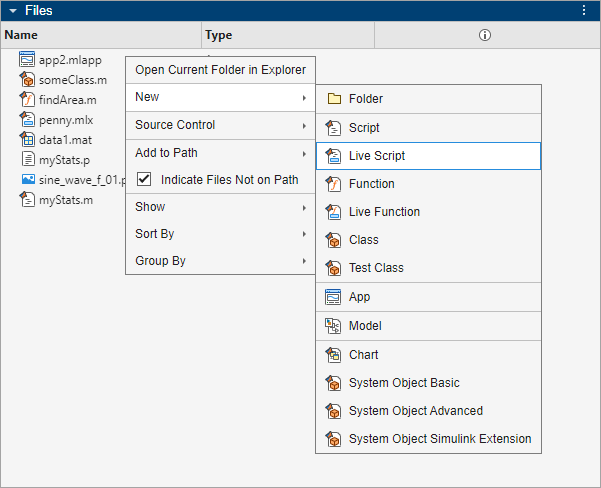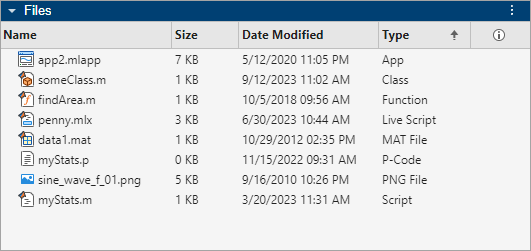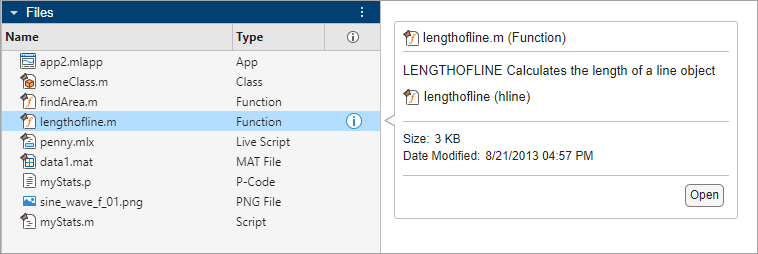Files Panel
Manage files and folders in MATLAB
Description
The Files panel enables you to interactively manage files and folders in MATLAB®. Use this tool to view, create, open, move, and rename files and folders in the current folder.
Open the Files Panel
MATLAB Sidebar – To show or hide the Files panel, click its icon on the sidebar. To open the Files panel if its icon is not on a sidebar, click the Open more panels button and select Files.
MATLAB command prompt – Enter
filebrowser.MATLAB Toolstrip – On the Home tab, in the Environment section, click Layout. Then, select Files.