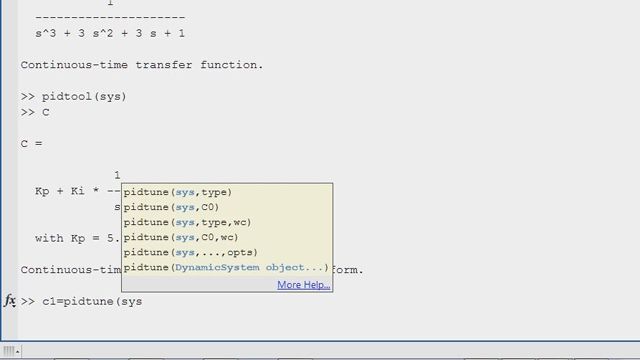Control System Design with the Control System Designer App
Use Control System Toolbox™ to design single-input single-output (SISO) controllers using interactive and automated tuning methods. Use Bode Editor and Root Locus Editor to add and remove controller poles and zeros and to change loop gain. View changes in closed-loop step response as you tune controller parameters. Observe system characteristics such as rise time, overshoot, and gain and phase margins. Create and store multiple controller designs for comparing and choosing the best option.
Recorded: 3 Mar 2016
Control System Designer app lets you tune single-input single-output compensators using graphical and automated tuning methods. If you know your plant transfer function, sys, in this simple case, 1 over s plus 1, you can launch Control System Designer app by typing controlSystemDesigner(sys).
The app opens up several plots. Here you see the Bode Editor, and here is the Root Locus Editor. You can use the plots for graphical tuning. In this plot you get a step response of the closed-loop system. If you click on Edit Architecture you can configure your controller architecture and import new plant transfer functions and existing compensators.
In the Tuning Methods you can select graphical tuning methods you want to use, Bode, Closed-Loop Bode, Root Locus, and Nichols. In this case, we will stick with Bode and Root Locus editors we already have opened. Now that you have selected the design plots you can start tuning your compensator. To change the gain of your compensator adjust the magnitude of the Bode plot, or move closed-loop poles of the Root Locus editor.
You can easily add poles and zeros to your compensator. In this case, the system needs an integrator to achieve zero steady state error. Once the integrator is added you can adjust the compensator gain to achieve nicely damped response.
In the Step Response plot you can check characteristics of the system. For example, you can see that the rise time is about 2 and 1/2 seconds. If you want to make the response faster and keep it nicely damped, you can add a lead compensator to the system. You can now interactively change the locations of poles and zeros, as well as the magnitude of the compensator.
If you right click on one of the design plots and select Edit Compensator you will see the structure of the compensator. Right now it has a gain, an integrator, and a lead. You can edit parameters directly here. For example, you can place a zero at minus one and a pole at minus 10. As the changes are made, notice how the tool automatically calculates the amount of maximum phrase lead from the leap compensator, and the corresponding frequency.
Instead of typing zero and pole locations you could specify the amount of phrase leads that you want and the frequency where you want it. The tool will automatically recalculate the values of zero and pole accordingly. You can go back to the plots and see the resulting Step Response, Bode plot, Root Locus. You can continue tuning interactively, by again adjusting the magnitude. Or, you can zoom in this region of the Root Locus and continue moving poles of the system.
Once you have the designs that you like you can store it by pressing Store Design button. You can store as many designs as you want. You can continue tuning your compensator, but at any time you can select previously saved design and retrieve it. You can also compare several designs.
In addition to graphical tuning, Control System Designer app provides automated tuning techniques such as automated PID tuning, LQG Synthesis, Loop shaping-- this one requires Robust Control Toolbox-- and Optimization Based Tuning-- it requires Simulink Design optimization.
At anytime you can export your current or saved designs to MATLAB workspace, where they will be available for further analysis.
This concludes the video.