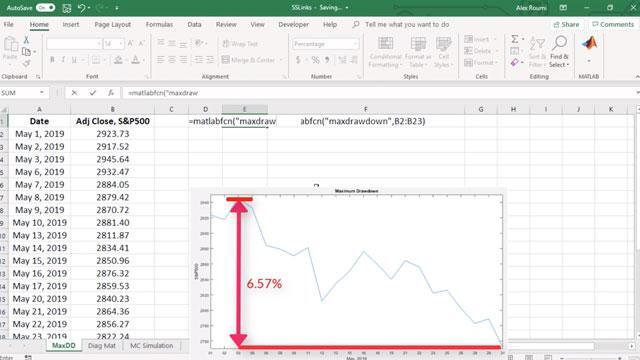How to Install and Use Spreadsheet Link
Spreadsheet Link™ connects Microsoft® Excel® spreadsheet software with the MATLAB® workspace, enabling you to access the MATLAB environment from an Excel spreadsheet. With Spreadsheet Link software, you can exchange data between MATLAB and Excel, taking advantage of the familiar Excel interface while accessing the computational speed and visualization capabilities of MATLAB.
For MATLAB Version R2016b and later, use Excel versions 2019, 2016, 2013, 2010, 2007.
For MATLAB Version R2013b, use Excel versions 2013, 2010, 2007.
Published: 9 Oct 2019
In this video, I am going to show you how to install and use Spreadsheet Link for Microsoft Excel.
First, what is Spreadsheet Link?
Spreadsheet Link enables you to access the MATLAB environment from an Excel spreadsheet using an add-in that handles communication between both environments. You can exchange data between MATLAB and Excel, taking advantage of the Excel interface while accessing the computational speed and visualization capabilities of MATLAB.
To enable the Spreadsheet Link add-in, start a Microsoft Excel session and follow these steps.
- Select File from the main menu.
- Click Options.
- Click Add-Ins.
- From the Manage selection list, choose Excel Add-Ins.
- Click Browse.
- The add-in is located in your MATLAB directory. To find it, enter matlabroot on the MATLAB command window, and you can get the path where MATLAB on your computer is installed.
- Copy and paste the link in the browse window.
- Select toolbox; exlink and then chose exclink.
- Click OK to close the dialog box.
The Spreadsheet Link add-in loads and will be available each time you open a new Excel session.
You can check the MATLAB options from the home tab or right-click a cell to see the options list, allowing you to control how MATLAB and Excel interact.
Now, let’s see how to call MATLAB functions through an example.
We have here the closing prices of S&P500 already loaded in the spreadsheet. We can calculate the maximum drawdown, which is the maximum observed loss, by specifying maxdrawdown as the command and selecting the range of data.
To recap, we have seen in this video how to install Spreadsheet Link and MATLAB functions from Excel.
To find out more about the capabilities of Spreadsheet Link, please visit the spreadsheet link product page, where you can read the documentations, watch additional videos, and find examples. Thank you for watching.