rigidBodyJoint
Crear una articulación
Descripción
Los objetos rigidBodyJoint definen cómo se mueve un cuerpo rígido en relación con un punto de acoplamiento. En un robot con estructura de árbol, una articulación siempre pertenece a un cuerpo rígido específico y cada cuerpo rígido tiene una articulación.
El objeto rigidBodyJoint puede describir articulaciones de varios tipos. Al construir una estructura de árbol de cuerpo rígido con rigidBodyTree, debe asignar el objeto Joint a un cuerpo rígido usando la clase rigidBody.
Los distintos tipos de articulaciones admitidas son:
fixed: articulación fija que impide el movimiento relativo entre dos cuerpos.revolute: articulación de un solo grado de libertad (DOF) que gira alrededor de un eje determinado. También denominada articulación de pasador o de bisagra.prismatic: articulación de un solo grado de libertad (DOF) que se desliza a lo largo de un eje determinado. También denominada articulación deslizante.floating: articulación de seis DOF que permite cualquier traslación y rotación.
Cada tipo de articulación tiene diferentes propiedades con diferentes dimensiones, en función de su geometría definida.
Creación
Descripción
Argumentos de entrada
Nombre de la articulación, especificado como un vector de caracteres o un escalar de cadena. El nombre de la articulación debe ser único para acceder a ella desde fuera del árbol de cuerpo rígido.
Ejemplo: "elbow_right"
Tipos de datos: char | string
Tipo de articulación, especificado como un vector de caracteres o un escalar de cadena. El tipo de articulación predefine determinadas propiedades al crear la articulación.
Los distintos tipos de articulaciones admitidas son:
"fixed": articulación fija que impide el movimiento relativo entre dos cuerpos."revolute": articulación de un solo grado de libertad (DOF) que gira alrededor de un eje determinado. También denominada articulación de pasador o de bisagra."prismatic": articulación de un solo grado de libertad (DOF) que se desliza a lo largo de un eje determinado. También denominada articulación deslizante."floating": articulación de seis DOF que permite traslación y rotación libres.
Ejemplo: "prismatic"
Tipos de datos: char | string
Propiedades
Esta propiedad o parámetro es de solo lectura.
Tipo de articulación, devuelto como un vector de caracteres o un escalar de cadena. El tipo de articulación predefine determinadas propiedades al crear la articulación.
Los distintos tipos de articulaciones admitidas son:
"fixed": articulación fija que impide el movimiento relativo entre dos cuerpos."revolute": articulación de un solo grado de libertad (DOF) que gira alrededor de un eje determinado. También denominada articulación de pasador o de bisagra."prismatic": articulación de un solo grado de libertad (DOF) que se desliza a lo largo de un eje determinado. También denominada articulación deslizante."floating": articulación de seis DOF que permite traslación y rotación libres.
Si el cuerpo rígido que contiene esta articulación se añade a un modelo de robot, el tipo de articulación debe modificarse reemplazando la articulación usando replaceJoint.
Ejemplo: "prismatic"
Tipos de datos: char | string
Nombre de la articulación, devuelto como un vector de caracteres o un escalar de cadena. El nombre de la articulación debe ser único para acceder a ella desde fuera del árbol de cuerpo rígido. Si el cuerpo rígido que contiene esta articulación se añade a un modelo de robot, el nombre de la articulación debe modificarse reemplazando la articulación usando replaceJoint.
Ejemplo: "elbow_right"
Tipos de datos: char | string
Límites de posición de la articulación, especificados como un vector fila de dos elementos de valores [min max] o como una matriz de 7 por 2 de valores [min max] dependiendo del tipo de articulación:
fixed:[NaN NaN](predeterminado). Una articulación fija no tiene límites de articulación. Los cuerpos permanecen fijos entre sí.revolute:[-pi pi](predeterminado). Los límites definen el ángulo de rotación alrededor del eje en radianes.prismatic:[-0.5 0.5](predeterminado). Los límites definen el movimiento lineal a lo largo del eje en metros.floating:[NaN(4,2); repmat([-5 5],3,1)](predeterminado). La rotación, representada como cuaternión, no tiene límites de articulación. Cada fila de los límites de posición define el movimiento lineal a lo largo de los ejes x, y y z, respectivamente.
Ejemplo: [-pi/2 pi/2]
Posición inicial de la articulación, especificada como un escalar o un vector fila de siete elementos dependiendo del tipo de articulación. La posición inicial debe estar dentro del rango establecido por PositionLimits. La función homeConfiguration utiliza esta propiedad para generar la configuración inicial predefinida para un árbol de cuerpo rígido completo.
En función del tipo de articulación, la posición inicial tiene una definición diferente.
fixed:0(predeterminado). Una articulación fija no tiene una posición inicial relevante.revolute:0(predeterminado). Una articulación rotativa tiene una posición inicial definida por el ángulo de rotación alrededor del eje de la articulación en radianes.prismatic:0(predeterminado). Una articulación prismática tiene una posición inicial definida por el movimiento lineal a lo largo del eje de la articulación en metros.floating:[1 0 0 0 0 0 0](predeterminado). Una articulación flotante tiene una posición inicial definida por un cuaternión de identidad y una posición xyz.
Ejemplo: pi/2 radianes para una articulación revolute
Eje de movimiento de la articulación, especificado como un vector unitario de tres elementos. El vector puede tener cualquier dirección en el espacio 3D en coordenadas locales.
En función del tipo de articulación, el eje de la articulación tiene una definición diferente.
fixed: una articulación fija no tiene un eje de movimiento relevante.revolute: una articulación rotativa hace girar el cuerpo en el plano perpendicular al eje de la articulación.prismatic: una articulación prismática mueve el cuerpo en un movimiento lineal a lo largo de la dirección del eje de la articulación.floating: una articulación flotante hace girar el cuerpo libremente en el espacio. No es posible establecer la propiedadJointAxispara la articulación flotante.
Ejemplo: [1 0 0] para el movimiento alrededor del eje x de una articulación revolute
Esta propiedad o parámetro es de solo lectura.
Transformación fija del marco de articulación al marco principal, devuelta como una matriz de transformación homogénea de 4 por 4. La transformación convierte las coordenadas de los puntos en el marco de la articulación predecesor al marco del cuerpo principal.
Ejemplo: eye(4)
Esta propiedad o parámetro es de solo lectura.
Transformación fija del marco del cuerpo secundario al marco de la articulación, devuelta como una matriz de transformación homogénea de 4 por 4. La transformación convierte las coordenadas de los puntos en el marco del cuerpo secundario en el marco de la articulación sucesor.
Ejemplo: eye(4)
Funciones del objeto
copy | Create copy of joint |
setFixedTransform | Establezca las propiedades de transformada fija de una articulación |
Ejemplos
Añada un cuerpo rígido y la correspondiente articulación a un árbol de cuerpo rígido. Cada objeto rigidBody contiene un objeto rigidBodyJoint y debe añadirse a rigidBodyTree mediante addBody.
Cree un árbol de cuerpo rígido.
rbtree = rigidBodyTree;
Cree un cuerpo rígido con un nombre único.
body1 = rigidBody('b1');Cree una articulación rotativa. De forma predeterminada, el objeto rigidBody tiene una articulación fija. Sustituya la articulación asignando un objeto rigidBodyJoint nuevo a la propiedad body1.Joint.
jnt1 = rigidBodyJoint('jnt1','revolute'); body1.Joint = jnt1;
Añada el cuerpo rígido al árbol. Especifique el nombre del cuerpo al que está acoplando el cuerpo rígido. Como se trata del primer cuerpo, utilice el nombre base del árbol.
basename = rbtree.BaseName; addBody(rbtree,body1,basename)
Utilice showdetails en el árbol para confirmar que el cuerpo rígido y la articulación se han añadido correctamente.
showdetails(rbtree)
-------------------- Robot: (1 bodies) Idx Body Name Joint Name Joint Type Parent Name(Idx) Children Name(s) --- --------- ---------- ---------- ---------------- ---------------- 1 b1 jnt1 revolute base(0) --------------------
Utilice los parámetros Denavit-Hartenberg (DH) del robot Puma560® para construir un robot. Los cuerpos rígidos se añaden de uno en uno con la transformación de elemento primario en secundario especificada por el objeto de articulación.
Los parámetros DH definen la geometría del robot en términos de cómo se acopla cada cuerpo rígido a su elemento principal. Para mayor facilidad, configure los parámetros del robot Puma560 en una matriz [1]. El robot Puma es un manipulador de cadena en serie. Los parámetros DH son relativos a la fila anterior de la matriz, correspondiente al acoplamiento de la articulación anterior.
dhparams = [0 pi/2 0 0;
0.4318 0 0 0
0.0203 -pi/2 0.15005 0;
0 pi/2 0.4318 0;
0 -pi/2 0 0;
0 0 0 0];Cree un objeto de árbol de cuerpo rígido para construir el robot.
robot = rigidBodyTree;
Cree el primer cuerpo rígido y añádalo al robot. Para añadir un cuerpo rígido:
Cree un objeto
rigidBodyy asígnele un nombre único.Cree un objeto
rigidBodyJointy asígnele un nombre único.Utilice
setFixedTransformpara especificar la transformación de cuerpo a cuerpo con parámetros DH. El último elemento de los parámetros DH,theta, se ignora porque el ángulo depende de la posición de articulación.Llame a
addBodypara acoplar la primera articulación del cuerpo al marco base del robot.
body1 = rigidBody('body1'); jnt1 = rigidBodyJoint('jnt1','revolute'); setFixedTransform(jnt1,dhparams(1,:),'dh'); body1.Joint = jnt1; addBody(robot,body1,'base')
Cree y añada otros cuerpos rígidos al robot. Especifique el nombre del cuerpo anterior llamando a addBody para acoplarlo. Cada transformada fijada es relativa al marco de coordenadas de la articulación anterior.
body2 = rigidBody('body2'); jnt2 = rigidBodyJoint('jnt2','revolute'); body3 = rigidBody('body3'); jnt3 = rigidBodyJoint('jnt3','revolute'); body4 = rigidBody('body4'); jnt4 = rigidBodyJoint('jnt4','revolute'); body5 = rigidBody('body5'); jnt5 = rigidBodyJoint('jnt5','revolute'); body6 = rigidBody('body6'); jnt6 = rigidBodyJoint('jnt6','revolute'); setFixedTransform(jnt2,dhparams(2,:),'dh'); setFixedTransform(jnt3,dhparams(3,:),'dh'); setFixedTransform(jnt4,dhparams(4,:),'dh'); setFixedTransform(jnt5,dhparams(5,:),'dh'); setFixedTransform(jnt6,dhparams(6,:),'dh'); body2.Joint = jnt2; body3.Joint = jnt3; body4.Joint = jnt4; body5.Joint = jnt5; body6.Joint = jnt6; addBody(robot,body2,'body1') addBody(robot,body3,'body2') addBody(robot,body4,'body3') addBody(robot,body5,'body4') addBody(robot,body6,'body5')
Verifique que el robot se ha construido correctamente con la función showdetails o show. showdetails enumera todos los cuerpos en la ventana de comandos de MATLAB®. show muestra el robot con una determinada configuración (de forma predeterminada, la inicial). Las llamadas a axis modifican los límites de eje y ocultan las etiquetas de eje.
showdetails(robot)
-------------------- Robot: (6 bodies) Idx Body Name Joint Name Joint Type Parent Name(Idx) Children Name(s) --- --------- ---------- ---------- ---------------- ---------------- 1 body1 jnt1 revolute base(0) body2(2) 2 body2 jnt2 revolute body1(1) body3(3) 3 body3 jnt3 revolute body2(2) body4(4) 4 body4 jnt4 revolute body3(3) body5(5) 5 body5 jnt5 revolute body4(4) body6(6) 6 body6 jnt6 revolute body5(5) --------------------
show(robot);
axis([-0.5,0.5,-0.5,0.5,-0.5,0.5])
axis off
Referencias
[1] Corke, P. I. y B. Armstrong-Helouvry. “A Search for Consensus among Model Parameters Reported for the PUMA 560 Robot”. Proceedings of the 1994 IEEE International Conference on Robotics and Automation, IEEE Computer. Soc. Press, 1994, págs. 1608–13. DOI.org (Crossref), doi:10.1109/ROBOT.1994.351360.
Realice cambios en un objeto rigidBodyTree existente. Puede obtener articulaciones, cuerpos y subárboles de reemplazo en el árbol de cuerpo rígido.
Cargue un manipulador ABB IRB-120T de Robotics System Toolbox™ loadrobot. Está especificado como un objeto rigidBodyTree.
manipulator = loadrobot("abbIrb120T");Visualice el robot con show y lea los detalles del robot usando showdetails.
show(manipulator);

showdetails(manipulator)
-------------------- Robot: (8 bodies) Idx Body Name Joint Name Joint Type Parent Name(Idx) Children Name(s) --- --------- ---------- ---------- ---------------- ---------------- 1 base base_link-base fixed base_link(0) 2 link_1 joint_1 revolute base_link(0) link_2(3) 3 link_2 joint_2 revolute link_1(2) link_3(4) 4 link_3 joint_3 revolute link_2(3) link_4(5) 5 link_4 joint_4 revolute link_3(4) link_5(6) 6 link_5 joint_5 revolute link_4(5) link_6(7) 7 link_6 joint_6 revolute link_5(6) tool0(8) 8 tool0 joint6-tool0 fixed link_6(7) --------------------
Obtenga un cuerpo específico para inspeccionar las propiedades. El único elemento secundario del cuerpo link_3 es el cuerpo link_4. También puede copiar un cuerpo específico.
body3 = getBody(manipulator,"link_3");
childBody = body3.Children{1}childBody =
rigidBody with properties:
Name: 'link_4'
Joint: [1x1 rigidBodyJoint]
Mass: 1.3280
CenterOfMass: [0.2247 1.5000e-04 4.1000e-04]
Inertia: [0.0028 0.0711 0.0723 1.3052e-05 -1.3878e-04 -6.6037e-05]
Parent: [1x1 rigidBody]
Children: {[1x1 rigidBody]}
Visuals: {'Mesh Filename link_4.stl'}
Collisions: {'Mesh Filename link_4.stl'}
body3Copy = copy(body3);
Reemplace la articulación en el cuerpo link_3. Debe crear un objeto Joint nuevo y utilizar replaceJoint para asegurar que la geometría en la parte posterior del cuerpo no resulte afectada. Llame a setFixedTransform si es necesario para definir una transformada entre los cuerpos en lugar de utilizar las matrices de identificación predeterminadas.
newJoint = rigidBodyJoint("prismatic"); replaceJoint(manipulator,"link_3",newJoint); showdetails(manipulator)
-------------------- Robot: (8 bodies) Idx Body Name Joint Name Joint Type Parent Name(Idx) Children Name(s) --- --------- ---------- ---------- ---------------- ---------------- 1 base base_link-base fixed base_link(0) 2 link_1 joint_1 revolute base_link(0) link_2(3) 3 link_2 joint_2 revolute link_1(2) link_3(4) 4 link_3 prismatic fixed link_2(3) link_4(5) 5 link_4 joint_4 revolute link_3(4) link_5(6) 6 link_5 joint_5 revolute link_4(5) link_6(7) 7 link_6 joint_6 revolute link_5(6) tool0(8) 8 tool0 joint6-tool0 fixed link_6(7) --------------------
Elimine un cuerpo entero y obtenga el subárbol resultante con removeBody. El cuerpo eliminado se incluye en el subárbol.
subtree = removeBody(manipulator,"link_4")subtree =
rigidBodyTree with properties:
NumBodies: 4
Bodies: {[1x1 rigidBody] [1x1 rigidBody] [1x1 rigidBody] [1x1 rigidBody]}
Base: [1x1 rigidBody]
BodyNames: {'link_4' 'link_5' 'link_6' 'tool0'}
BaseName: 'link_3'
Gravity: [0 0 0]
DataFormat: 'struct'
show(subtree);

Elimine el cuerpo link_3 modificado. Añada el cuerpo link_3 copiado original al cuerpo link_2, seguido del subárbol devuelto. El modelo de robot sigue siendo el mismo. Consulte la comparación detallada mediante showdetails.
removeBody(manipulator,"link_3"); addBody(manipulator,body3Copy,"link_2") addSubtree(manipulator,"link_3",subtree) showdetails(manipulator)
-------------------- Robot: (8 bodies) Idx Body Name Joint Name Joint Type Parent Name(Idx) Children Name(s) --- --------- ---------- ---------- ---------------- ---------------- 1 base base_link-base fixed base_link(0) 2 link_1 joint_1 revolute base_link(0) link_2(3) 3 link_2 joint_2 revolute link_1(2) link_3(4) 4 link_3 joint_3 revolute link_2(3) link_4(5) 5 link_4 joint_4 revolute link_3(4) link_5(6) 6 link_5 joint_5 revolute link_4(5) link_6(7) 7 link_6 joint_6 revolute link_5(6) tool0(8) 8 tool0 joint6-tool0 fixed link_6(7) --------------------
Este ejemplo muestra cómo modelar un robot flotante como un árbol de cuerpo rígido usando una articulación flotante, representada por una rigidBodyJoint de tipo "floating" en la base fija. Use este enfoque para la mayoría de las aplicaciones, como cinemática directa y dinámica. No obstante, si necesita usar solvers de cinemática inversa o modelos de movimiento para un robot con una base flotante, no puede utilizar la articulación "floating". Para modelar un robot de base flotante para cinemática inversa o modelos de movimiento, consulte Inverse Kinematics for Robots with Floating Base.
Primero, cree una base fija como árbol de cuerpo rígido vacío. Luego, cree un cuerpo rígido y añada una articulación de cuerpo rígido de tipo "floating" al cuerpo rígido.
rbt = rigidBodyTree(DataFormat="row"); floatingBaseBody = rigidBody("floatingBase"); floatingBaseBody.Joint = rigidBodyJoint("j1","floating");
Añada el cuerpo rígido al árbol de cuerpo rígido de base fija. Ahora el cuerpo rígido y la base fija se unen en la articulación flotante, lo que permite traslación y rotación libres en los ejes xyz y a lo largo de ellos.
addBody(rbt,floatingBaseBody,rbt.BaseName);
Cargue el modelo de árbol de cuerpo rígido del brazo robótico ABB IRB 120 y añada el árbol de cuerpo rígido cargado al árbol de cuerpo rígido de base flotante. Cambie el nombre de la propiedad BaseName del árbol de cuerpo rígido de base flotante a 'world' para evitar discrepancias con los nombres. Esta discrepancia con los nombres se debe a que ambos árboles de cuerpo rígido usan el nombre base predeterminado 'base_link'.
abbirb = loadrobot("abbIrb120",DataFormat="row"); rbt.BaseName = 'world'; addSubtree(rbt,"floatingBase",abbirb,ReplaceBase=false);
Para demostrar que el árbol de cuerpo rígido puede trasladarse y girar libremente en el espacio, visualice la base del brazo robótico en la coordenada xyz [-1.1, 0.2, 0.3] con una orientación de [0 pi/2 pi/3] en el marco de base fija.
baseOrientation = eul2quat([0 pi/3 pi/3]); % ZYX Euler rotation order
basePosition = [-1.1 0.2 0.3];
floatingRBTConfig = [baseOrientation,basePosition,homeConfiguration(abbirb)]floatingRBTConfig = 1×13
0.7500 0.4330 0.4330 -0.2500 -1.1000 0.2000 0.3000 0 0 0 0 0 0
show(rbt,floatingRBTConfig); axis equal title(["Robot Joint Configuration With Base", "at Desired Position and Orientation"])
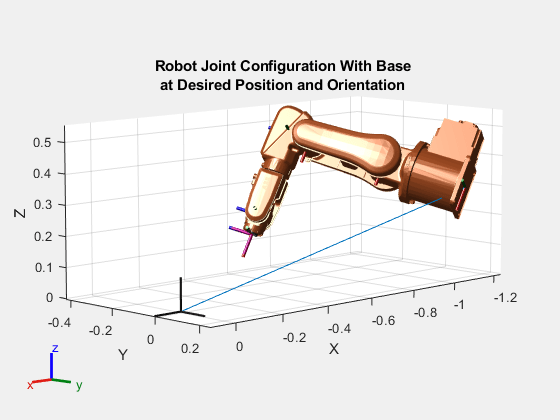
Ahora puede usar este robot de base flotante para aplicaciones de cinemática directa y dinámica. Como se ha mencionado anteriormente, no es posible modelar un robot de base flotante de este modo si tiene planea usar inverseKinematics o realizar planificación de movimiento. Si lo intenta, se generará un error de función de cinemática inversa. Para modelar un robot flotante para cinemática inversa y planificación de movimiento, consulte Inverse Kinematics for Robots with Floating Base.
Limitaciones
Estos objetos y funciones no admiten árboles de cuerpo rígido que contienen articulaciones
"floating":Estos bloques no admiten árboles de cuerpo rígido que contienen articulaciones
"floating":Inverse Kinematics Designer no admite árboles de cuerpo rígido que contienen articulaciones
"floating".Simscape™ Multibody™ no admite la importación de árboles de cuerpo rígido que contienen articulaciones flotantes.
Para obtener más información acerca de estas limitaciones y cómo modelar un robot de base flotante para su uso con estos objetos, funciones y bloques, consulte Inverse Kinematics for Robots with Floating Base.
Referencias
[1] Craig, John J. Introduction to Robotics: Mechanics and Control. Reading, MA: Addison-Wesley, 1989.
[2] Siciliano, Bruno. Robotics: Modelling, Planning and Control. London: Springer, 2009.
Capacidades ampliadas
Generación de código C/C++
Genere código C y C++ mediante MATLAB® Coder™.
Historial de versiones
Introducido en R2016bEl objeto rigidBodyJoint ahora admite el tipo de articulación flotante. Esto permite modelar robots con bases flotantes para dinámica, cinemática directa y planificación de movimiento.
Se ha modificado el nombre del objeto robotics.Joint; el nuevo nombre es rigidBodyJoint. Utilice rigidBodyJoint para crear todos los objetos.
Consulte también
MATLAB Command
You clicked a link that corresponds to this MATLAB command:
Run the command by entering it in the MATLAB Command Window. Web browsers do not support MATLAB commands.
Seleccione un país/idioma
Seleccione un país/idioma para obtener contenido traducido, si está disponible, y ver eventos y ofertas de productos y servicios locales. Según su ubicación geográfica, recomendamos que seleccione: .
También puede seleccionar uno de estos países/idiomas:
Cómo obtener el mejor rendimiento
Seleccione China (en idioma chino o inglés) para obtener el mejor rendimiento. Los sitios web de otros países no están optimizados para ser accedidos desde su ubicación geográfica.
América
- América Latina (Español)
- Canada (English)
- United States (English)
Europa
- Belgium (English)
- Denmark (English)
- Deutschland (Deutsch)
- España (Español)
- Finland (English)
- France (Français)
- Ireland (English)
- Italia (Italiano)
- Luxembourg (English)
- Netherlands (English)
- Norway (English)
- Österreich (Deutsch)
- Portugal (English)
- Sweden (English)
- Switzerland
- United Kingdom (English)